PHP is a free and open-source scripting language created by Danish-Canadian programmer Rasmus Lerdorf in 1993 and released in 1995. Various platforms like Windows, Linux, Unix, and macOS support PHP. In this article, you will learn How to Install PHP on Windows. PHP runs on the server and enables admins to create dynamic page content, create and edit files, and more. With the help of simple steps, you will be able to use the Hypertext Preprocessor (PHP) to develop your website. Regardless of the server you are using such as Apache, IIS, etc., PHP is compatible with them and supports most of the databases as a general-purpose scripting language.
It is easy to learn and use the popular PHP language. While PHP is powerful enough to be used in big blogging systems like WordPress, it is also easy enough to be a beginner’s first server-side language. Join us with this tutorial to review the detailed steps of installing PHP on your Microsoft Windows System.

Explore More, Launching Linux from USB on a Windows Computer
Incredible PHP Features Unleashed on Windows Server
Download and use PHP freely, a widely embraced scripting language with remarkable capabilities. It empowers you to run expansive social networks, execute server scripts, and generate not just HTML but also PDF files or images. PHP effortlessly supports various databases, making it easy to create database-functional web pages with specific extensions.
Furthermore, PHP communicates seamlessly with other services through a diverse range of protocols, including HTTP, NNTP, LDAP, IMAP, SNMP, POP3, and COM (on Windows), allowing you to open raw network sockets using any protocol of your choice.
PHP installation on your development, you can develop and test websites and applications on a PC without having an impact on the systems or data on your production server.
-
Using PHP, you can do the below tasks free of charge:
- Generate dynamic page content and Collect form data.
- Create, read, write, open, close, and delete files.
- Send/Receive cookies.
- Add, delete, and change data in the database.
- Encrypt data.
-
PHP scripts are utilized in three primary areas:
- Server-side scripting (Websites and web applications)
- Writing desktop applications (GUI)
- Command line scripting.
Essential Requirements for PHP Installation on Windows
Before installing PHP on Windows, be aware that PHP needs at least Windows Vista or 2008 installed. 32- or 64-bit. Windows RT/WOA/ARM is not compatible with PHP. Windows 2008 and Vista are no longer supported as of PHP 7.2.0.
Then, make sure that your system is meeting below specifications:
- Visual C runtime. (CRT)
- A Server running Windows VPS.
- Administrative access to your machine.
- Web server software such as Apache or Nginx, etc.
Visual Guide to Install PHP in Windows
PHP powers a wide range of websites, from personal blogs to the biggest names on the internet. It’s a versatile and efficient programming language that offers speed and flexibility. In this comprehensive guide, we’ll walk you through the simple steps of installing PHP on Windows. We’ll also delve into the process of configuring and utilizing PHP on both Windows 10 and the latest Windows 11.
By following the instructions provided in this article, you’ll be able to effortlessly install PHP on your Windows operating system and unlock its full potential.
Step 1. Download PHP
- Firstly, open your favorite web browser to visit the main PHP website and click on Downloads.
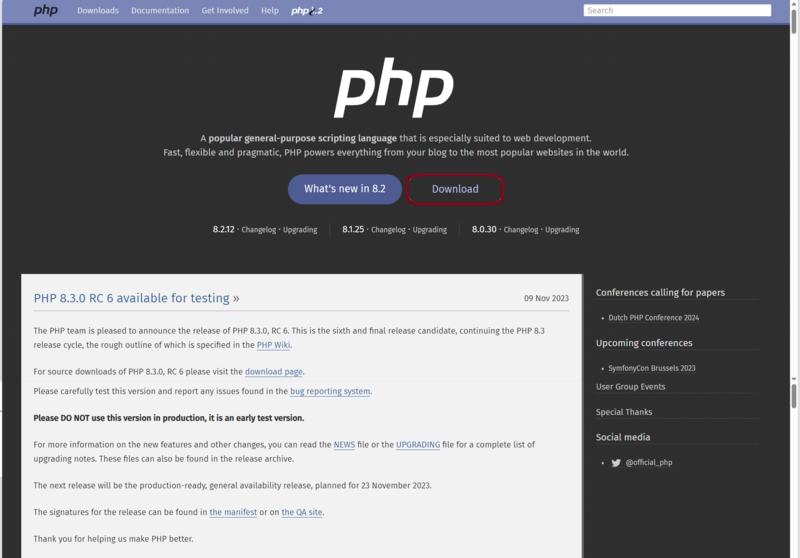
- To have PHP installed on your Windows, click on the Windows ”Downloads” button.

- Select the Thread-safe version from the several options on the new webpage by clicking the zip button and downloading it.
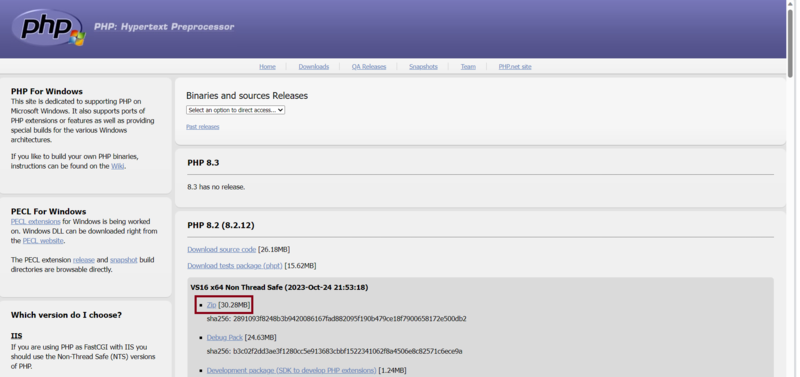
In this way, you can successfully download and install PHP in Windows. As you reviewed, PHP download for Windows 10 is easy. In the next step, you will see what to do with the downloaded PHP zip file.
Step 2. Configure PHP on Windows
- At this point, you must look for the zipped file in your system’s downloads and extract it.
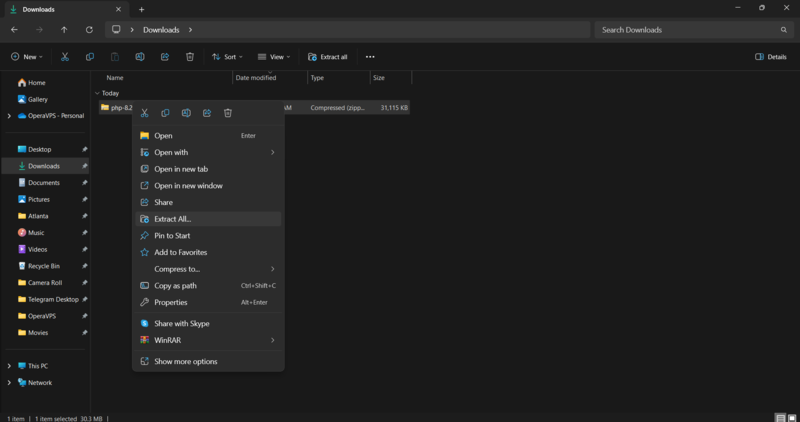
- You receive the extracted folder upon extraction. Then, copy the folder that was extracted.

- Now, paste the copy folder into the Program files folder on your Windows system.
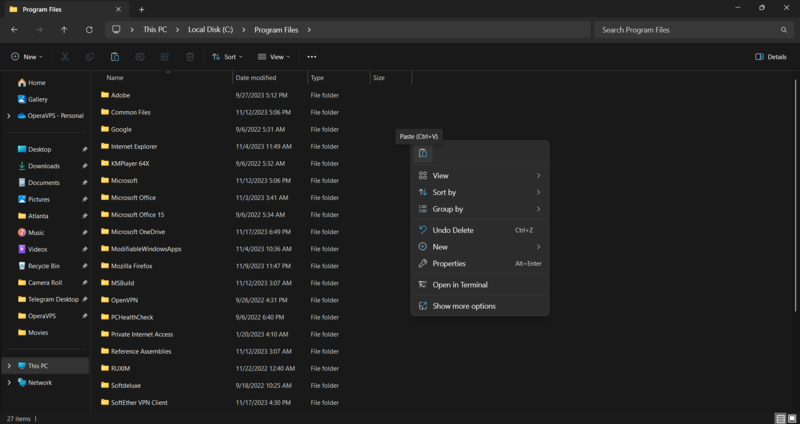
- Once the Permission Windows appears, click on ”Continue” to let it paste the folder in program files.
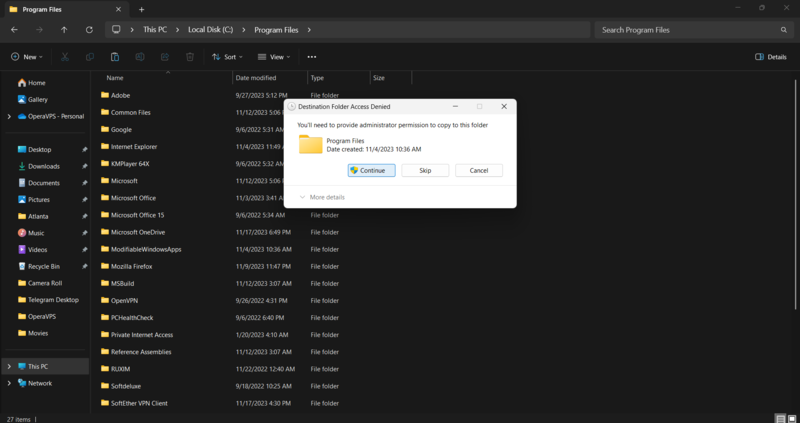
- Copy the folder’s address in the program files after pasting the folder.

Step 3. Start Using PHP on Windows
- To use PHP on Windows, search for “Edit the system environment variables” in the Start Menu and select it to launch.

- When the System window opens, select “Environment Variables” from the Variable New window.
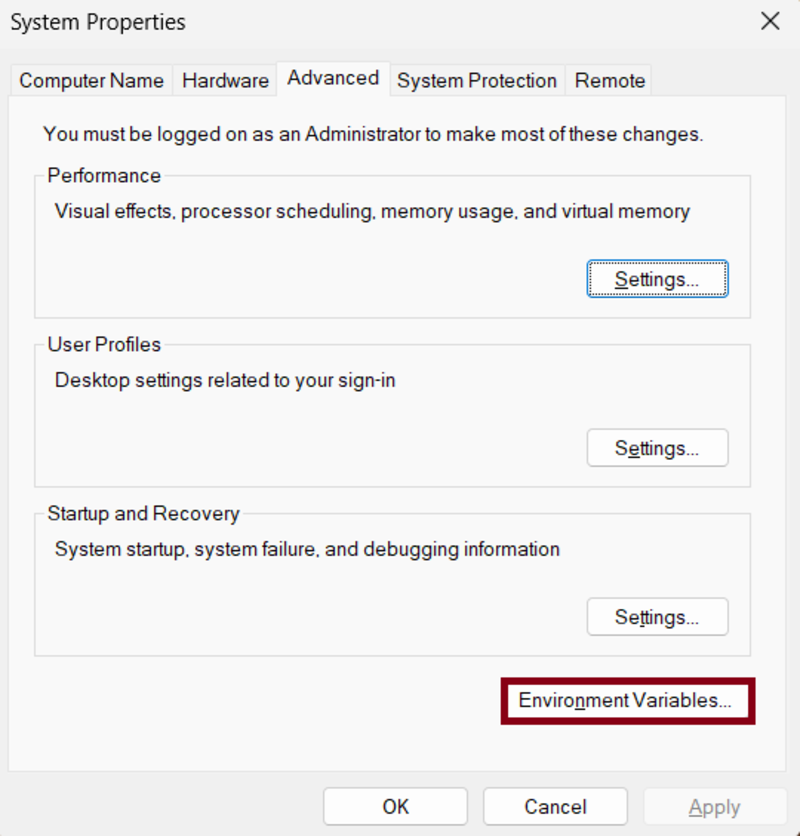
- Select the Path option under “System variables” and double-click it.
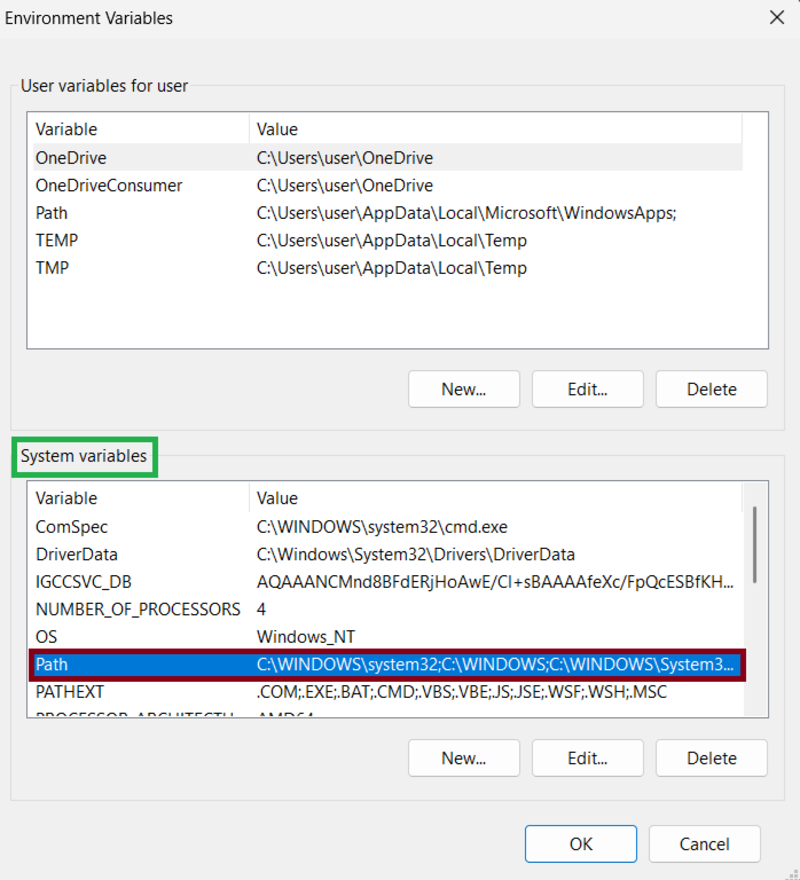
- Click the “New” button when the below screen appears.

- Then, paste the address you copied from the program files to the new and hit enter. When you are finished, click on the OK button.
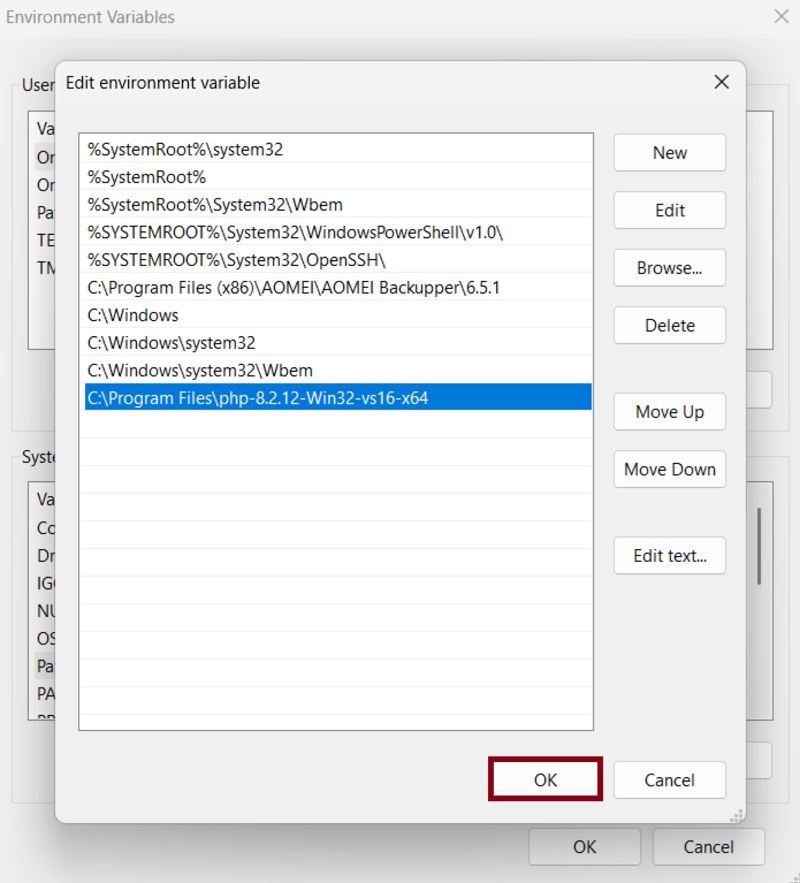
- Once you see the below windows, click on the OK button.
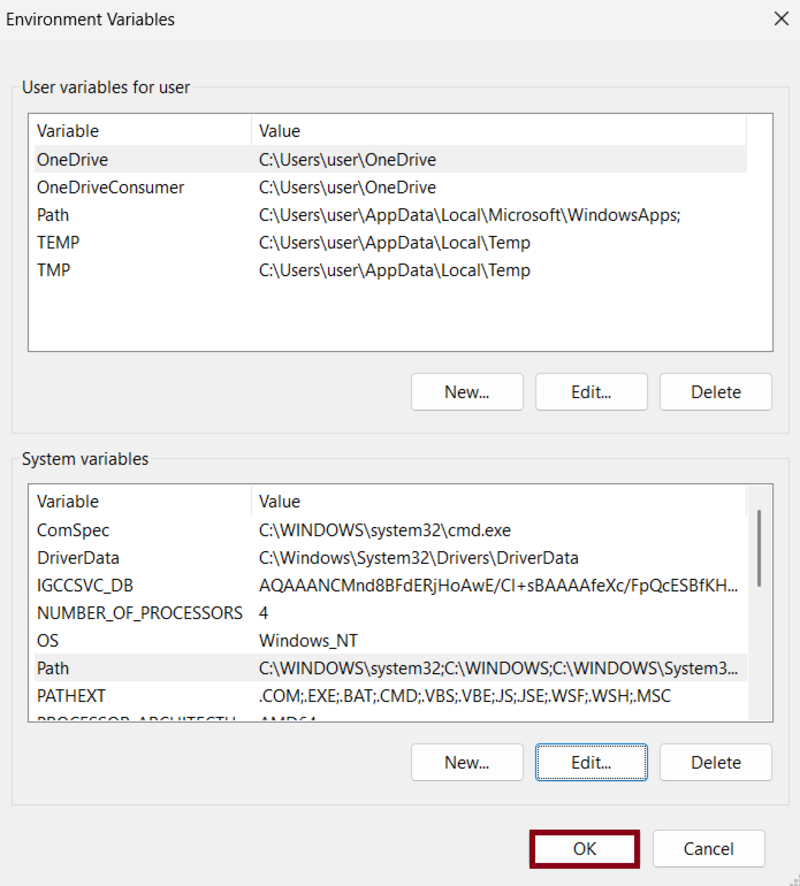
- You are so close to completing the steps to Install PHP on Windows 10. To save the changes, click OK.
- PHP is now installed on your machine. You may verify by typing Command Prompt into the “Start” menu.
- Open it.
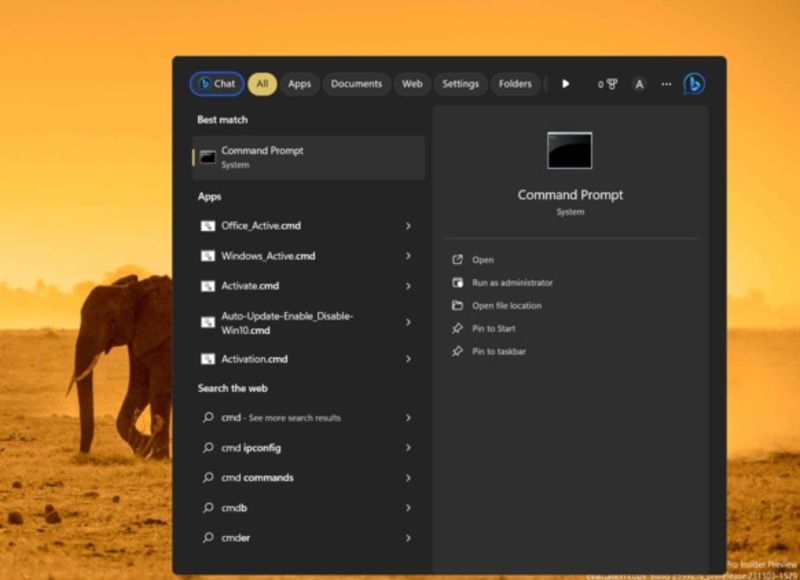
-
- Enter
php -vwhen the Command Prompt appears. - To see the version of PHP that is installed on your computer, enter the command prompt
- Enter
Next Steps Post PHP Installation on Windows
We have provided simple steps to Install PHP on Windows. If you’re new to PHP programming and don’t know what a PHP file is, keep reading this final part of the tutorial to learn about different ways to run PHP files.
There are two ways to run PHP files. The recommended method is to run PHP scripts directly from your browser using a web server like Apache, Nginx, or IIS.
This is how all PHP websites work! Alternatively, you can use the command line to execute PHP programs without setting up a web server. Usually, you need the web server configuration to publish your PHP pages online.
However, PHP scripts can also be executed from the command line, which is useful for routine tasks. These scripts can be run as background jobs without the need for a web server, using the PHP command.
A lot of PHP scripts and apps these days have built-in commands for a variety of tasks, such as installing software, importing and exporting database entities, cleaning the cache, and more.
One of the most widely used programs designed for the PHP command line is Composer, a dependency management for the language you may be familiar with.
How to Use CLI to Run a PHP File on Windows
PHP programmers must comprehend how the command-line PHP interface functions. Many PHP frameworks and applications these days include an integrated command-line utility (CLI) that lets you handle a variety of utility functions right from the CLI. You should know where the PHP executable file is located in your PHP installation if you plan to launch PHP scripts using the command line.
On Windows, the php.exe file should be located in the directory where your PHP installation is located. All you have to do is enter the name of the PHP file you wish to run from the command-line interface, once you know where your PHP executable file is located.
Explore more,Installing PHP on Windows 10 for Web Development Enthusiasts Complete Guide
Stay Connected with us on Meta, X, Instagram .


