Read this article to know, ‘How To Securely Use RDP?’ Many staff has been working from home due to COVID-19, including software groups. Nevertheless, concerns have been raised about whether the rise in remote working prioritizes data safety. To gain remote access to their devices and servers, many companies already make use of the remote desktop protocol (RDP). Using RDP, software organizations may administer Windows computers from a far-off place. Unsecured remote desktop protocol endpoints might also be a gateway for malicious threats.
What is RDP (Remote Desktop Protocol)?
Remote workers can see and use Windows on a computer in a different place with the Remote Desktop Protocol. Imagine being able to regulate your workplace desktop as if you were physically sitting in front of it, all from the comfort of your home PC or laptop.

In the event of a pandemic or severe weather, you won’t be unable to work remotely. You and your employees will be able to work just like you would if you were in the office, just from home or on the road, using your normal software and programs.
Benefits of Remote Desktop Protocol
The following are the benefits of Remote Desktop Protocol:
Enhancement in Productivity: Remote Desktop access gives employees access to their computers from anywhere in the world.Increased productivity and the prevention of frequent challenges that may develop when staff work remotely are the primary benefits of remote desktop protocol access for remote workers.
Extra savings: You can save money by implementing a BYOD (Bring Your Device) policy for employees who are not in the workplace, eliminating the need to buy extra computers or mobile phones. They connect directly to their work device from their personal computer.
Enhanced Data Control: Remote PC gives you access to your desktop information from virtually any place. Employees should not be copying information to flash drives, emailing them, or using other, potentially unsafe methods to transfer information outside your network.
To enable remote desktop access, how can you ensure the security of your Windows remote access and know who is logging into your desktop computers?
You can use the Microsoft Remote Desktop Assistant to activate Remote Desktop Services, which allows other machines to access your computer, and then use it to download and install it.
Follow these instructions to get started:
1) As soon as you’ve agreed to the terms and conditions, click here to download the Microsoft Remote Desktop Assistant and run it.
2) As soon as you click Accept, you will be greeted with the Welcome screen. Afterward, click OK.
3) On the following screen, click Get Started. The tool provides a detailed description of the modifications it will make to your machine, including:
4) Connecting to your computer from afar.
5) Keeping your PC awake so that it can be accessed by others.
6) Enabling remote desktop connections over your firewall.
7) Make sure you scan the QR code that shows on the screen next, or you can select to save the connection as a document, or you can continue to use Remote Desktop to connect to your computer.
8) It is now possible to access your computer from a variety of different gadgets. The device you’ll be using to connect to your PC should have the Microsoft Remote Desktop Client installed on it.
How to securely use RDP?
Connect to a remote computer system or a remote application or desktop with the Microsoft Remote Desktop program. Access to your local network is granted by default in this application. Use a virtual private network (VPN) like OpenVPN Access Server to browse it from anywhere.
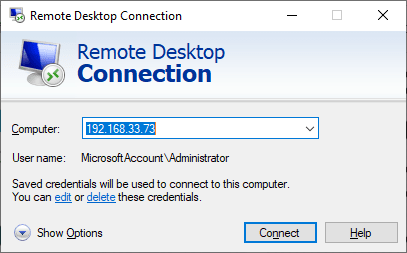
Use a virtual private network (VPN) to allow your staff to manage a Remote Desktop Protocol Connection from their homes. When they use a VPN client, they’re able to connect to the local network. You don’t need to open up any of your Remote Desktop Connections to the public Internet. Rather, a virtual private network (VPN) connection encrypts all data traveling between your network and the machines at work, allowing you safe access. It’s a better option than exposing the Remote Desktop protocol server to the outside world.
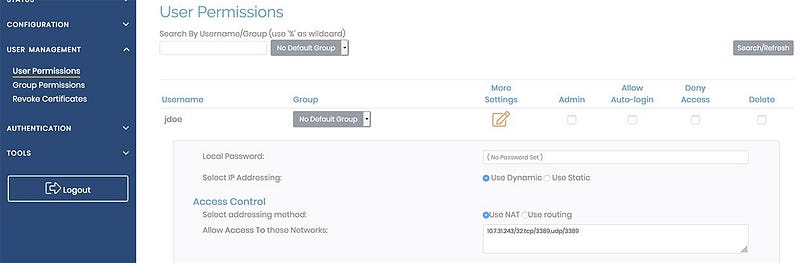
CONCLUSION
After reading this article, you might have got good knowledge about, ‘how to securely use RDP?’. Visit our website of amazingrdp.com to know the prices and, how to buy cheap and dedicated RDP.
You can also read this article to know about, ‘windows server 2022 features and RDP benefits’.
This article will give you information about, ‘how to change VPS Primary IP with 99RDP’.
