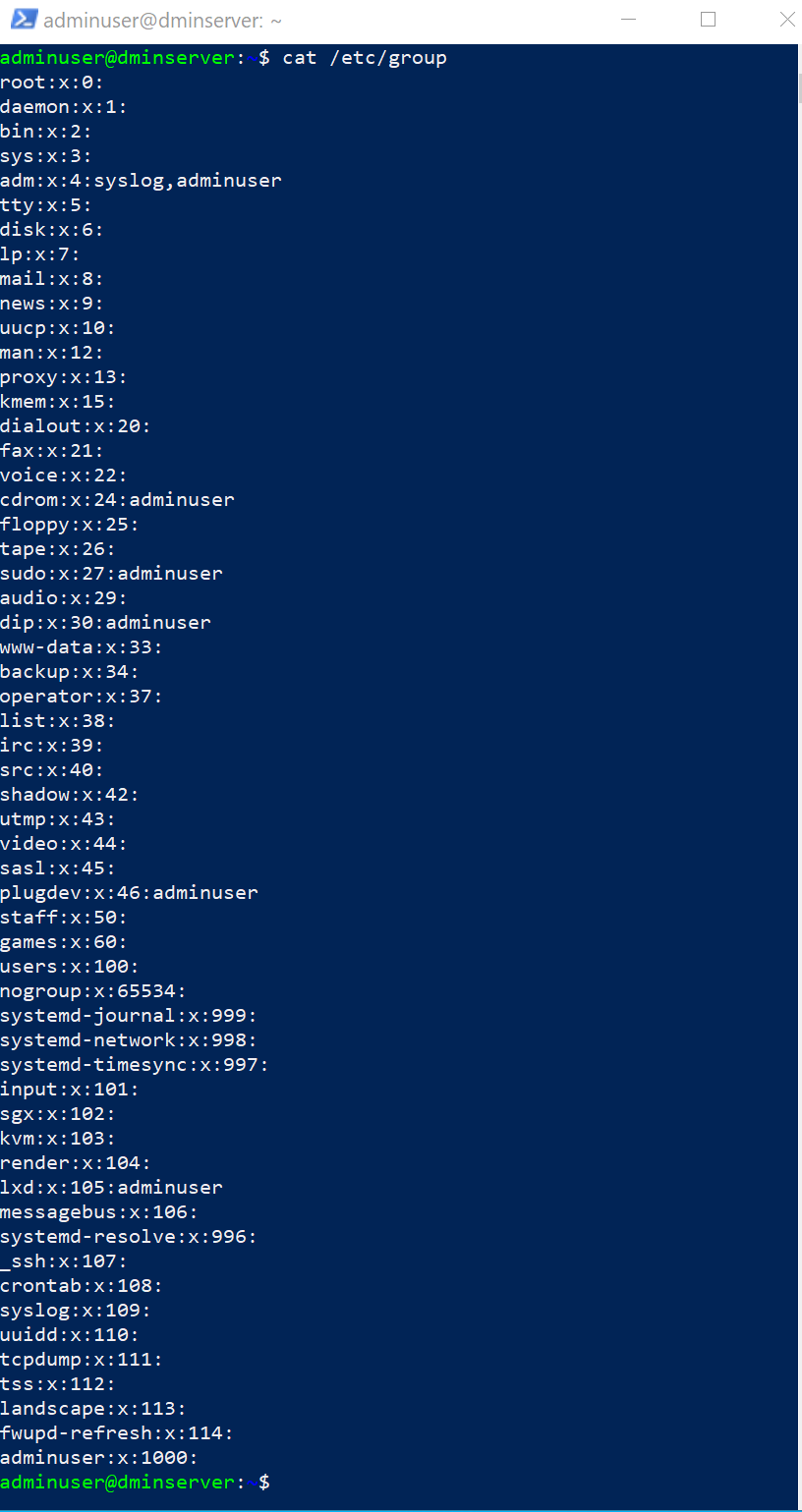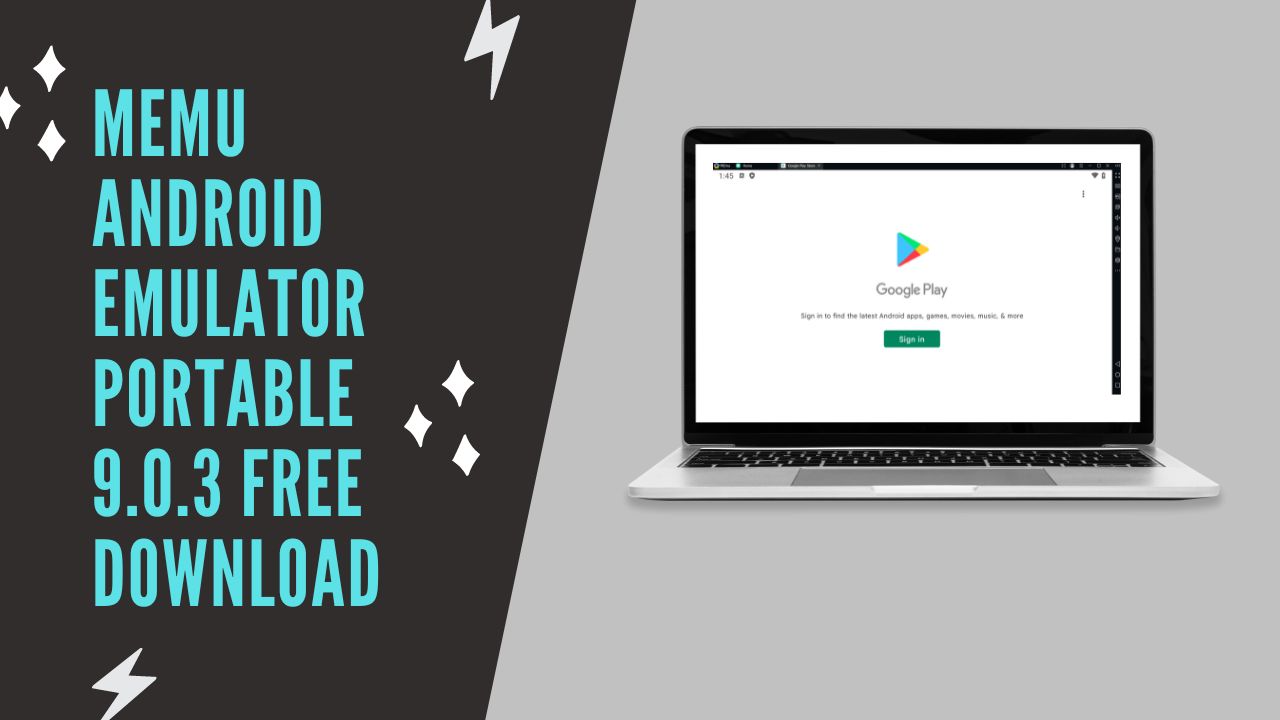
How to Add Users to a Group in Linux: A Step-by-Step Guide
Introduction:
In the Linux operating system, managing user access is a crucial aspect of system administration. Adding users to specific groups helps in granting or restricting access to certain files, directories, and system resources. This guide will walk you through the process of adding users to a group in Linux, ensuring efficient user management for enhanced security and resource allocation.
Step 1: Check Existing Groups
Before adding users to a group, it’s essential to have an overview of the existing groups on your Linux system. To do this, open a terminal and run the following command:
cat /etc/group
Step 2: Create a New Group (Optional)
If the desired group doesn’t already exist, you can create a new one using the groupadd a command followed by the desired group name. For example, to create a group named “examplegroup,” use:
sudo groupadd examplegrou
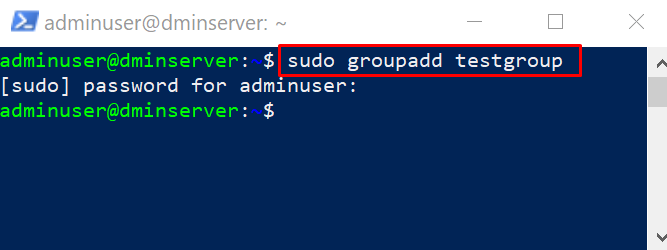
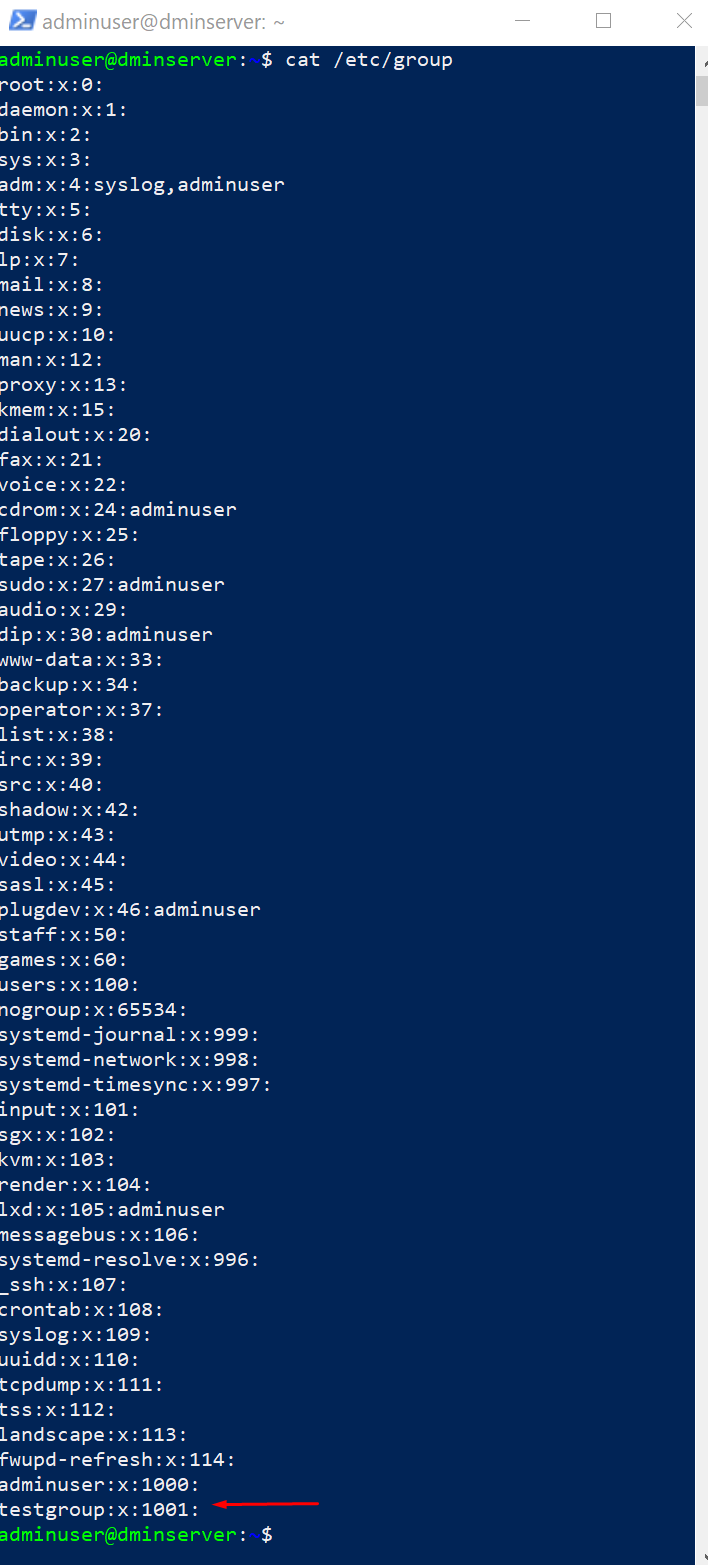
Step 3: Add a User to an Existing Group
To add a user to an existing group, employ the usermod command along with the -aG option, which stands for “append to group.” For instance, to add the user “John” to “examplegroup,” use:
sudo usermod -aG examplegroup John
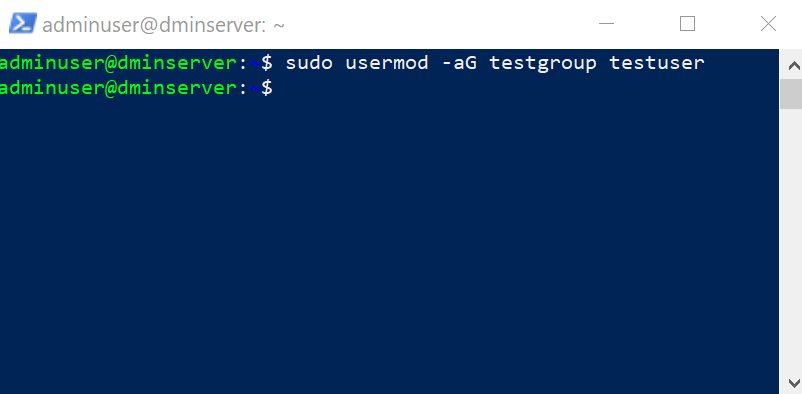
Step 4: Verify User Addition
To ensure that the user has been added successfully, you can verify their group membership by running the following command:
groups John
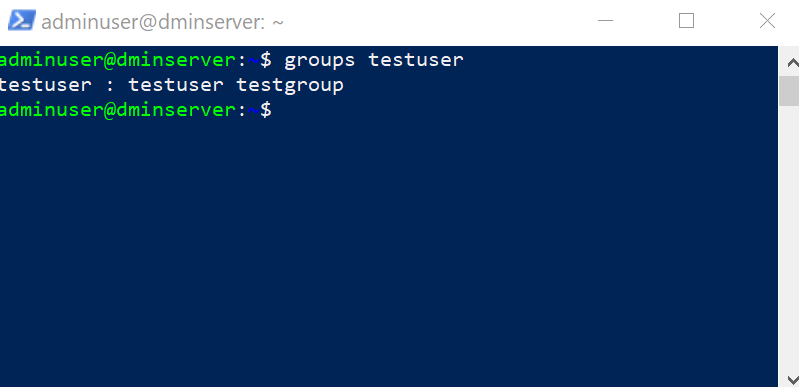
Step 5: Log Out and Log In (Important!)
To apply the changes, it’s essential for the user to log out and then log back in. This action refreshes the user’s group membership and grants them access to the group’s resources.
Conclusion:
Efficiently managing user access is critical for maintaining a secure and well-organized Linux system. By following this step-by-step guide, you can easily add users to existing groups, or even create new groups to customize access permissions. This user management process ensures that resources are allocated appropriately and security is upheld, making your Linux system more robust and dependable.
For more Linux tips and system administration guides, stay tuned to our blog. If you have any questions or would like to share your experiences, feel free to leave a comment below. Happy Linux-ing!
How to Add Users to a Group in Linux (FAQ)
How do I check if a user is already a member of a specific group?
To verify if a user is a member of a particular group, you can use the id command. For example, to check if user “John” is part of the “examplegroup,” run the following command:
id John
The output will display the user’s information, including their groups.
Can I add a user to multiple groups simultaneously?
Yes, you can add a user to multiple groups at once. Use the usermod command with the -aG option followed by a comma-separated list of group names. For example, to add “John” to both “examplegroup1” and “examplegroup2,” run:
sudo usermod -aG examplegroup1,examplegroup2 JohnHow can I remove a user from a group?
To remove a user from a specific group, utilize the gpasswd command with the -d option. For instance, to remove “John” from “examplegroup1,” execute:
sudo gpasswd -d John examplegroup1Are there any restrictions or considerations when adding users to groups?
Yes, there are some considerations to keep in mind. When adding users to groups, be cautious about granting unnecessary privileges. Only provide access to groups that are required for the user’s intended tasks. Additionally, remember that changes in group membership may require users to log out and back in to apply the modifications fully.
Always exercise caution when making changes to user groups or permissions, as incorrect configurations could lead to security risks or unintended access issues.