Get Firefox Running on Linux: Quick Installation Guide.
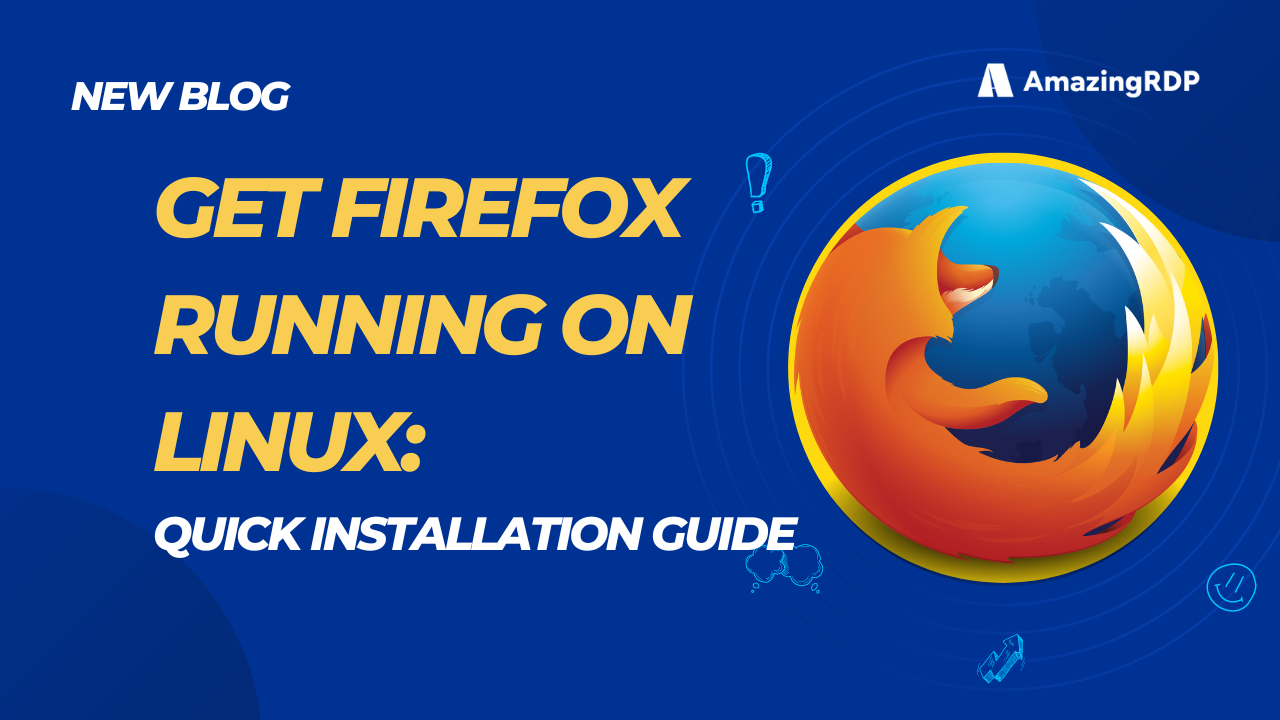
Firefox
Firefox, renowned for its exceptional speed, robust security measures, and unwavering commitment to user privacy, is a highly sought-after web browser.
With its remarkable speed, top-notch security protocols, and unwavering dedication to safeguarding user privacy, Firefox has emerged as a widely acclaimed web browser.
There are two main methods for installing Firefox on Linux:
Using the package manager:
Your Linux distribution’s package manager will elegantly download and install the latest version of Firefox for you, making it the most common and recommended method.
Downloading and installing the official Firefox package:
Installing Firefox on Linux using Package Manager
Ubuntu/Debian:
Open a terminal window and use the below command to install firefox in Ubuntu and Debian:
sudo apt update sudo apt install firefox
CentOS/Fedora:
To install firefox in CentOS, Fedora and Red Hat, run the following command:
sudo dnf update sudo dnf install firefox
Arch Linux/Manjaro:
Open a terminal and run the following command to install Mozilla Firefox in Arch linux and Manjaro:
sudo pacman -S firefox
openSUSE:
Open a terminal and run the following command to install Mozilla Firefox in openSUSE:
sudo zypper install firefox
Install Mozilla Firefox in Linux Using the Official Firefox Package
- Visit the official Firefox download page to download Firefox on Linux.
- Choose your desired version (stable, beta, etc.) and download the appropriate package for your system architecture (32-bit or 64-bit).
- Open a terminal window and navigate to the download directory (usually Downloads).
- Extract the downloaded archive (depending on the file type, use tar -xjf for tar.bz2 files).
- Move the extracted folder containing Firefox to a desired location (e.g., /opt/firefox). (Optional)
- Create a symbolic link to the Firefox executable: ln -s /opt/firefox/firefox /usr/local/bin/firefox
Read More; Install cPanel on CentOS for Streamlined Server Management
Our Plans ; Graphic Card RDP
Stay Connected with us on, Meta, X, Instagram .


