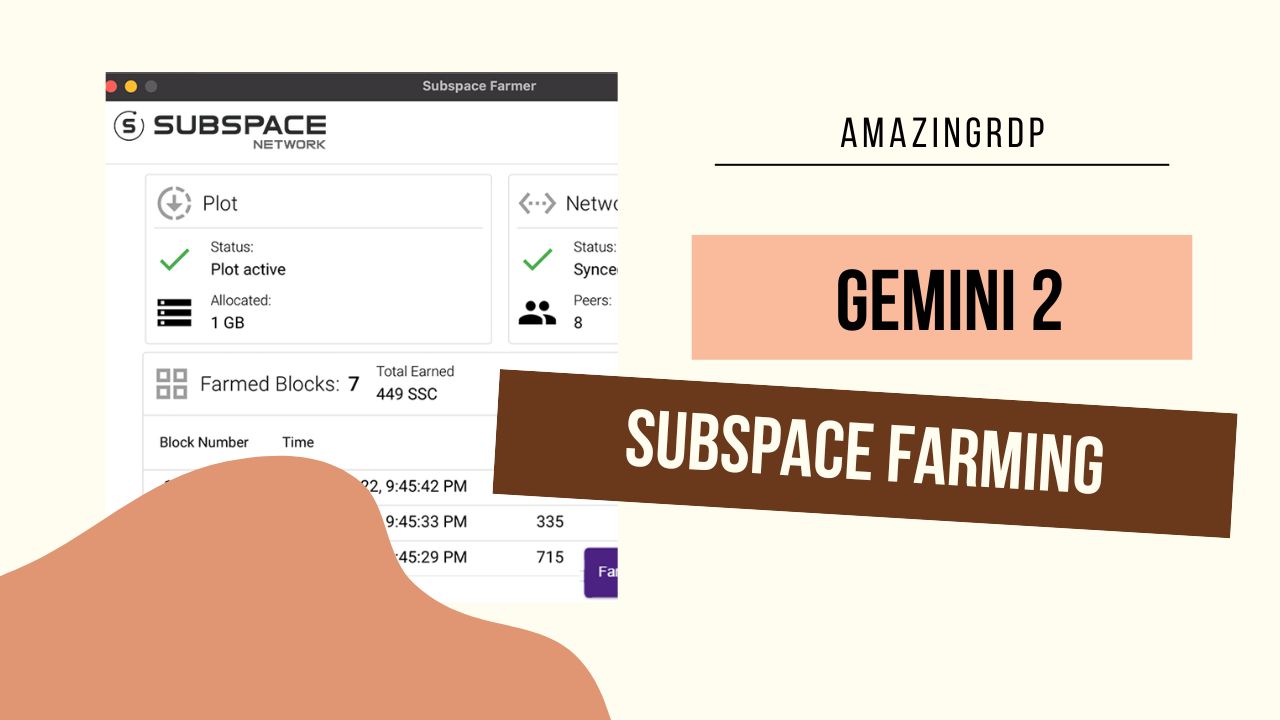
Hello Everyone, in this short article we will discuss “How to Subspace Farming with Desktop GUI from Amazingrdp”. The Subspace Network lets developers run Web3 apps at the Internet scale. It provides a simple interface for quickly deploying multi-chain decentralized apps that auto-scale with demand. Subspace is powered by a new eco-friendly, 4th generation blockchain that enables massively scalable on-chain storage and computing without compromising security or decentralization. It seamlessly integrates with existing blockchains, layer two protocols, and decentralized applications, allowing it to serve as a foundational infrastructure layer for the entire Web3 ecosystem. Subspace will empower builders to unlock the next wave of crypto adoption by supporting NFTs, GameFi, and the Metaverse at the Internet scale.
Prerequisites –
- Windows RDP
- Crypto Wallet – SubWallet or PolkadotJS
Download Subspace installer –
- First, we need to download the Subspace Installer file, So let’s Download the installer file first.
- Go to the official website – subspace-desktop
- Now Download the latest release for your preferred platform.
- Now go to the Download Folder and Run the installer file as Administrator
- I will recommend you go through the Default Installation Process.
GeForce® GTX 1080 Windows Server – $28.99
Configure Farming Process –
- After Installing Open
subspace-desktopapplication. - Click the
This is my first time farmingoption (or, if you want to use an existing reward address, clickI've run a farmer before and still have my keys). - I will prefer you to create Subwallet before you use Subsapce Farming, it will be easier for you.
- Now click
I've run a farmer before and still have my keys. - Select how much space you want to pledge
- When you click
start plotting, it may prompt you to store your seed phrase, if you did not import a reward address. - The network will begin to sync and plotting will start. While you wait you can click
hintsto open up thewhat is plottingpage and join our online communities from the social links displayed there! - Once the node fully syncs you will be taken to the Farmer Dashboard which will show you the network/plot status, and your total earned rewards.
