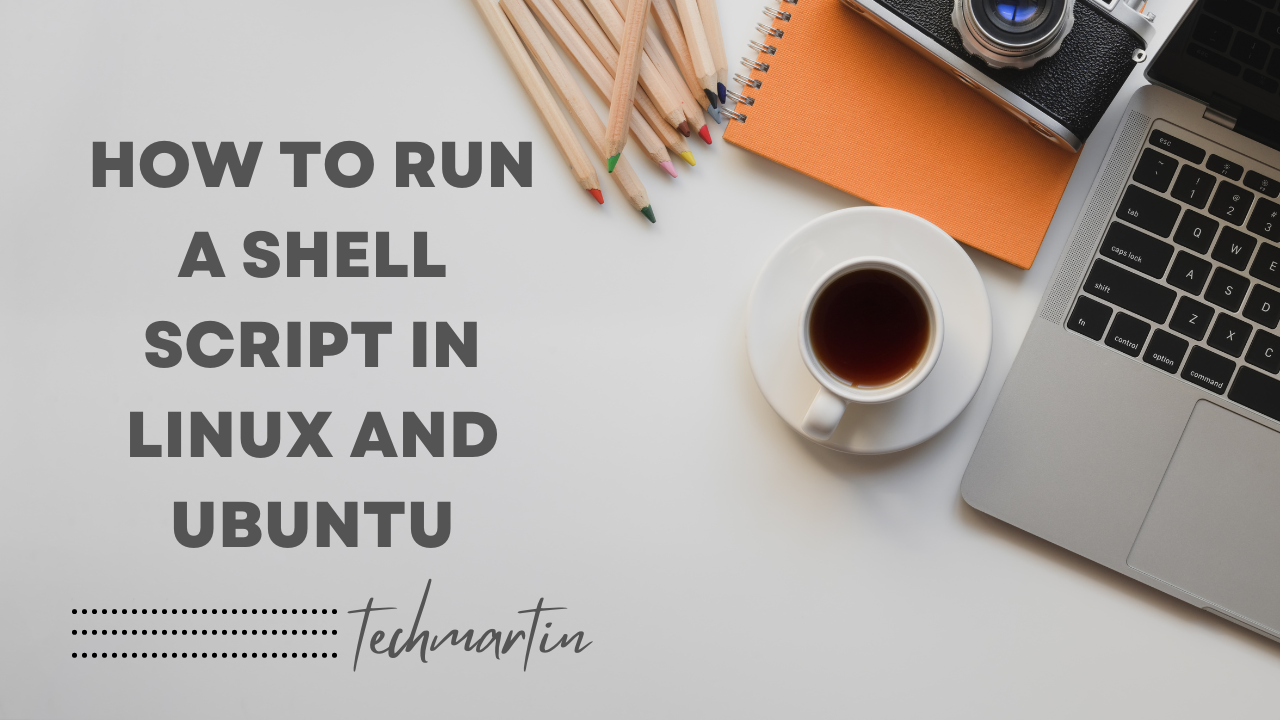
How to run a shell script in Linux and Ubuntu
Introduction:
Shell scripts, denoted by the “.sh” extension, are text files containing a series of commands that can be executed in sequence. They provide a powerful way to automate tasks and streamline workflows on Linux systems like Ubuntu. In this guide, we’ll walk you through the process of running shell scripts on Ubuntu, catering to beginners who are new to the Linux environment.
1. Understanding Shell Scripts:
– Shell scripts are essentially text files containing commands that are interpreted by the shell (such as Bash) in a Unix-like operating system.
– They can perform a wide range of tasks, from simple file manipulations to complex system configurations.
– Shell scripts are created using a text editor like Nano or Vim, and they require execution permissions to run.
2. Creating a Simple Shell Script:
– Open a text editor (e.g., Nano) and create a new file with a “.sh” extension, such as “myscript.sh”.
– Write your desired commands in the file. For example:
#!/bin/bash
echo “Hello, World!”

– Save the file and exit the text editor.
3. Making the Script Executable:
– Before running a shell script, you need to grant it execution permissions.
– Use the chmod command to add execute permissions to your script:
chmod +x myscript.sh
4. Running the Script:
– Once the script has execute permissions, you can run it from the terminal.
– Navigate to the directory containing your script:
cd /path/to/script/directory
– Execute the script using its filename:
./myscript.sh
5. Passing Arguments to Shell Scripts:
– Shell scripts can accept command-line arguments for increased flexibility.
– Modify your script to include variables for these arguments. For example:
#!/bin/bash
echo “Hello, $1!”
– When running the script, provide arguments after the script filename:
./myscript.sh John
Output: “Hello, John!”
6. Advanced Scripting Techniques:
– Shell scripting supports various constructs like loops, conditionals, and functions.
– Explore these advanced techniques to create more sophisticated scripts tailored to your requirements.
Conclusion:
Running shell scripts on Ubuntu is a fundamental skill for any Linux user. By following this beginner-friendly guide, you’ve learned how to create, execute, and customize shell scripts to automate tasks and enhance your productivity on Ubuntu. Experiment with different commands and techniques to unleash the full potential of shell scripting in your Linux environment.
How to run a shell script in Linux and Ubuntu (F.A.Q)
Why is GPU encoding faster than CPU encoding?
GPU encoding is faster primarily due to the parallel processing power of GPUs. GPUs consist of thousands of smaller, more efficient cores optimized for handling multiple tasks simultaneously, whereas CPUs typically have fewer, more powerful cores designed for sequential processing. This parallelism allows GPUs to execute encoding algorithms much faster by distributing the workload across numerous cores.
What types of tasks benefit most from GPU encoding?
GPU encoding is particularly beneficial for tasks that involve intensive parallel processing, such as video encoding, transcoding, and rendering. These tasks require processing large volumes of data simultaneously, making them ideal candidates for leveraging the parallel computing capabilities of GPUs. Additionally, applications that support hardware-accelerated encoding, such as video editing software and streaming platforms, can achieve significant performance gains by offloading encoding tasks to the GPU.
Are there any limitations or drawbacks to GPU encoding?
While GPU encoding offers numerous advantages in terms of speed and efficiency, it may have some limitations compared to CPU encoding. For instance, not all encoding algorithms may be optimized for GPU acceleration, limiting compatibility with certain software or encoding formats. Additionally, GPU encoding may consume more power and generate more heat than CPU encoding, potentially leading to higher energy consumption and cooling requirements.
How can I enable GPU encoding in my encoding software?
Enabling GPU encoding in encoding software typically involves selecting the appropriate hardware acceleration option within the software settings or preferences. Many popular encoding software packages, such as FFmpeg, HandBrake, and Adobe Media Encoder, offer support for GPU acceleration and allow users to choose between CPU and GPU encoding options. Additionally, users may need to install the latest GPU drivers and ensure that their GPU is compatible with the encoding software and encoding formats they intend to use.







