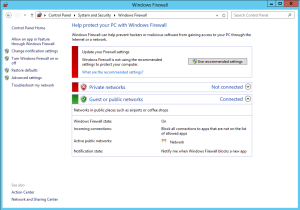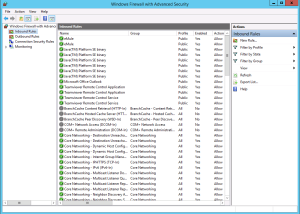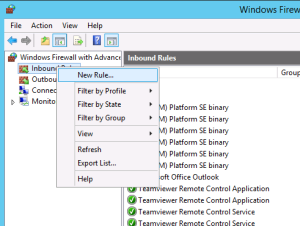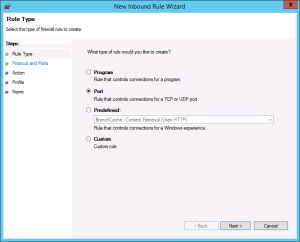How to Open Ports on Windows Server (VPS or Dedicated Server)
A port is the part of a network address that causes the assignment of TCP and UDP connections and
data packets to server and client programs by operating systems. Each connection of these two
protocols has two ports, one on the client and one on the server.
Steps to Open Ports on Windows Server –
-
- ★ First, open Control Panel and navigate to System & Security. Then, open Windows Firewall. In the left-hand menu, click “Advanced settings”.
-
-
- ★The Advanced Security panel will appear. In the left-hand menu, there are two types of rules:
- Inbound Rules: Rules that deny or allow traffic coming into the server from outside.
- ★The Advanced Security panel will appear. In the left-hand menu, there are two types of rules:
-
-
- Outbound Rules: Rules that deny or allow traffic going out to the network from the server.
-
- ★ Now create both an inbound rule and an outbound rule for your application’s port. Repeat the following steps 2 times, once for Inbound, and once for Outbound. First, right-click “Inbound Rules” and select “New Rule…”
-
-
- ★Choose the type of rule to set up. We are defining a specific Port number.
-
-
- ★Type the port number your application uses (that port you want to open for windows), and choose TCP or UDP protocol (most applications use TCP).
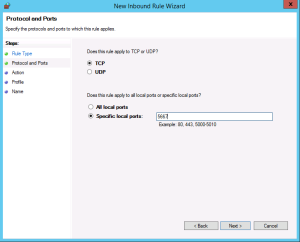
-
- ★Select whether to apply the rule only on local (private) networks, or on public networks as well. You will want to select Public, most likely.
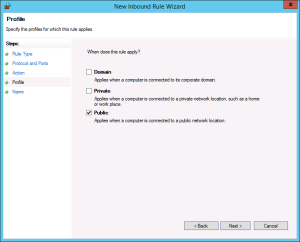
- ★Finally, select whether this rule is for explicitly allowing connections on this port, or explicitly blocking connections on this port.
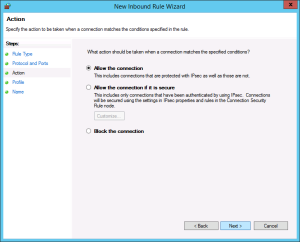
- ★ That’s it!