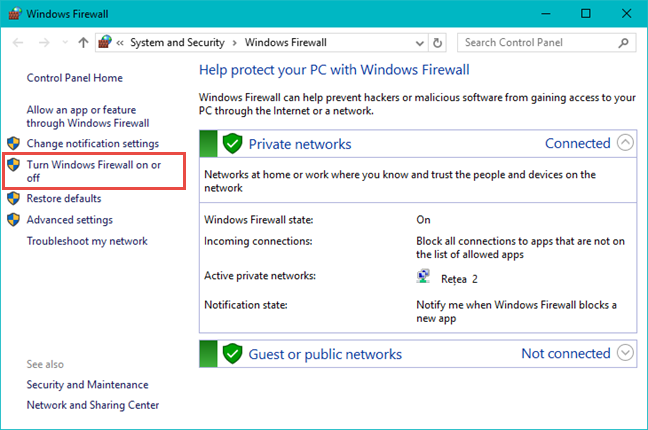[vc_row][vc_column][vc_column_text]
A firewall is an essential aspect of computing and no PC should ever be without one. That’s why Windows has one bundled and active as standard. Windows Firewall occasionally has to be told to let a program communicate with the network, which is where opening ports come in. If you want to open port in Windows server or windows 10, here’s how you do it.
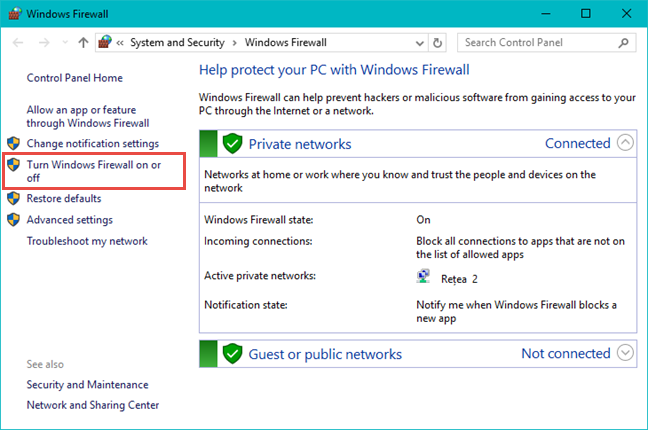
Firewalls are created to protect a network from threats. Either threat from the outside trying to get in or threats from the inside trying to get out. It does this by blocking network-enabled ports. Every time a program tries to communicate through this port, the firewall checks its database of rules to see if it is allowed or not. If it doesn’t know, it asks you, which is why you sometimes see prompts asking you if a particular program is permitted to access the internet.
Open firewall ports in Windows 10:
You can manually allow a program to access the internet by opening a firewall port. You will need to know what port it uses and the protocol to make this work.
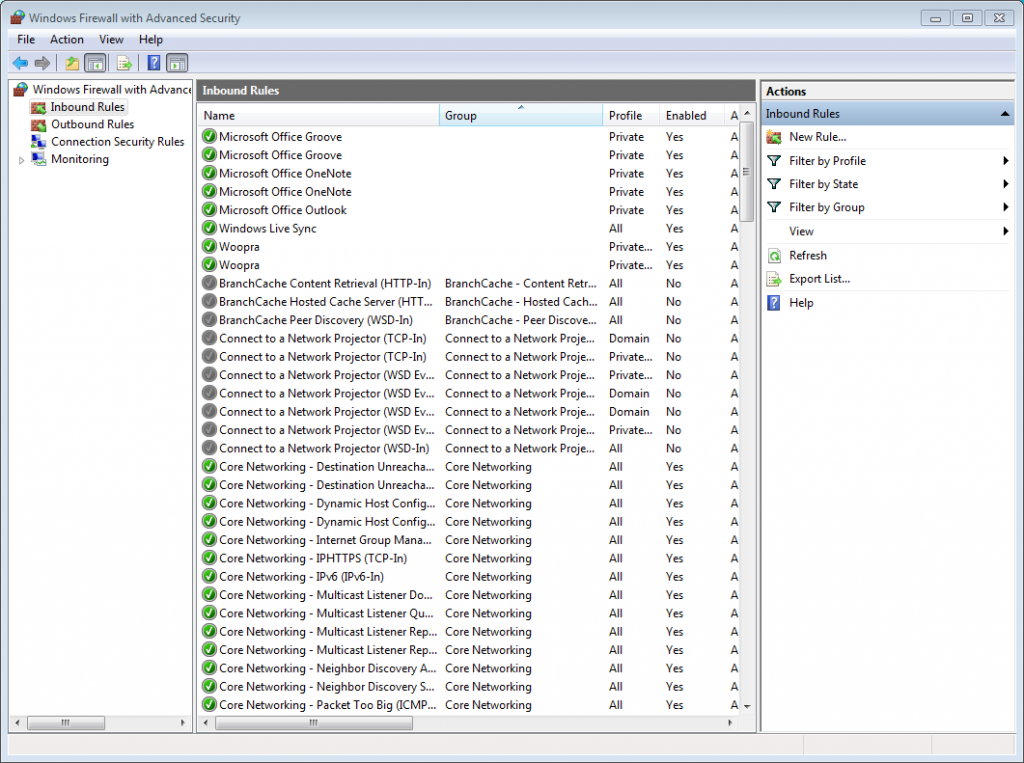
- Navigate to Control Panel—>System and Security—> Windows Firewall.
- Select Advanced settings—> Inbound Rules in the left pane.
- Right-click Inbound Rules —>Click New Rule.
- Add the port you need to open then click Next.
- Add the protocol (TCP or UDP) and the port number into the next window and click Next.
- Select Allow the connection in the next window and Click Next.
- Select the network type as you see fit and click Next.
- Name the rule something meaningful and click Finish.
You have now opened a firewall port in Windows!
Buy Private RDP With Full Admin Access Here
[/vc_column_text][/vc_column][/vc_row]