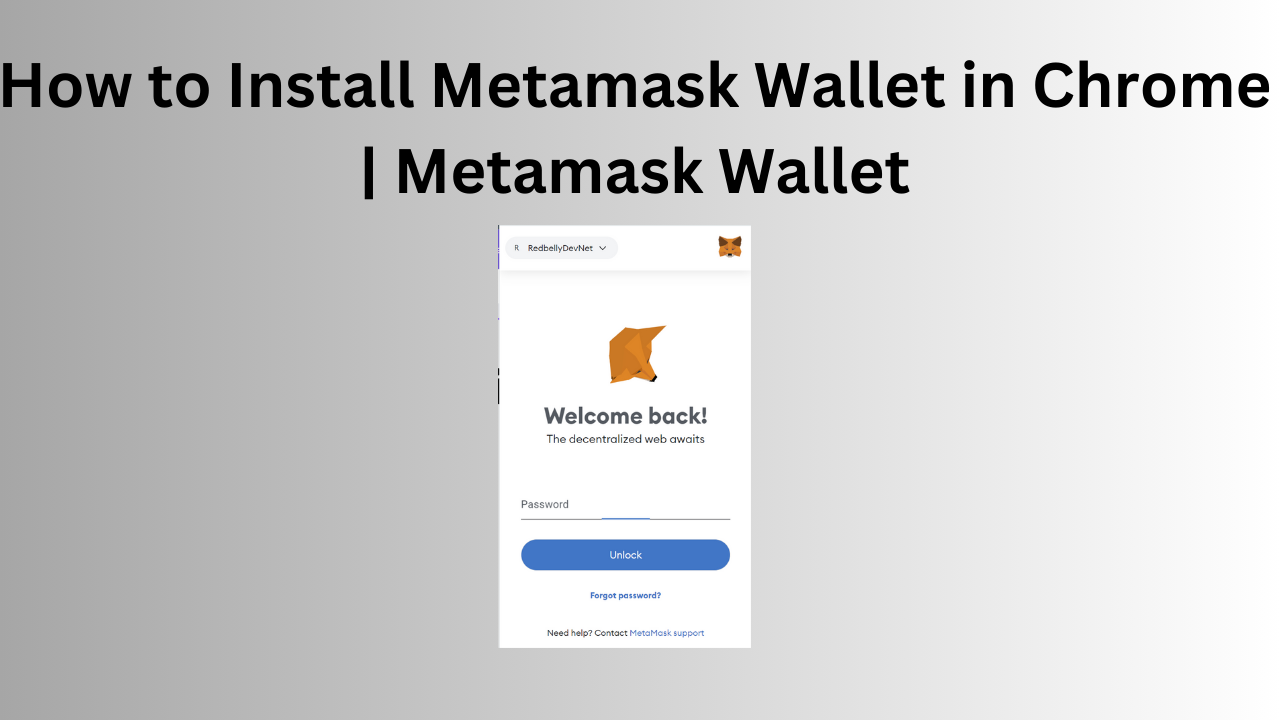
How to Install Metamask Wallet in Chrome | Metamask Wallet
Title: A Step-by-Step Guide on Installing MetaMask Wallet in Chrome
Introduction:
MetaMask has become a popular choice for managing cryptocurrencies and decentralized applications (DApps) on the Ethereum blockchain. This browser extension allows users to securely store and manage their Ethereum-based assets while seamlessly interacting with decentralized platforms. In this step-by-step guide, we’ll walk you through the process of installing the MetaMask wallet in Google Chrome.
Step 1: Open Google Chrome
Ensure that you have Google Chrome installed on your computer. If not, download and install the latest version from the official website.
Step 2: Visit the Chrome Web Store
Open the Chrome Web Store by entering “chrome://extensions/” in the address bar or by clicking on the three vertical dots in the top-right corner of the browser, selecting “More tools,” and then choosing “Extensions.” Alternatively, you can visit the Chrome Web Store directly.
Step 3: Search for MetaMask
In the Chrome Web Store’s search bar, type “MetaMask” and press Enter. The official MetaMask extension should appear as one of the search results.
Step 4: Add MetaMask to Chrome
Click on the “Add to Chrome” button next to the MetaMask extension. A confirmation pop-up will appear asking if you want to add MetaMask. Click “Add extension” to proceed. 
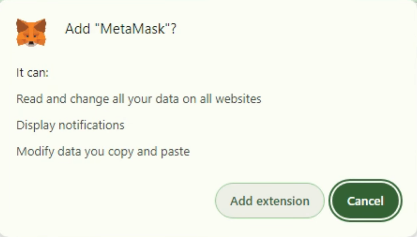
Step 5: Confirm Installation
Once the extension is added, you’ll see the MetaMask icon in the top-right corner of your browser, next to the address bar. Click on the MetaMask icon to launch the extension.
Step 6: Set Up Your MetaMask Wallet
Upon launching MetaMask, you’ll be prompted to either import an existing wallet or create a new one. Follow the on-screen instructions to create a new wallet by setting up a password and securing your secret backup phrase. Make sure to store the backup phrase in a secure place and never share it with anyone.
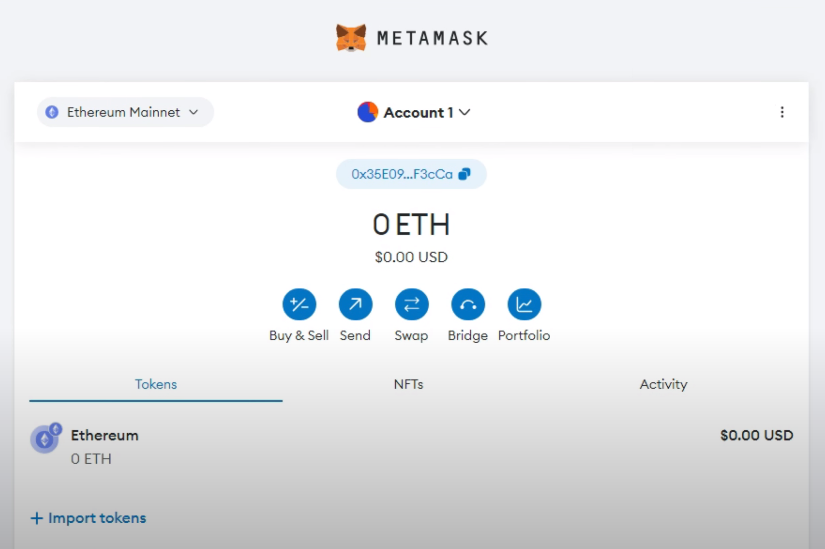
Step 7: Explore MetaMask Features
After setting up your wallet, you can explore the various features of MetaMask, including viewing your account balance, sending and receiving funds, and interacting with decentralized applications (DApps) on the Ethereum blockchain.
Conclusion:
Congratulations! You have successfully installed the MetaMask wallet in Google Chrome. MetaMask provides a user-friendly interface for managing your Ethereum-based assets and engaging with the growing ecosystem of decentralized applications. Ensure that you follow best security practices, such as keeping your password and backup phrase secure, to protect your digital assets. Happy exploring in the world of decentralized finance and blockchain technology!
Install Metamask Wallet in Chrome Metamask Wallet (F.A.Q)
What is MetaMask, and why do I need it?
MetaMask is a browser extension wallet that allows users to manage cryptocurrencies and interact with decentralized applications (DApps) on the Ethereum blockchain. It serves as a bridge between your browser and the Ethereum blockchain, enabling secure storage of Ethereum-based assets and facilitating seamless transactions within the decentralized ecosystem. MetaMask is essential for anyone interested in decentralized finance (DeFi), NFTs, and other blockchain-based applications.
How do I secure my MetaMask wallet?
To secure your MetaMask wallet, follow these best practices:
-
Set a Strong Password: Create a strong and unique password for your MetaMask wallet to prevent unauthorized access.
-
Backup Your Seed Phrase: During the wallet setup, MetaMask provides a seed phrase (a series of words). Store this phrase securely offline. It acts as a backup to recover your wallet if you forget your password or lose access.
-
Enable Two-Factor Authentication (2FA): MetaMask supports hardware wallets for an added layer of security. Consider using a hardware wallet or other 2FA options available within MetaMask settings.
-
Be Wary of Phishing: Be cautious of phishing attempts. Ensure you are using the official MetaMask website and extension. Never share your seed phrase or private keys with anyone.
Can I use MetaMask on multiple devices?
Yes, you can use MetaMask on multiple devices. When you set up MetaMask, you create an account associated with a seed phrase. Install MetaMask on other devices, choose the “Import using account seed phrase” option during setup, and enter your seed phrase. This allows you to access your wallet and funds from different devices while maintaining a consistent account.
Is MetaMask only for Ethereum?
Originally designed for Ethereum, MetaMask has expanded its capabilities to support multiple blockchains through the “Custom RPC” feature. While it primarily serves the Ethereum ecosystem, you can configure MetaMask to connect to other Ethereum-compatible blockchains. This flexibility enables users to interact with decentralized applications on various networks, opening the door to a broader range of blockchain-based projects. However, it’s important to verify compatibility and security when using MetaMask on networks other than Ethereum.


