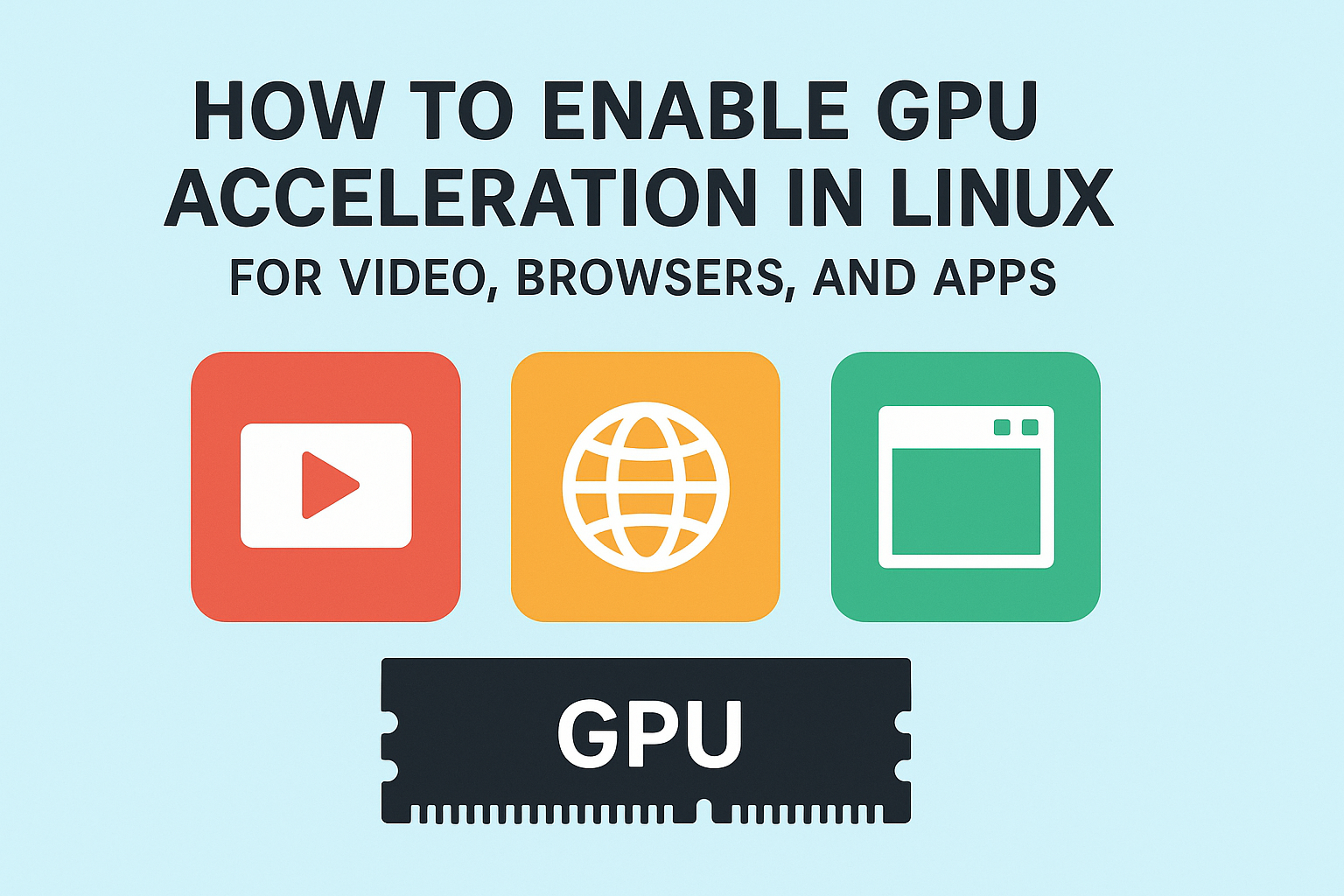
GPU acceleration in Linux allows your system to use the graphics card for tasks like video playback, browser rendering, and application performance boosts. This can significantly improve speed, reduce CPU usage, and provide a smoother overall experience. In this guide, we’ll cover how to enable GPU acceleration for different use cases.
1. Enable GPU Acceleration for Video Playback
Many video players in Linux can take advantage of GPU acceleration using VA-API (Video Acceleration API) or VDPAU (Video Decode and Presentation API for Unix).
Steps for VA-API (Intel/AMD):

sudo apt install vainfo libva2 libva-utils
vainfo
- In your video player (like VLC or MPV), go to settings and enable VA-API hardware decoding.
Steps for VDPAU (NVIDIA/AMD):
sudo apt install vdpauinfo libvdpau-dev
vdpauinfo
- In MPV, enable
--hwdec=vdpau.
2. Enable GPU Acceleration in Web Browsers
Web browsers like Chrome, Chromium, and Firefox can offload rendering to the GPU for smoother scrolling, faster video playback, and better graphics performance.
For Chrome/Chromium:
- Open Chrome and go to:

chrome://flags - Enable:
- Override software rendering list
- GPU rasterization
- Hardware-accelerated video decode
- Restart the browser.
- Check status at:
chrome://gpu
For Firefox:
- Go to:
about:config - Set:
layers.acceleration.force-enabled→ truemedia.ffmpeg.vaapi.enabled→ true
- Restart Firefox.
3. Enable GPU Acceleration in Apps
Some apps (Blender, GIMP, OBS Studio, etc.) can use the GPU for rendering or encoding.
For OBS Studio (video streaming/recording):
- Install NVIDIA encoding support:

sudo apt install ffmpeg
- In OBS settings → Output → Encoder → Select NVENC (NVIDIA) or VAAPI (Intel/AMD).
For Blender:
- Edit → Preferences → System → Set Cycles Render Device to CUDA, OptiX, or HIP (depending on GPU).
4. Troubleshooting GPU Acceleration
- Ensure you have proprietary drivers installed for NVIDIA or Mesa drivers for Intel/AMD.
- Check GPU usage with:

nvidia-smi # For NVIDIA
radeontop # For AMD
intel_gpu_top # For Intel
- Disable conflicting extensions in browsers if acceleration isn’t working.
✅ Pro Tip: GPU acceleration can save battery on laptops and improve performance, but it may cause issues with unstable drivers. Test settings before daily use.
How to Enable GPU Acceleration in Linux for Video, Browsers, and Apps (F.A.Q)
Can I run VirtualBox and Hyper-V together?
Not easily. Hyper-V takes control of hardware virtualization. If you need both, consider using third-party tools or disabling Hyper-V temporarily.
Is VirtualBox free?
Yes, VirtualBox is completely free and open-source.
Which is better for Linux labs?
VirtualBox, since it supports Linux hosts and has better cross-platform compatibility.
Can I simulate networks and routers?
Yes! Use multiple VMs and internal networking. You can also install software like pfSense or GNS3 for network simulation.