in this tutorial, we will learn ” How to Delete temporary files using Storage Sense on Windows 11″. Windows 11 is the latest major release of Microsoft’s Windows NT operating system, released in October 2021. It is a free upgrade to its predecessor, Windows 10, available for any Windows 10 devices that meet the new Windows 11 system requirements. A temporary file is a file created to store information temporarily, either for a program’s intermediate use or for transfer to a permanent file when complete.
Temporary files are stored in the “AppData\Local\Temp” folder. Still, it can take up several GB of your storage. If you need free space, you can easily delete the contents of the folder. Only a few steps are necessary for this.
Where Store Temp files?
- In the Windows search bar type %temp% and press enter
- It will open Temp Folder.
Delete temporary files
- To configure Storage Sense need to Open Settings.
- Press the Windows Key.
- Now type settings and Press Enter Key.
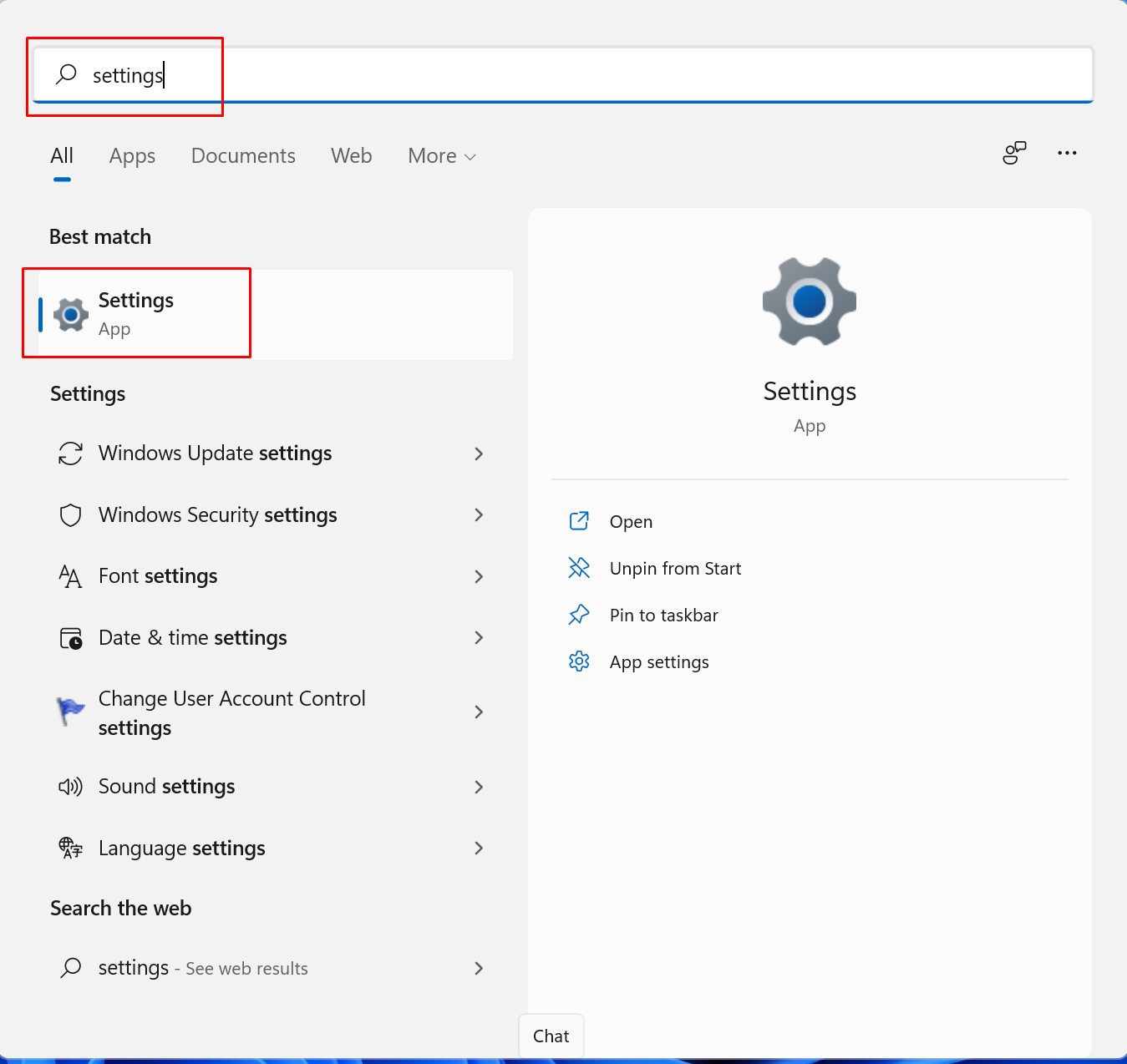
- It will open Settings Console.
- Click on System from the left side and select Storage.
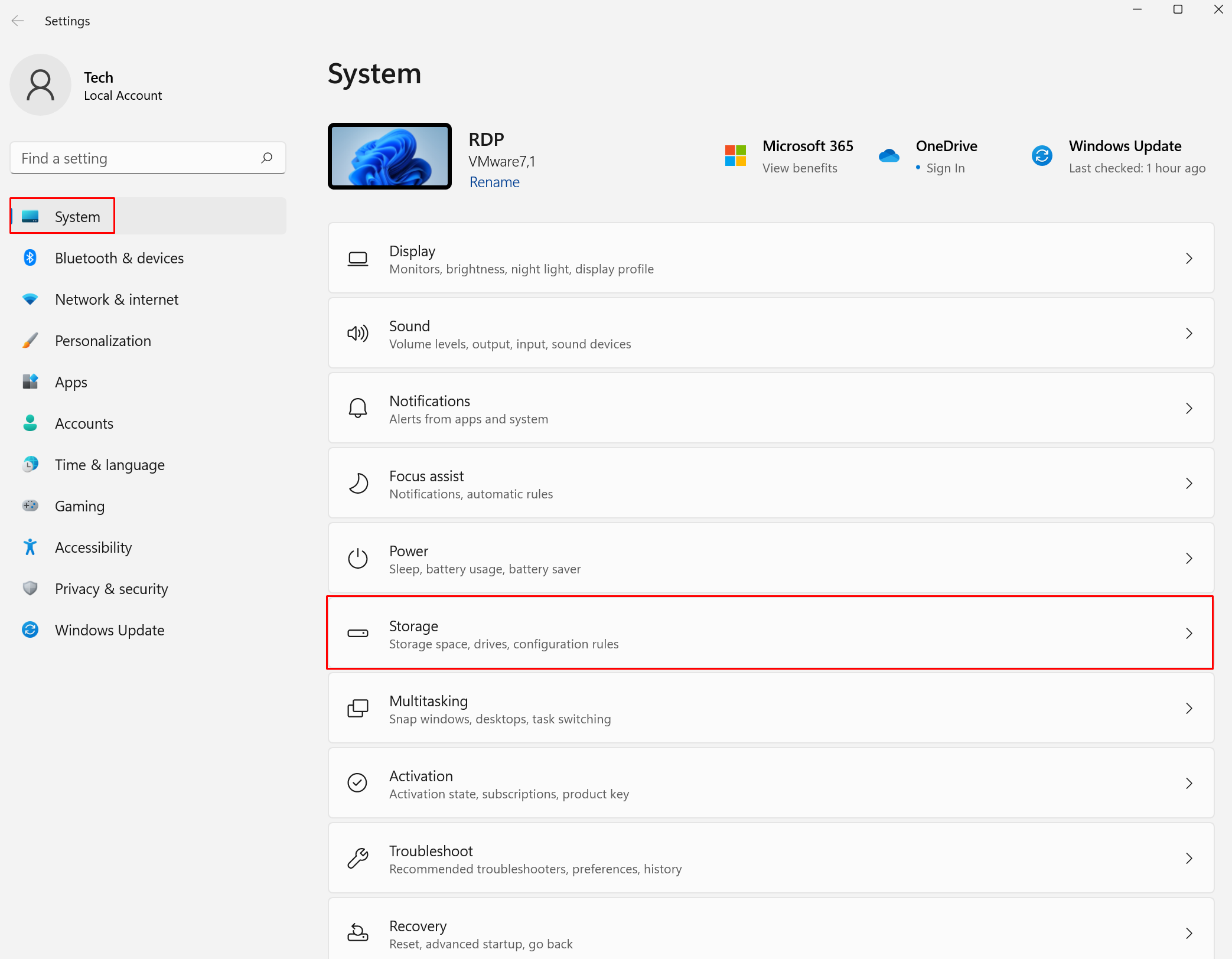
- Under the “Storage Management” section, click the Storage Sense setting.

- Now Check the “Keep Windows running smoothly by automatically cleaning up temporary system and app files” option.
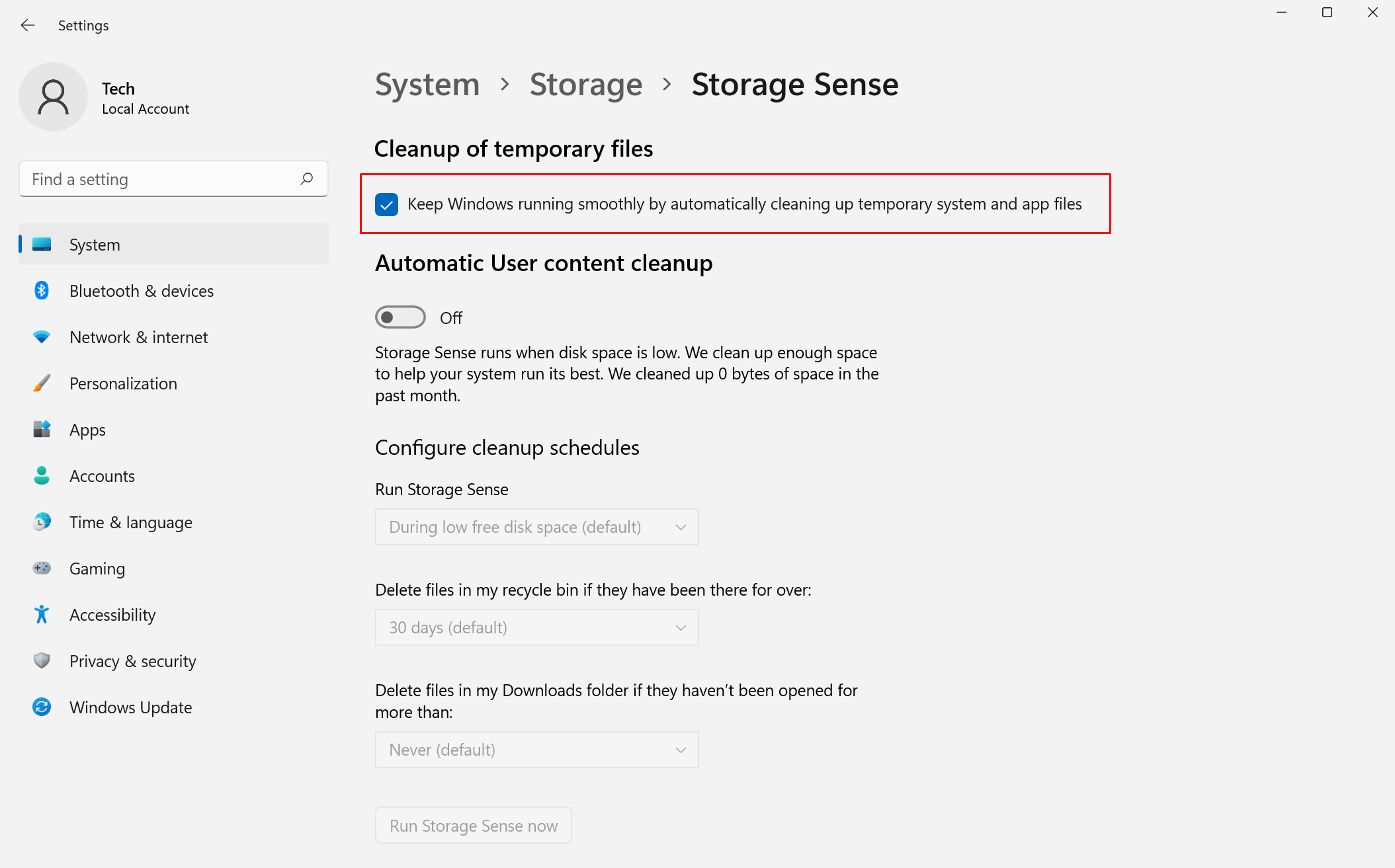
- That’s it, it will clear temp files now.
- You need to clear Temp files Regularly.


