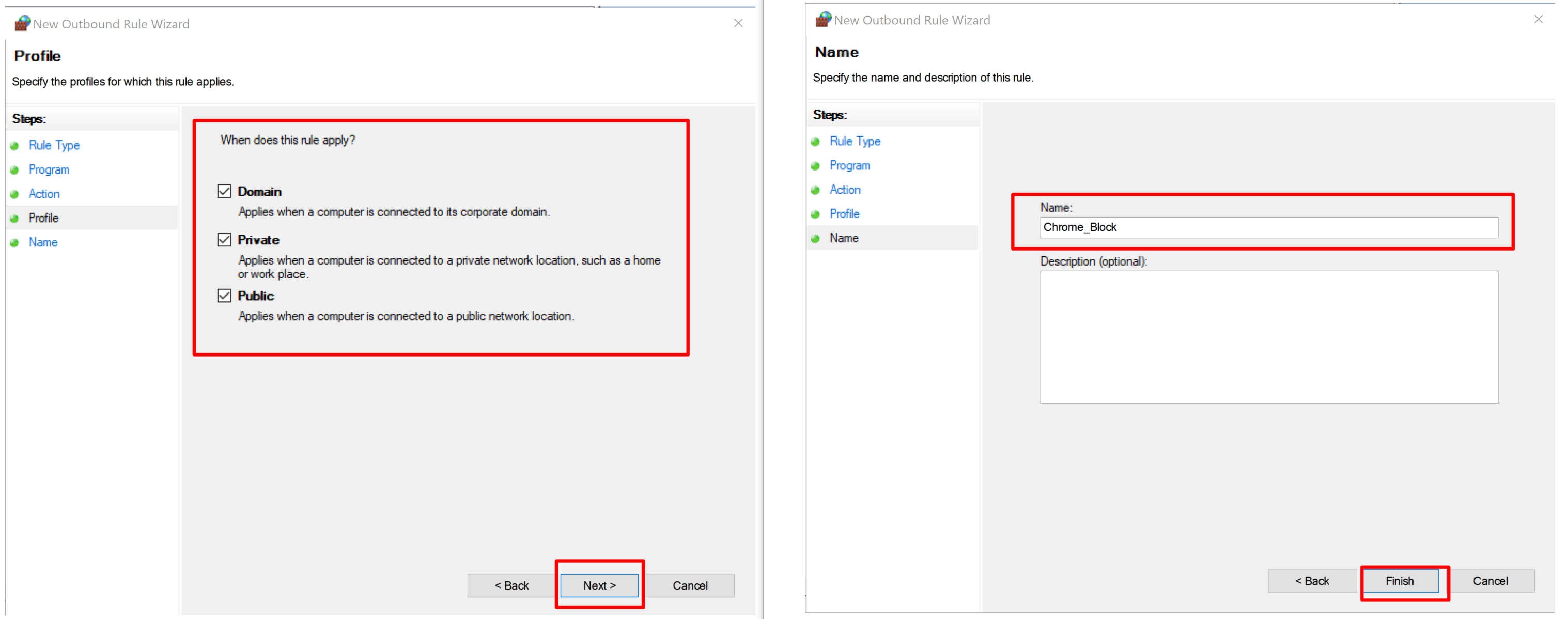Microsoft Windows or Windows is originally a graphical user interface developed by Microsoft,
from which a number of independent operating systems later emerged. The original Windows was a
graphical extension of the MS-DOS operating system, such as GEM or PC / GEOS.
Microsoft Windows 10 is an operating system from the US company Microsoft that was released on
July 29, 2015. It is the successor to Windows 8.1 and was presented for the first time on September
30, 2014, in parallel to Microsoft Windows Server 2016, the successor to Microsoft Windows Server
2012 R2.
Windows Firewall (officially called Windows Defender Firewall in Windows 10), is a firewall
component of Microsoft Windows. It was first included in Windows XP and Windows Server 2003.
Prior to the release of Windows XP Service Pack 2 in 2004, it was known as Internet Connection
Firewall. With the release of Windows 10 version 1709 in September 2017, it was renamed Windows
Defender Firewall.
Steps to Block Program Using Firewall In Windows 10
-
- ★ Select the “Start” button, then type “windows defender firewall with advanced security“.
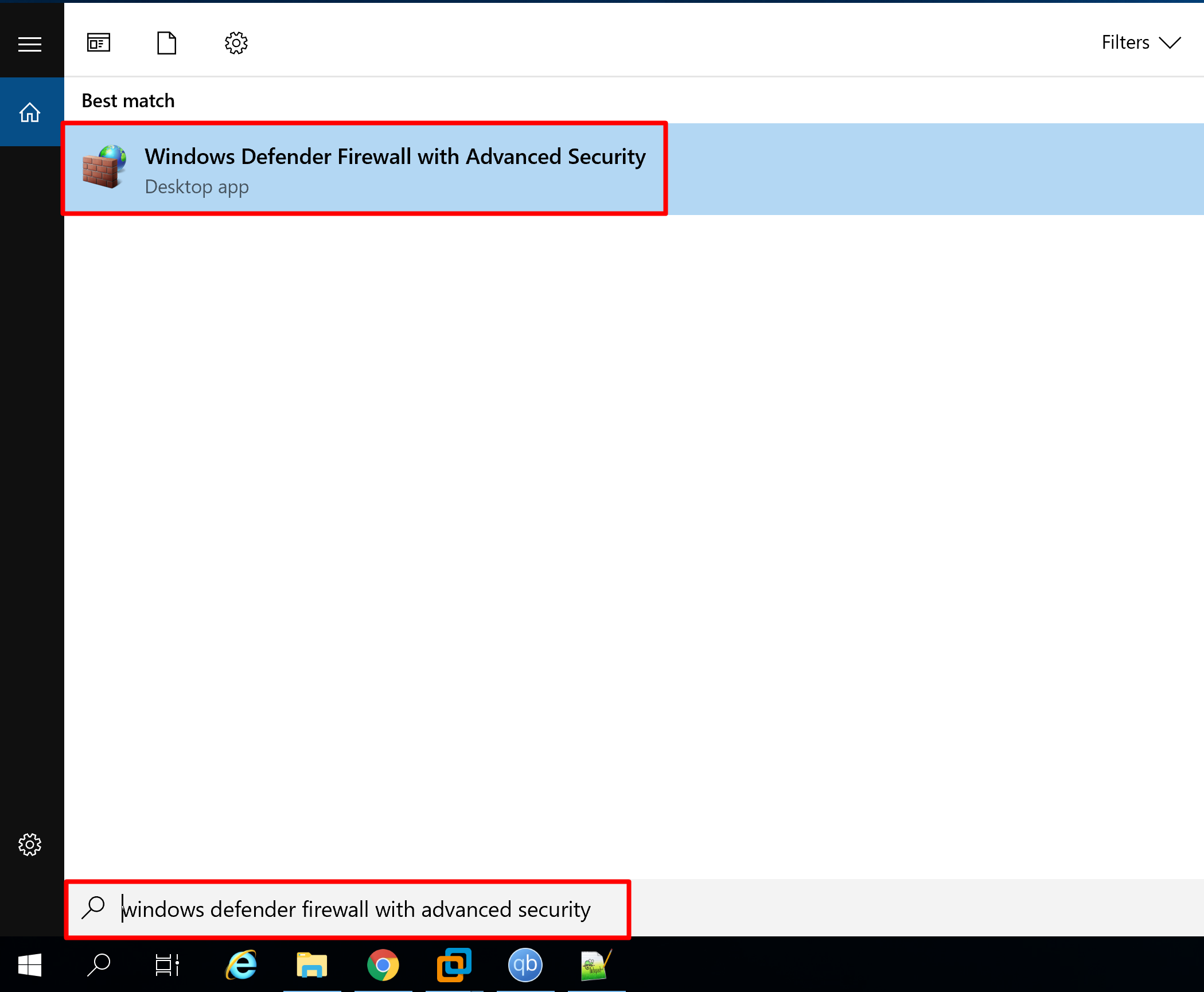
-
- ★ Now click on Outbound Rules in the left column.
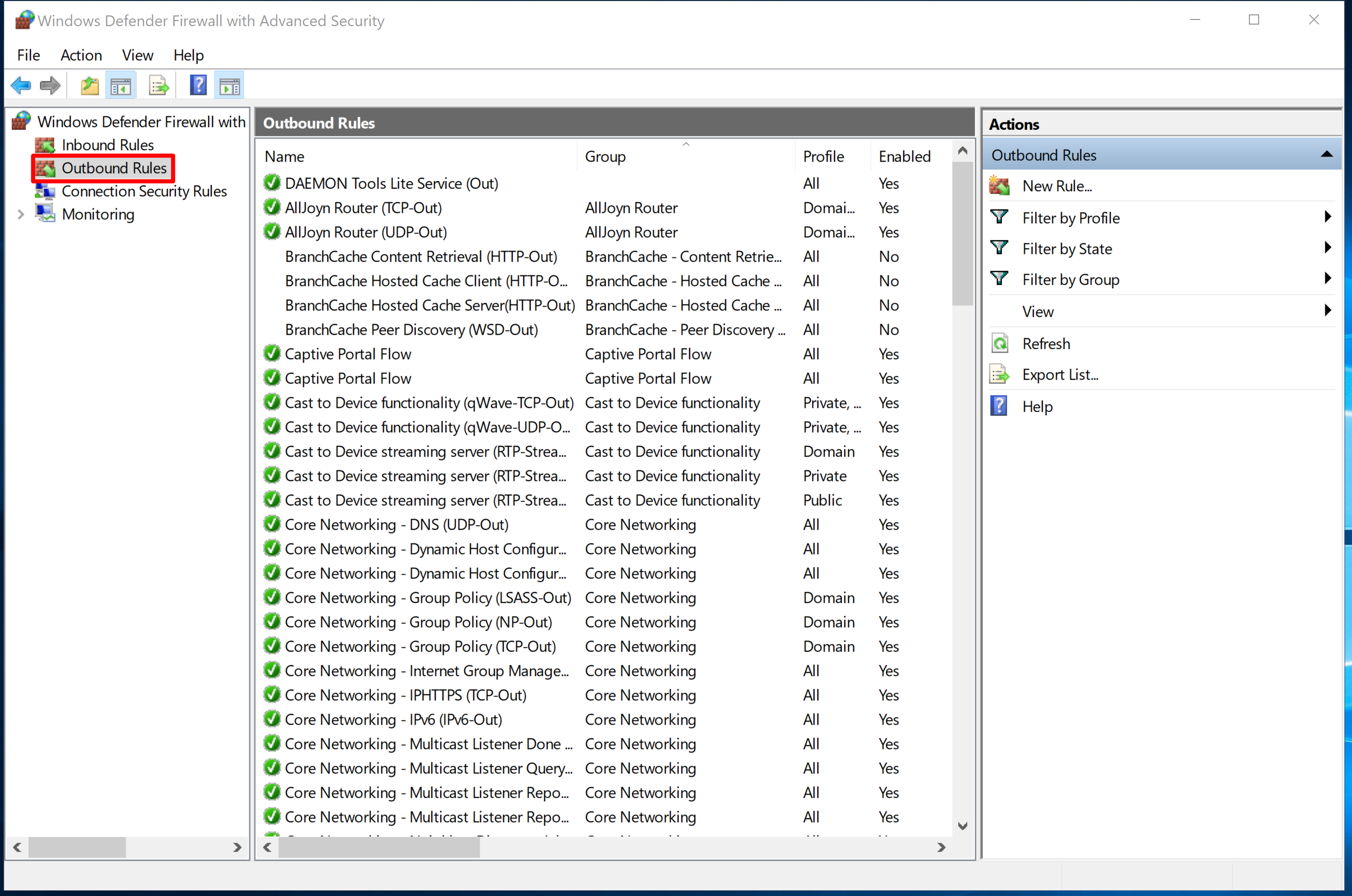
-
- ★ Now click the “New Rule” option to open a new window in which you can create a new Firewall rule on your own.
- ★ Now click the “New Rule” option to open a new window in which you can create a new Firewall rule on your own.
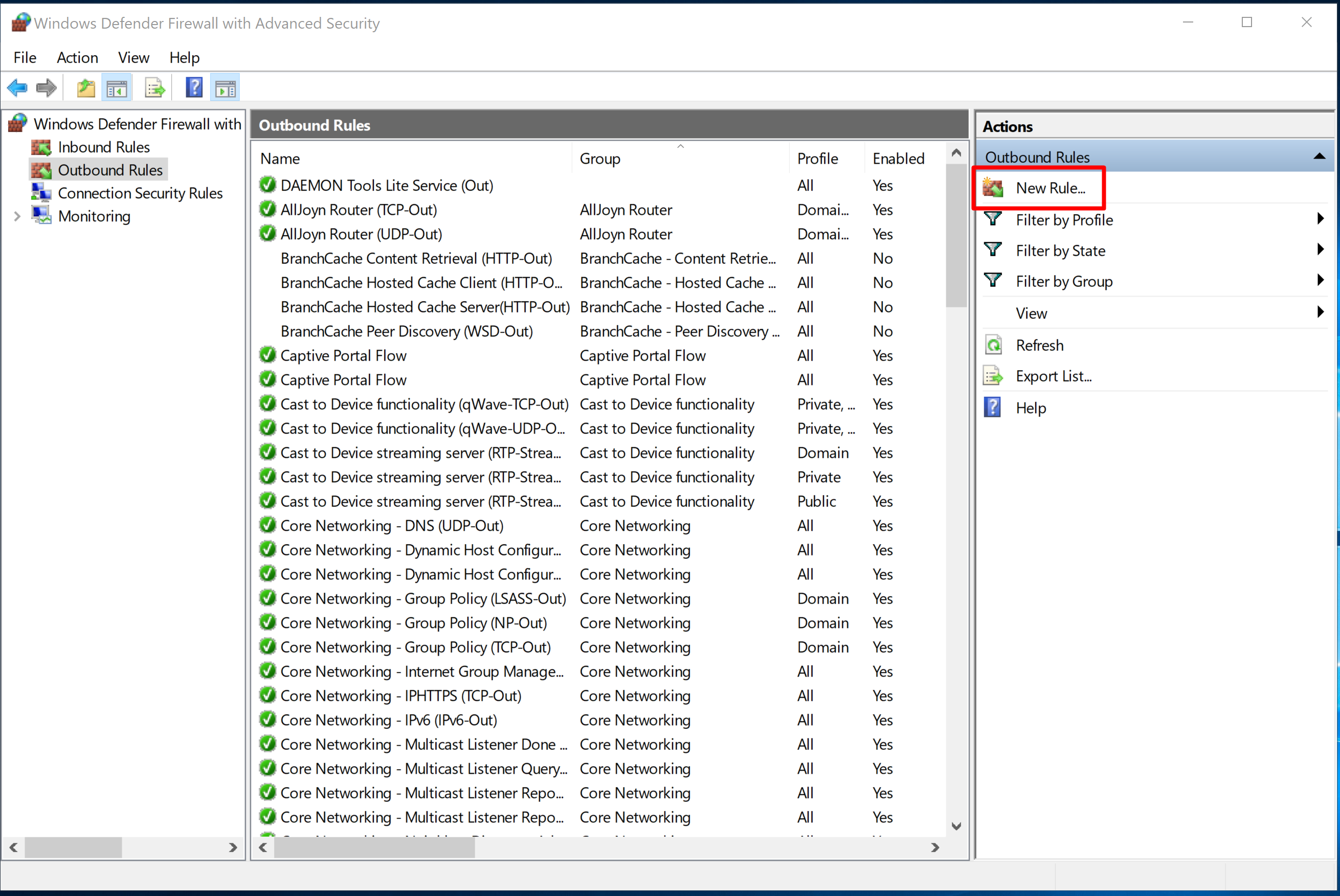
-
- ★ In this step you can also choose “port” or “custom rules” to block specific, but right now we want to block a program using firewall so click the “Program” option and click on “Next”.
- ★ In this step you can also choose “port” or “custom rules” to block specific, but right now we want to block a program using firewall so click the “Program” option and click on “Next”.
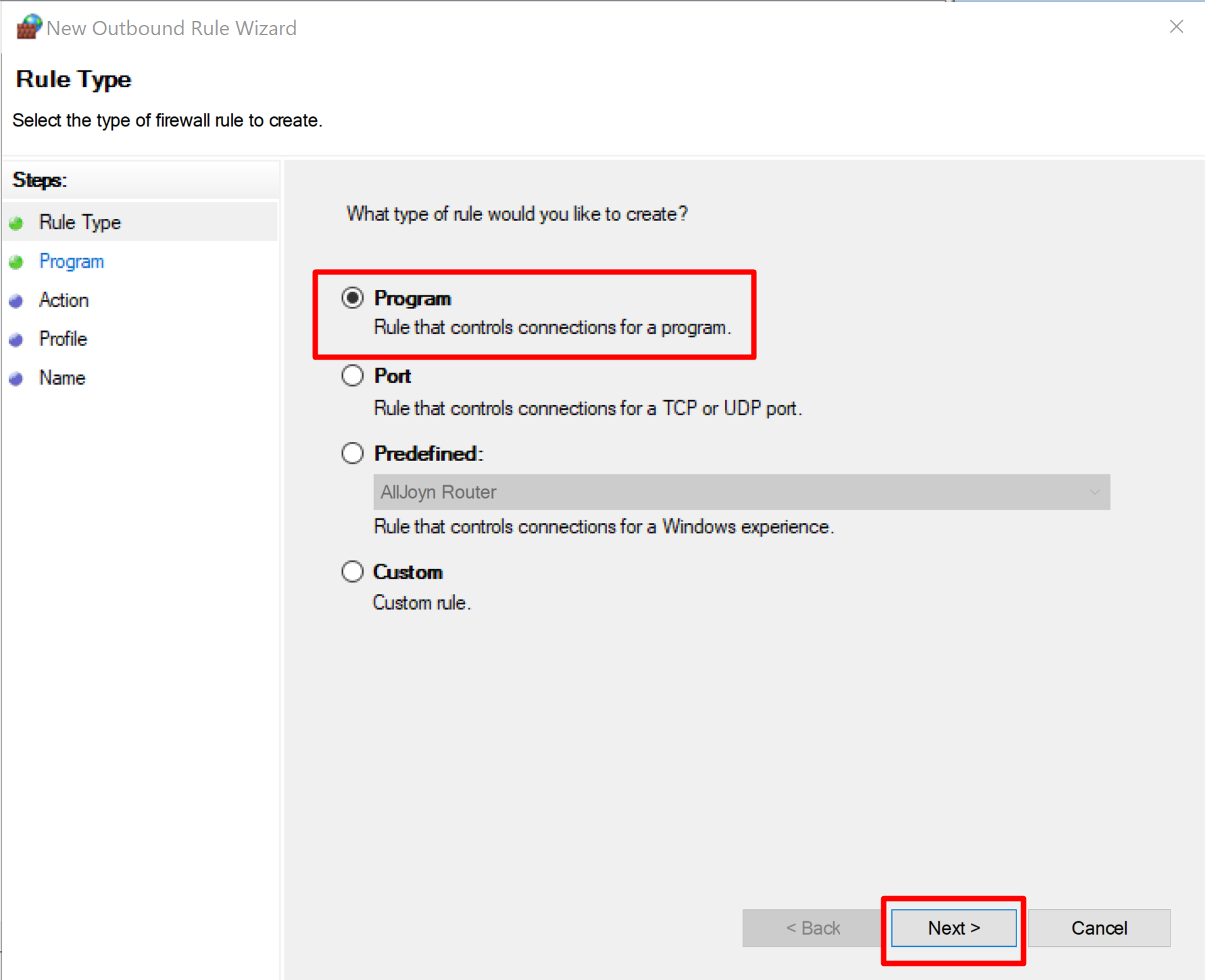
-
- ★ Now click “Browse” to find the path of the target program you want to block and click on “Next”.
- ★ Now click “Browse” to find the path of the target program you want to block and click on “Next”.
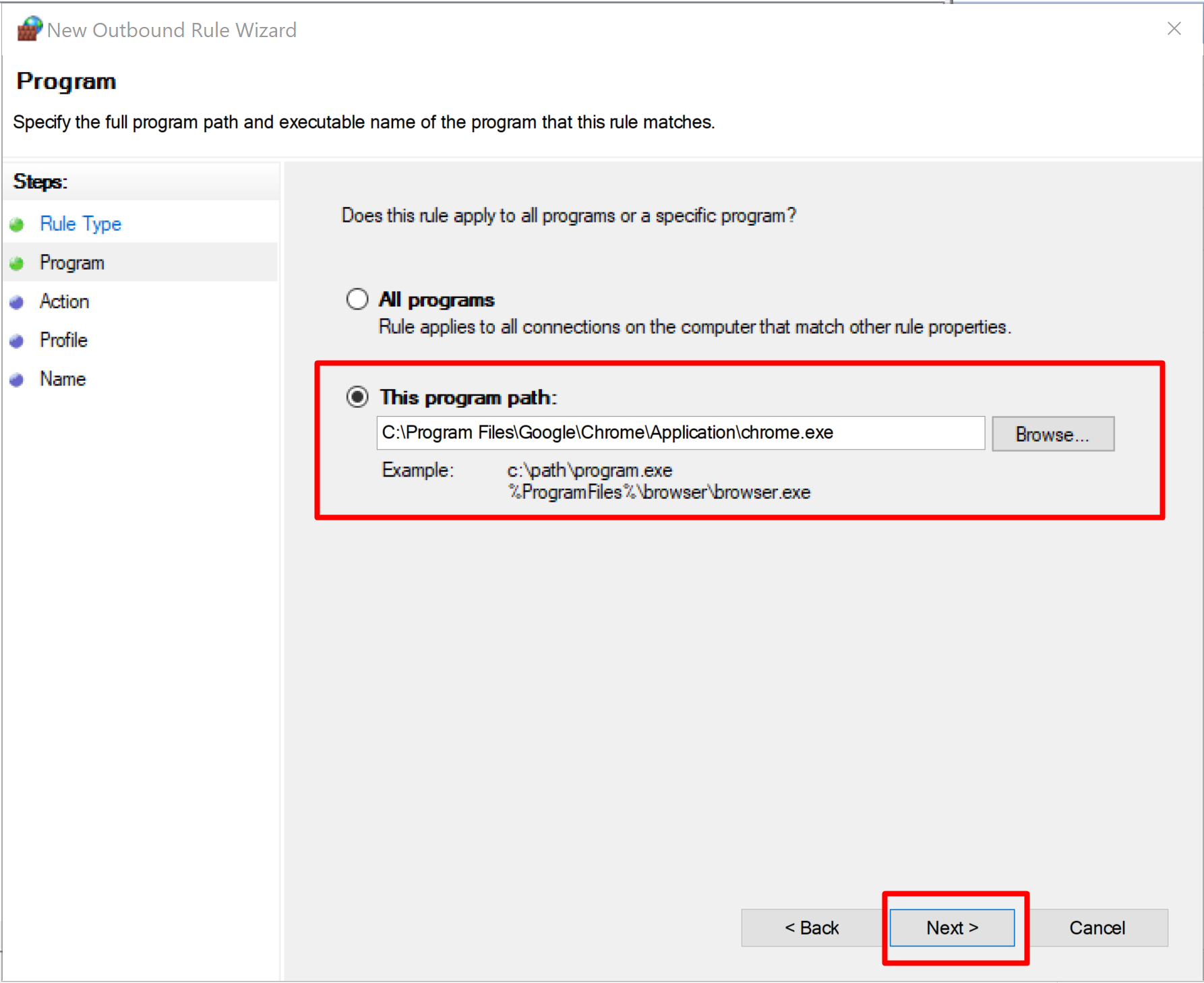
-
- ★ Now select “Block the connection” and click on “Next”.
- ★ Now select “Block the connection” and click on “Next”.
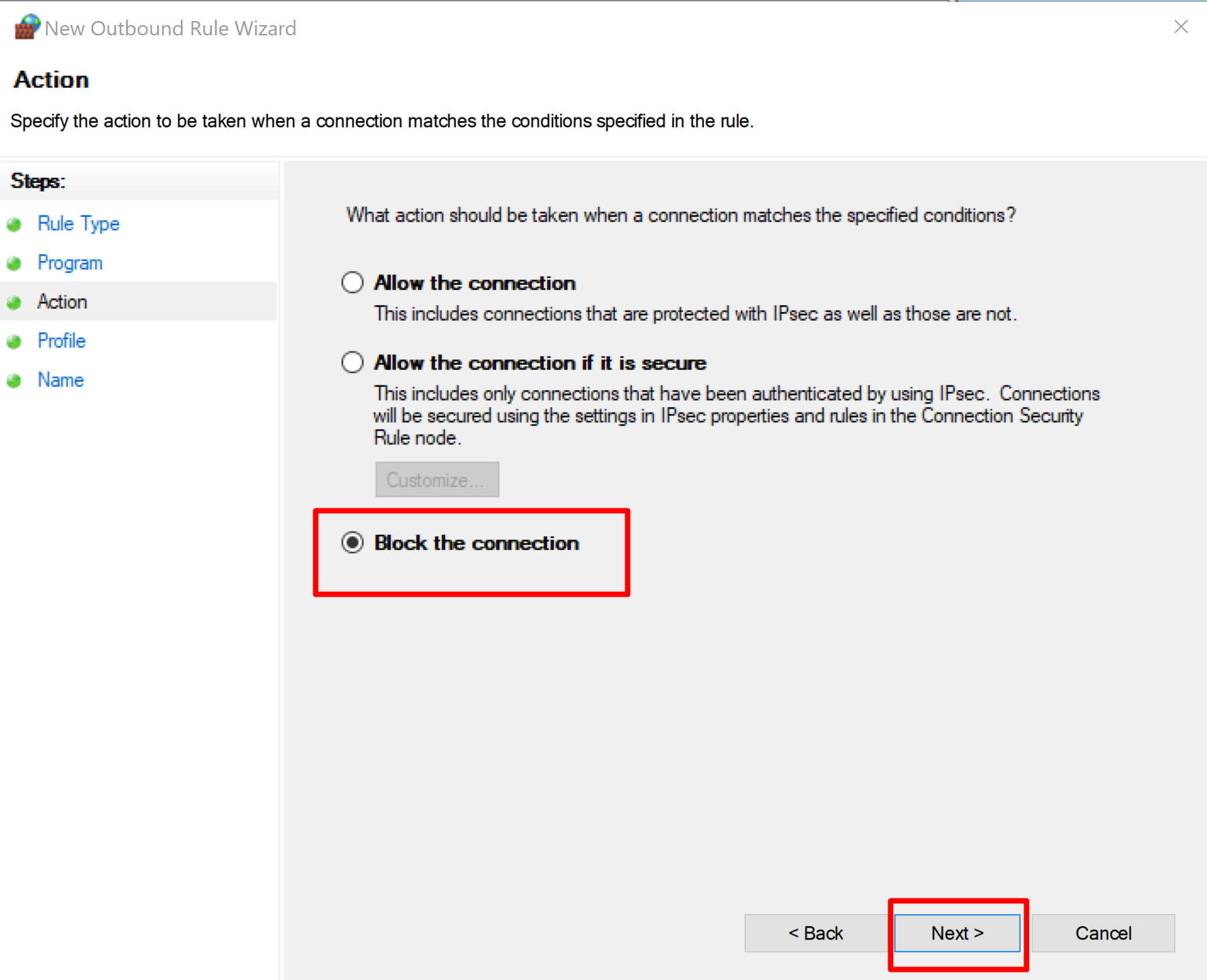
-
- ★ Now click again “Next” and Now Give a suitable Name Of your new Rule And Click on “Finish”.