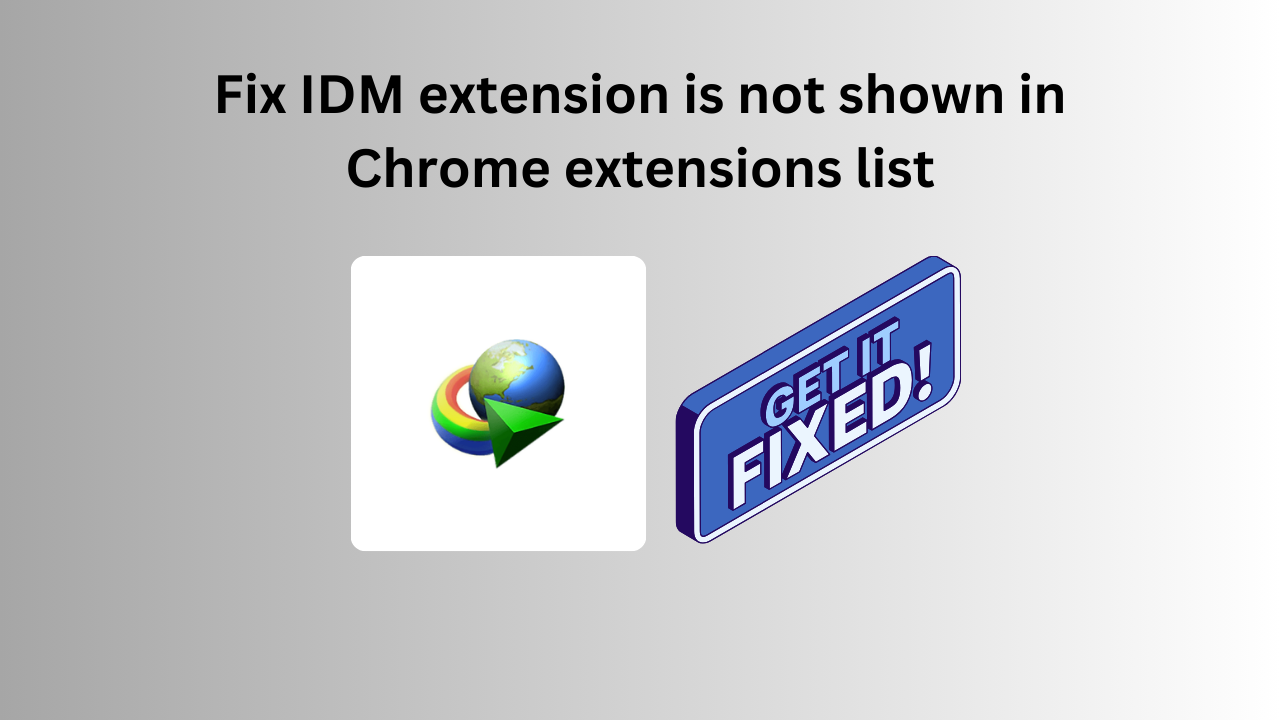
Fix IDM extension is not shown in Chrome extensions list
Introduction:
Internet Download Manager (IDM) is a popular tool that enhances download speeds and provides a seamless downloading experience. However, some users may encounter an issue where the IDM extension is not visible in the Chrome extensions list, hindering its functionality. This blog post will guide you through the steps to resolve this problem and get your IDM extension back on track.
Troubleshooting Steps:
If you’re facing the challenge of the IDM extension not appearing in your Chrome extensions list, follow these simple steps to fix the issue:
1. Check Extension Visibility:
– Open Google Chrome and navigate to the top-right corner, where you’ll find the three-dot menu icon. Click on it.
– From the dropdown menu, hover over “More tools” and select “Extensions.”
– Ensure that the “Extensions” page is open and look for the IDM extension. If it’s not there, continue with the next steps.
2. Reinstall IDM Extension:
– Open a new tab in Chrome and visit the Chrome Web Store.
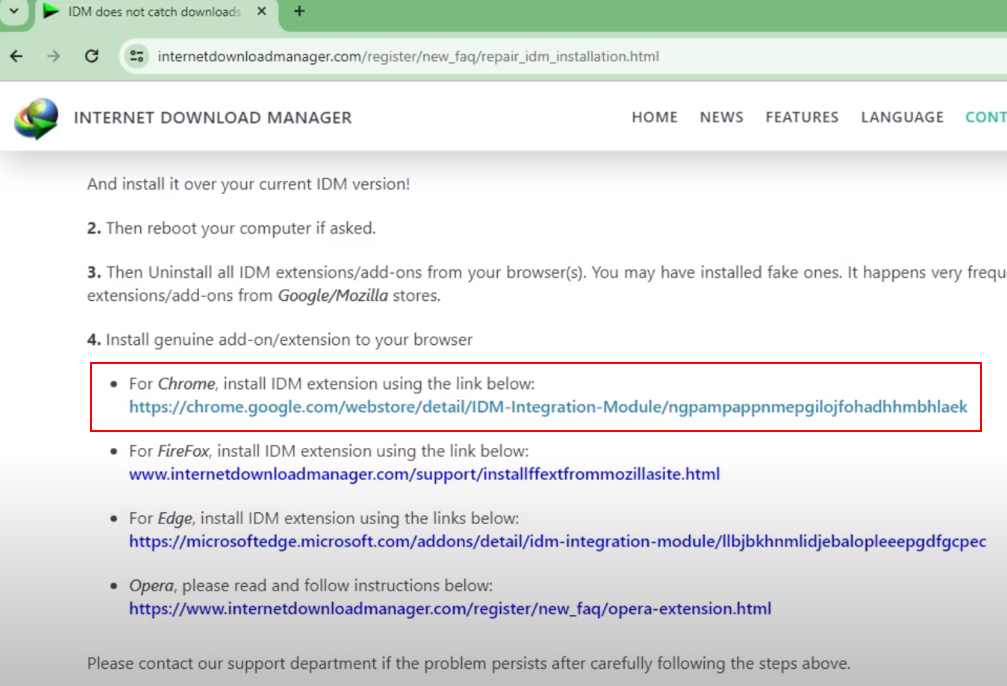
– In the search bar, type “Internet Download Manager” and press Enter.
– Locate the IDM extension in the search results and click on it.
– On the IDM extension page, click the “Add to Chrome” button to reinstall the extension.
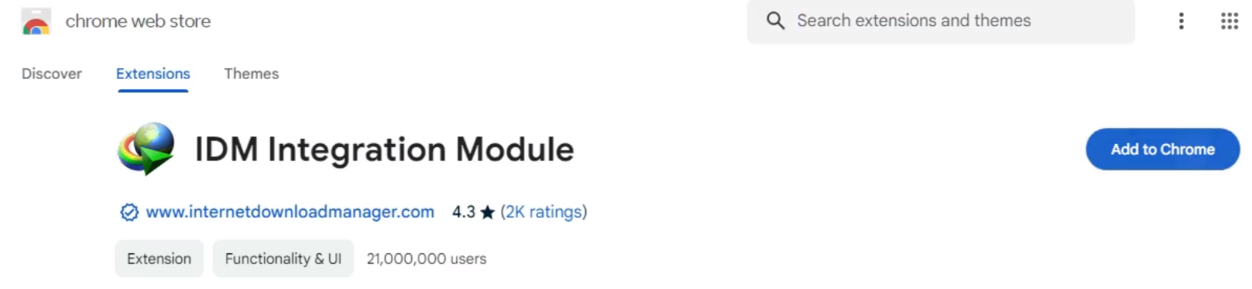
3. Confirm Installation:
– After clicking “Add to Chrome,” a pop-up window will appear. Confirm the installation by clicking “Add extension.”
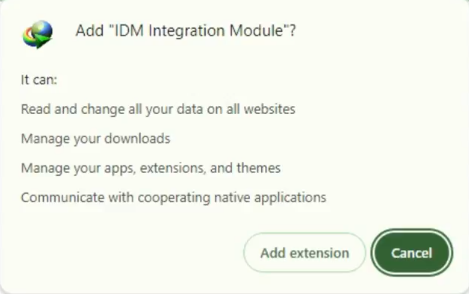
– Wait for the extension to be downloaded and added to Chrome. You should see a notification confirming the successful installation.
4. Check Extension List Again:
– Return to the “Extensions” page by clicking on the three-dot menu, selecting “More tools,” and then choosing “Extensions.”
– Verify that the IDM extension is now listed among your installed extensions.
5. Restart Chrome:
– Close and reopen Google Chrome to ensure that the changes take effect.
Conclusion:
In most cases, reinstalling the IDM extension from the Chrome Web Store should resolve the issue of it not showing in the extensions list. By following the steps outlined above, you can quickly get your IDM extension back in action, allowing you to enjoy accelerated download speeds and a smoother browsing experience.
Fix IDM extension is not shown in Chrome extensions list (F.A.Q)
Why is my IDM extension not showing in the Chrome extensions list?
The IDM extension may not be visible in the Chrome extensions list due to various reasons, including a potential glitch, corrupted installation, or an outdated extension. Reinstalling the extension from the Chrome Web Store is a common solution to address this issue.
Can I reinstall the IDM extension without losing my download history or settings?
Yes, reinstalling the IDM extension from the Chrome Web Store does not affect your download history or settings. The extension’s configuration and download records are typically stored independently of the extension itself. After reinstalling, you should be able to resume using IDM with your existing settings intact.
Are there alternative methods to troubleshoot the IDM extension visibility issue in Chrome?
While reinstalling the IDM extension is a common and effective solution, you can also try disabling and re-enabling the extension, clearing your browser cache and cookies, or restarting Chrome. However, these alternative methods may not be as straightforward or guaranteed to resolve the issue as reinstalling the extension.
What should I do if reinstalling the IDM extension doesn't solve the problem?
If reinstalling the IDM extension doesn’t resolve the issue, consider checking for updates to both Google Chrome and IDM. Compatibility issues between the browser and the extension may sometimes lead to visibility problems. Additionally, you can seek assistance from IDM’s official support channels or community forums for further troubleshooting guidance.


