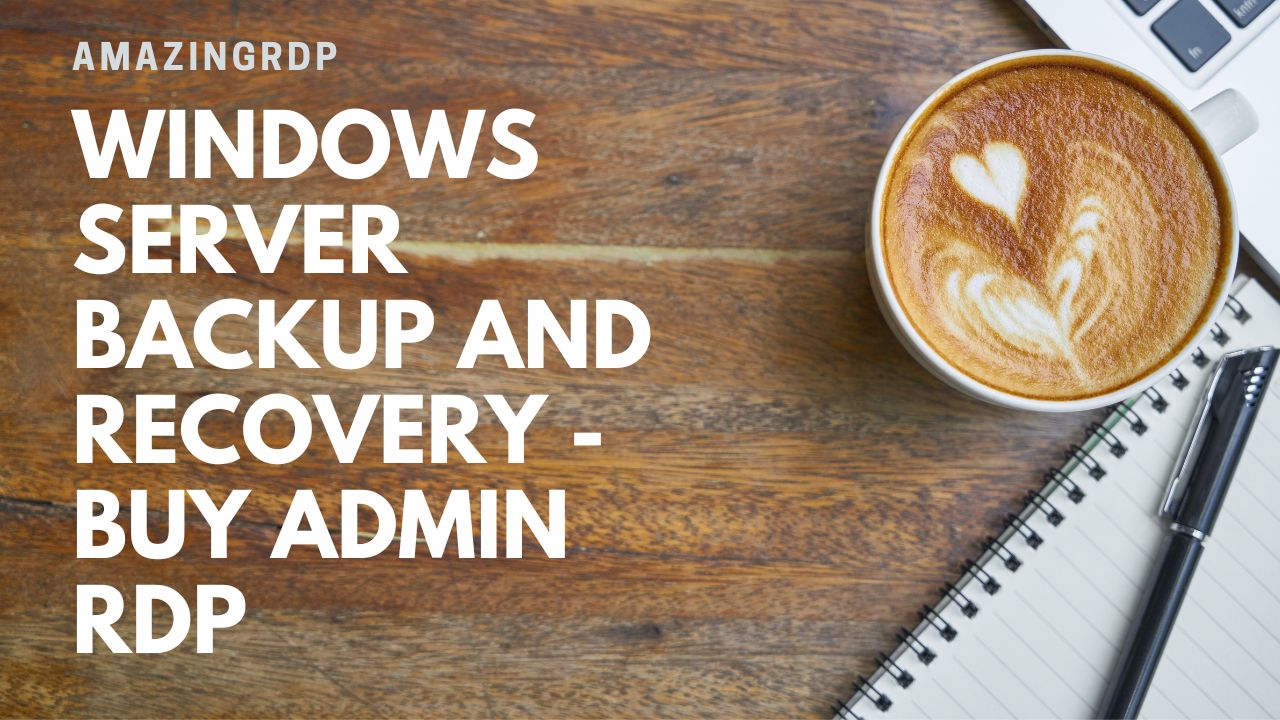Windows Server Backup and Recovery – Buy Admin RDP
As an essential part of any business’s continuity plan, backup and recovery strategies are critical for ensuring that important data and systems can be restored quickly in the event of a disaster or system failure. In this blog, we’ll take a look at Windows Server Backup and Recovery, a built-in tool for Microsoft Windows Server that allows administrators to create backups and restore systems easily.
What is Windows Server Backup and Recovery?
Windows Server Backup and Recovery is a built-in tool for Windows Server that allows administrators to create backups of critical data and systems, as well as restore them if necessary. It can create full backups of the entire system, incremental backups of changes made since the last backup, and differential backups that capture all changes since the last full backup.
Windows Server Backup and Recovery supports several backup destinations, including local disks, external disks, network shares, and tape drives. It can also perform scheduled backups and can be configured to automatically delete old backups to free up disk space.
How to use Windows Server Backup and Recovery?
Using Windows Server Backup and Recovery is straightforward. Here are the steps to create a backup:
-
- Open the Windows Server Backup and Recovery tool from the Server Manager console.
- Click on the “Backup Schedule” option in the right-hand pane.
- Follow the on-screen prompts to select the items you want to back up, choose a backup destination, and set a schedule.
- Click “Finish” to create the backup schedule.
To restore from a backup, follow these steps:
-
- Open the Windows Server Backup and Recovery tool.
- Click on the “Recover” option in the right-hand pane.
- Follow the on-screen prompts to select the backup you want to restore from and choose the items you want to restore.
- Click “Finish” to start the restore process.
Tips for successful backup and recovery:
-
- Test backups regularly to ensure they can be restored successfully.
- Consider using offsite backups or cloud-based backup solutions to protect against physical disasters.
- Create multiple backup schedules to ensure critical systems and data are backed up frequently.
- Store backups in a secure location, such as a fireproof safe or offsite data center.
Conclusion
Windows Server Backup and Recovery is a powerful tool that can help ensure your critical data and systems are protected in the event of a disaster or system failure. By following best practices for backup and recovery, you can ensure your business is prepared for any eventuality and can quickly recover from unexpected downtime.
Buy Cheap Europe Dedicated Server at $79