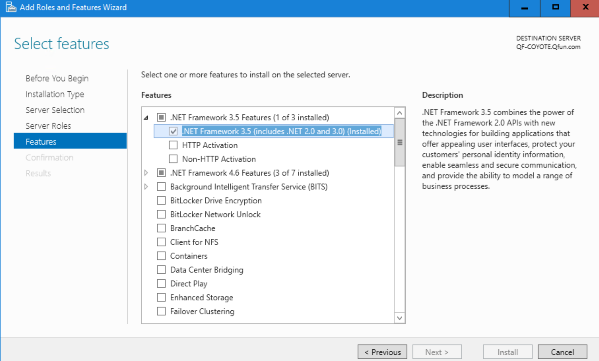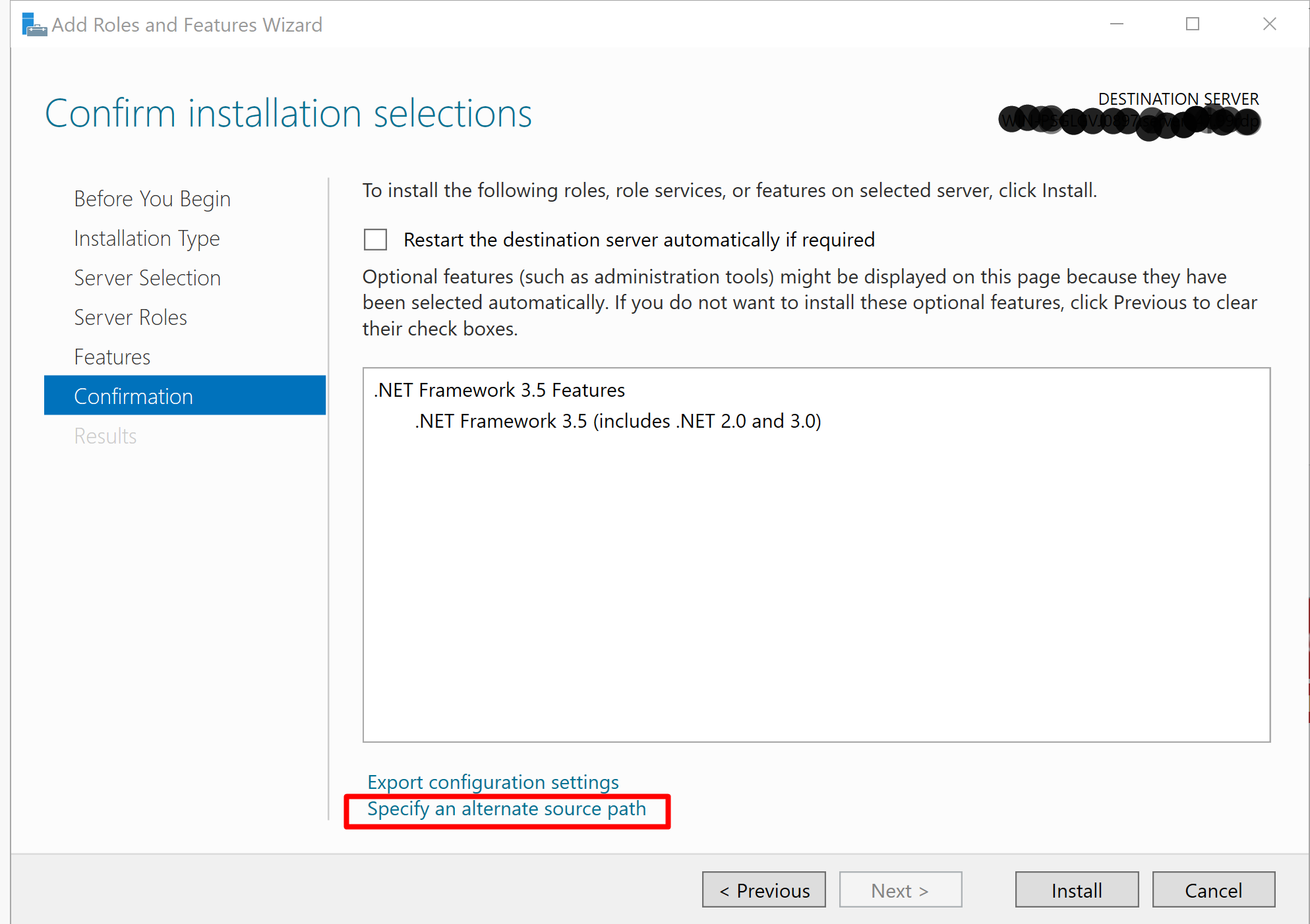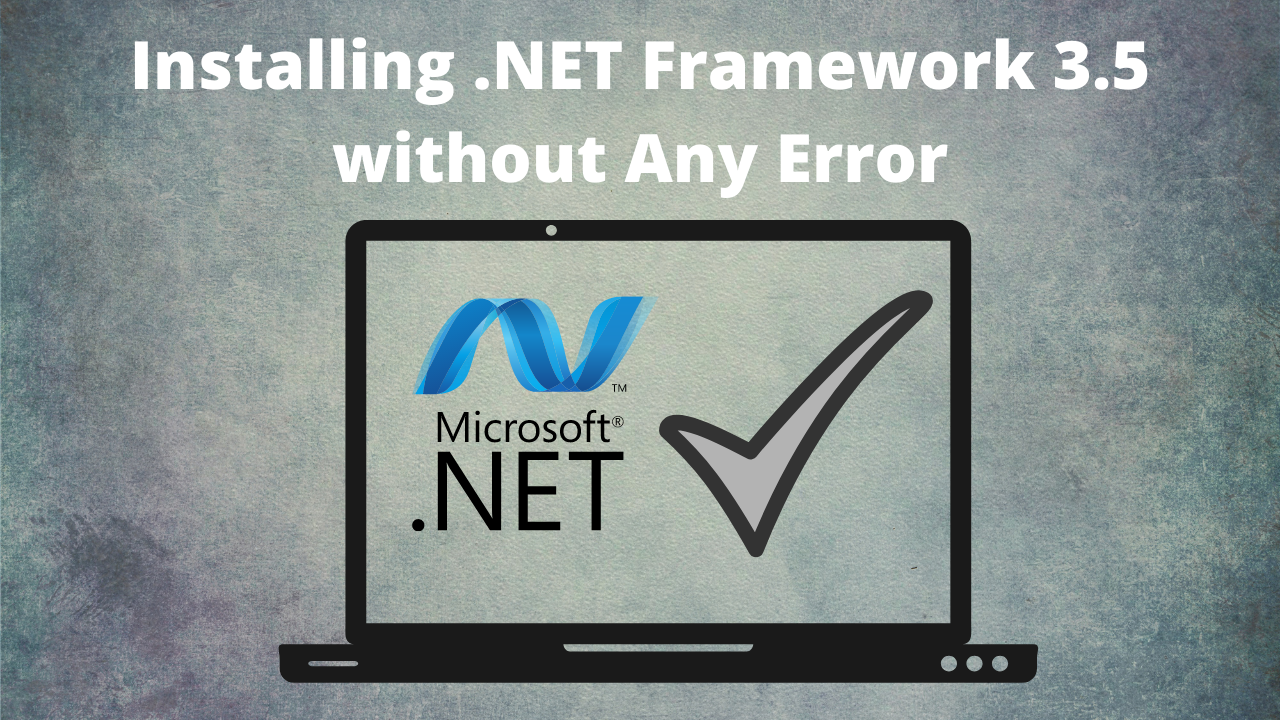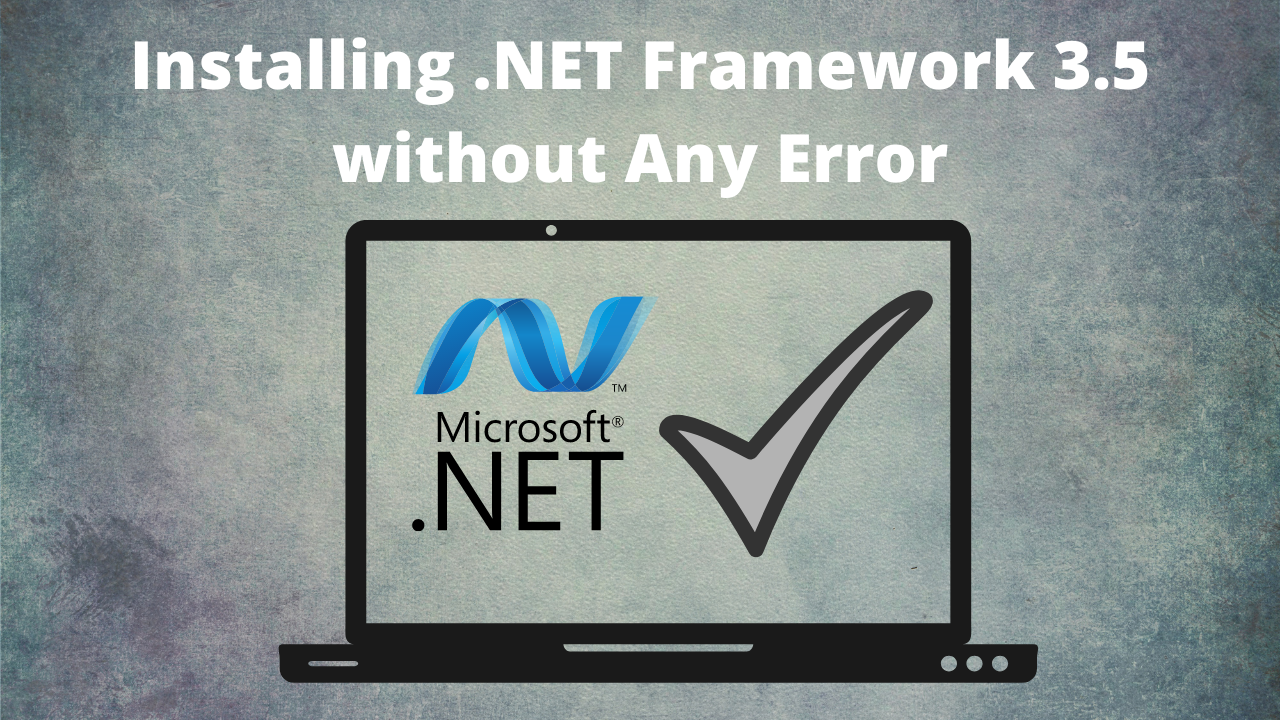
NET Framework is a very important component of Microsoft Windows which is used for running
and creating applications of next-generation and services which are based on XML web. This
framework possesses the ability to deliver value to your business with a much faster time of
marketing.
While Installing .NET Framework 3.5 several errors can occur: 0x800F0906, 0x800F081F, 0x800F0907, 0x800F0922
The usual way
-
- ★ Open Server Manager and select Features.
- ★ Select Add roles and features to launch the Add Roles and Features wizard.

-
- ★ In the Add Roles and Features wizard, click the .NET Framework 3.5 checkbox (under the .NET Framework 3.5 Features container) and click Next.
-
-
- ★ In the Confirm Installation Selections dialog box, click Install.
-
- ★ When the installation is complete, click Close to finish. Check for the latest Windows updates and
- install any Critical or Security updates related to Microsoft. NET.
If you got any errors while Installing .NET Framework 3.5 then you need to download or insert Windows Server installation media.
Best Method
-
- ★ First Download Installing .NET Framework 3.5 Windows Server installation media. Before Download Just check Windows Server Version. you need to download the same version.
-
- ★ You can find it anywhere on the Internet.
-
- ★ You can also Insert the Windows Server installation media If you have.
-
- ★ Now Copy It & Paste it anywhere you want.
-
-
- ★ Open Server Manager and select Features.
-
- ★ Select Add roles and features to launch the Add Roles and Features wizard.
-
-
- ★ In the Add Roles and Features wizard, click the .NET Framework 3.5 checkbox (under the .NET Framework 3.5 Features container) and click Next.
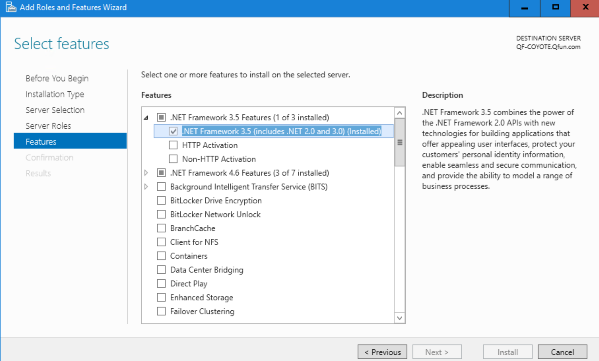
-
- ★ In the Confirm Installation Selections dialog box, click Specify an alternate source path.
-
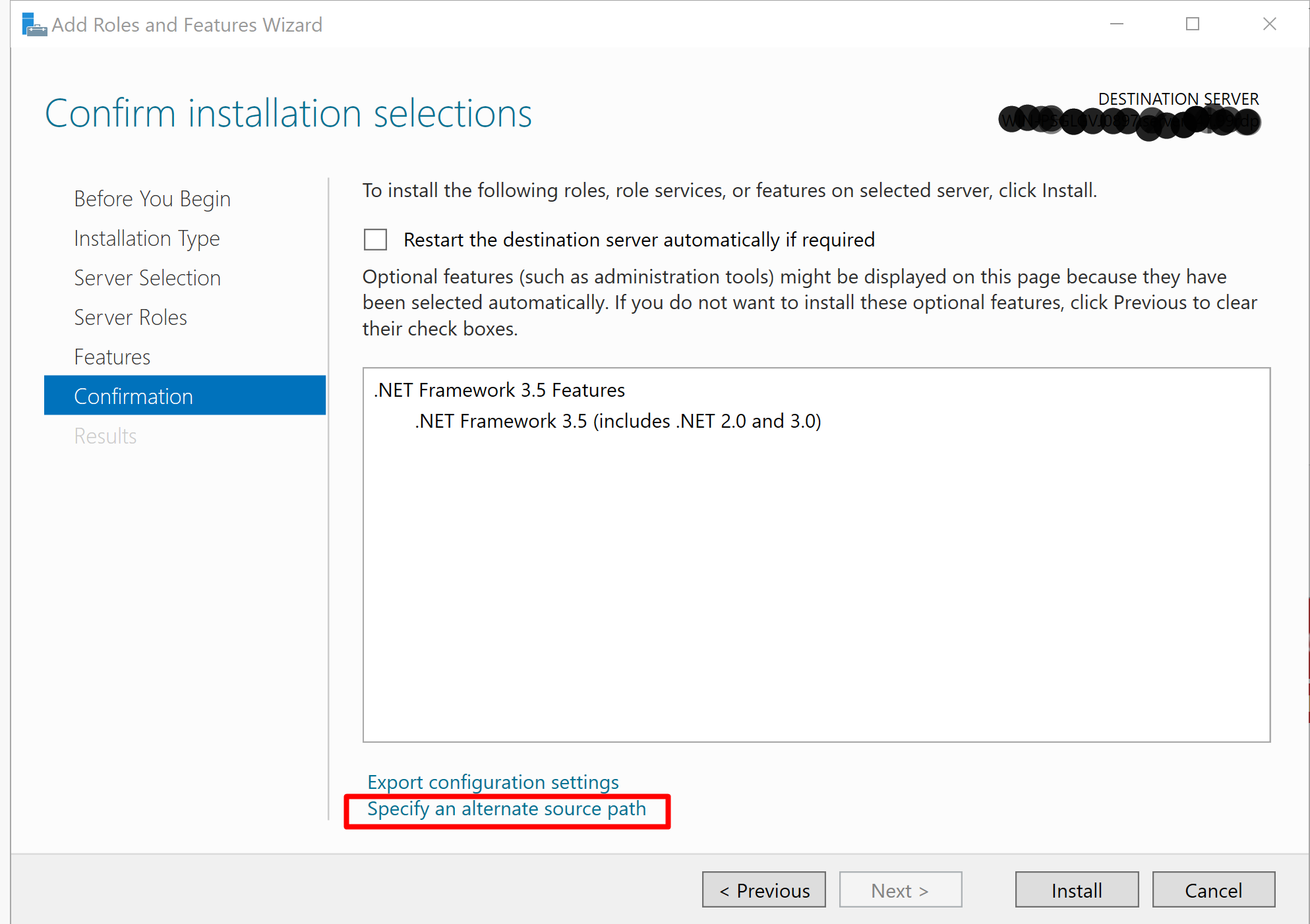
- ★ In the Specify Alternate Source Path dialog box, enter the path and click OK. The Confirm Installation Selections dialog box appears.
-

- ★ Now Click Install.
-
- ★When the installation is complete, click Close to finish. Check for the latest Windows updates and
- install any Critical or Security updates related to Microsoft. NET.
let me know if you find any issues