Installation of Nvidia Drivers on Ubuntu.
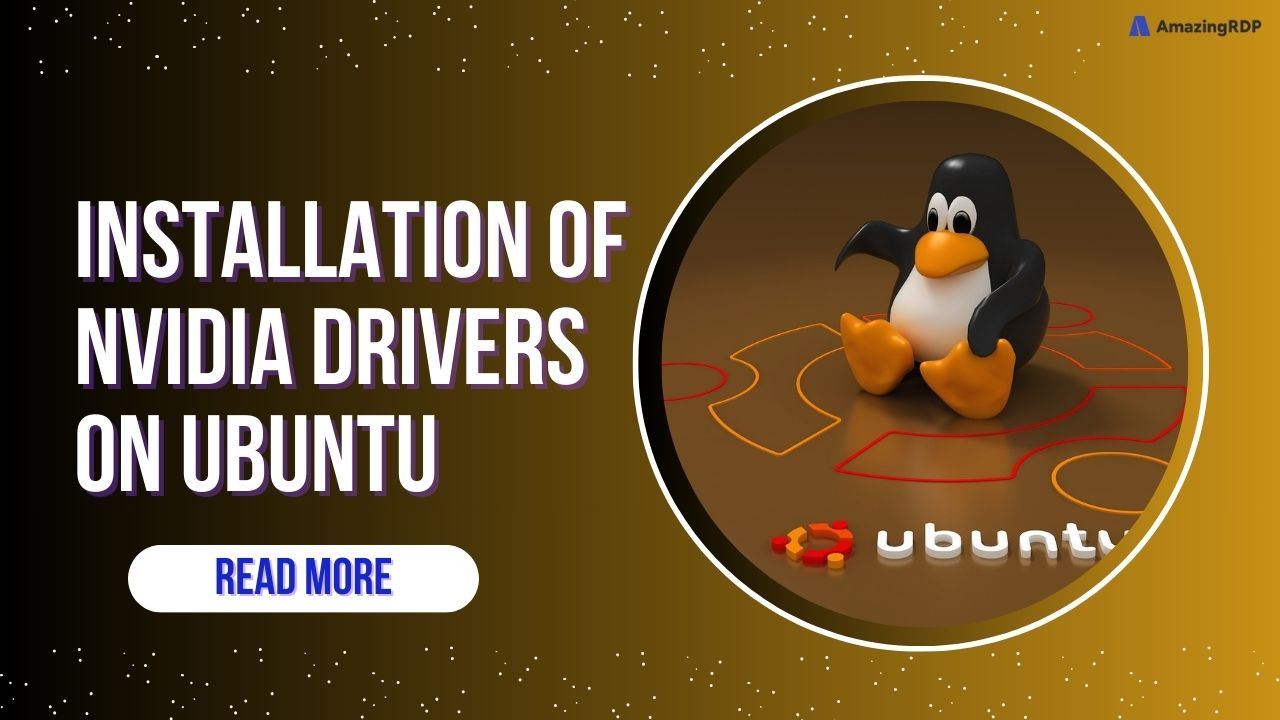
Explore More; Encrypting Your Disk on Ubuntu
Explore Nvidia’s pivotal role in revolutionizing computer graphics, as this article guides users, regardless of expertise, through three distinct methods for installing Nvidia drivers on Ubuntu.
From dominating the gaming realm to venturing into high-performance computing and artificial intelligence, Nvidia’s GPUs, such as GeForce, Quadro/RTX, and more, continue to shape technological landscapes with each innovative architecture, be it Maxwell, Turing, or Tesla.
Prerequisites to Install Nvidia Drivers on Ubuntu
Before installing Nvidia Drivers in Ubuntu, make sure your system is meeting below specifications:
- A Server running Ubuntu VPS.
- A non-root user with
sudoprivileges. - An Nvidia GPU.
Method 1: Install Nvidia Drivers on Ubuntu Using Command Line
For aficionados of the terminal, installing Nvidia on Ubuntu is a breeze. Simply follow these steps to install the Nvidia driver via the command line.
- First, you need to search for Nvidia drivers. To do this, press Ctrl+Alt+T/ type ”terminal” in the Application menu to open the Terminal and run the command below:
apt search nvidia–driver
A list of your GPU’s available drivers is displayed in the output. Also, you can run the following command to search the package:
apt-cache search nvidia-driver
2. As always, you will continue with updating your system package repository. Run the following command to do this before installing the driver:
sudo apt update
sudo apt upgrade
3. Now, you are ready to install your considered Driver according to your GPU. From the list of available GPU drivers, select one to install. Usually, the latest tested proprietary version can be the right choice. Here is the syntax for installing a driver:
sudo apt install [driver_name]
The necessary packages will all be downloaded and installed. It will take some time to finish. So once the right driver is installed on your Ubuntu system, use the following command to reboot it:
sudo reboot
As a verification, you can use the command below to view GPU information and the process which are using Nvidia GPU.
nvidia-smi
Method 2: Install Nvidia Drivers on Linux Ubuntu Using GUI
Ubuntu includes open-source Nouveau drivers for Nvidia GPUs by default. However, these drivers may not fully unlock the GPU’s potential, causing system instability or poor performance. Opting for exclusive Nvidia drivers offers a more stable and reliable solution, with the primary installation method involving the use of the GUI Software & Updates program.
Let’s go through the below steps to check out the way you can Install Nvidia Drivers on Ubuntu via GUI:
1. On the App Menu, type ”Software and Updates” and open it.
2. Click on the Settings button.

3. Click the Additional Drivers Tab and wait for the application to download a list of any new GPU drivers that are available.

Your computer’s driver that is currently installed is the default choice. Usually, an open-source Nouveau display driver.
4. Here is where you can choose a driver. To do this, choose the most recent Nvidia driver with the designation “proprietary, tested” from the list. This is the most recent stable driver for your GPU that Nvidia has released.

Enter your password and watch for the installation to be completed, after clicking on Apply Changes As you see above.
5. Finally, to make the modifications effective, restart your Ubuntu Linux computer.
You can also use the below commands to do this:
sudo shutdown -r now
OR
sudo reboot
In this way, the Nvidia drivers will be used on the next time boot up.
How to Configure NVIDIA Graphics Driver
You’ve explored three methods for installing Nvidia on Ubuntu. Now, let’s delve into configuring the Nvidia graphics driver on Ubuntu. Use the nvidia-settings command to launch a GUI application that allows you to customize the NVIDIA graphics driver. This tool is handy for configuring multiple external screens or monitors connected to your system and provides comprehensive GPU information.
nvidia-settings
Starting it as follows will save your settings:
sudo nvidia-settings
How to Change Drivers Using Terminal
While Ubuntu comes with a ubuntu-drivers command which allows users to manage binary drivers for Nvidia and other devices with a non-GUI method, you can use the below commands to change drivers.
- To view all driver packages (Apply on the current system), run:
sudo ubuntu-drivers list
In this way, all apply driver packages on the current system would be listed.
- To show all enabled OEM packages, type:
sudo ubuntu-drivers list-oem
Use the following command to display all OEM enablement packages applicable to your system. Regardless of Linux commands you may employ to obtain system and hardware information, the subsequent command provides a comprehensive list of Nvidia hardware devices requiring drivers and the associated software packages:
sudo ubuntu-drivers devices
To install a specific driver Nvidia version, you can use the following command and install it automatically:
sudo ubuntu-drivers install
How to Switch to the Nouveau Drivers
If you encounter problems with the proprietary NVIDIA drivers or decide to switch, opt for the open-source Nouveau drivers by accessing the Software & Updates application in the Ubuntu Desktop’s Application Menu.
Select the Using X.Org X server – Nouveau display driver from the list on the Additional Drivers tab and then click Apply Changes.
Once the Authentication Required page is opened, enter your password and click on Authenticate to log in.
After a successful login, the Software & Updates app will transition to the Nouveau open-source drivers. It’ll take a while to finish.
EXPLORE OUR BLOGS .