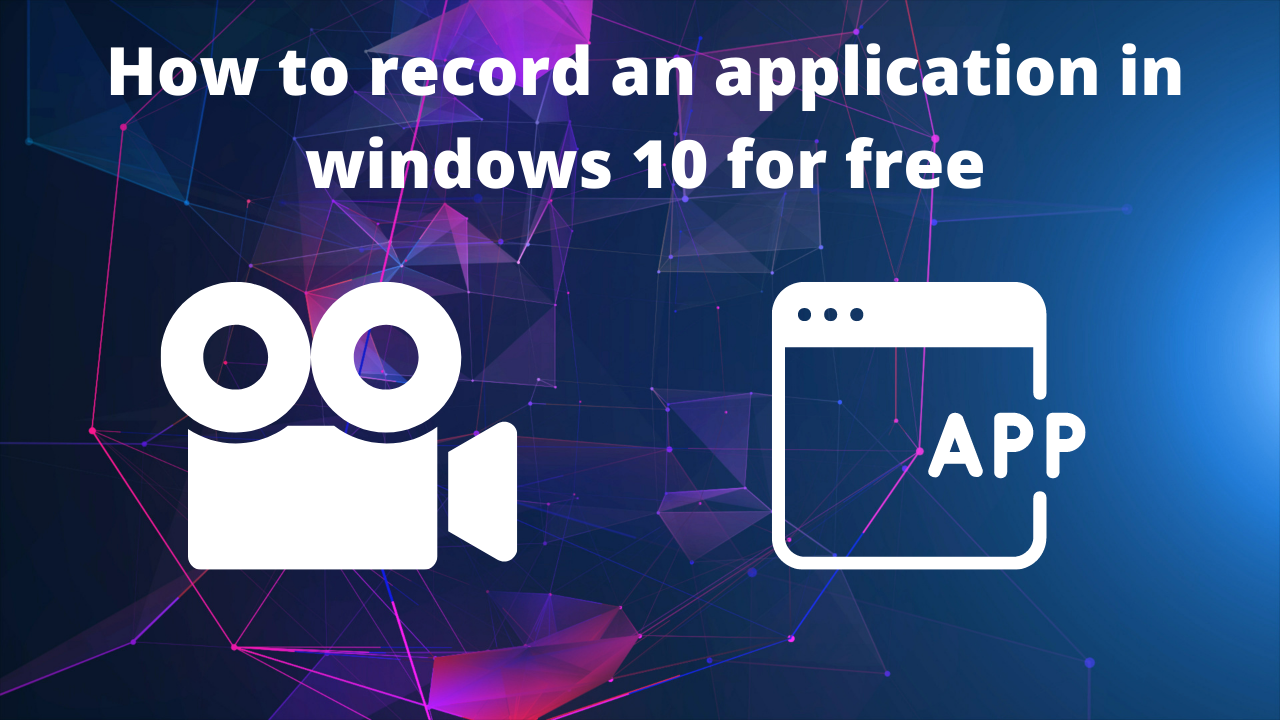There is So many Application you can use it for record an application in your windows. You need to
be paid most of them to open the advance option. I will suggest you best free recording application.
you can also use the Windows inbuilt recording option that comes up with a newer version. but it’s
not available on the server for now. Today I will show the advanced method with FFmpeg.
Download
-
- ⚡ Here is the FFmpeg Download link – https://www.ffmpeg.org/
Installation Process
-
- ⚡First Download The FFmpeg
-
- ⚡Extract the FFmpeg folder.
-
- ⚡Rename the extracted folder. In the new window that appears you will see a folder named “ffmpeg-20180424-d9706f7-win64-static”. You have to rename this folder to “FFmpeg”.
-
- ⚡Copy the “FFmpeg” folder. Mark it for this and press Ctrl+C to copy.
-
- ⚡Paste it to “C” drive
-
- ⚡Now Go to Advanced system settings
-
- ⚡Click below the window, click the button Environment Variables.
-
- ⚡Double-click the Path value.
-
- ⚡Click in the window when new. This creates a new text field in the window.
-
- ⚡Enter the path to the “FFmpeg” folder. Type C:\FFmpeg\binin the text field and click OK.
-
- ⚡Open Cmd As Administrator.
-
- ⚡Check your FFmpeg version. Type in ffmpeg -versionand press ↵ Enter. This should open
-
- a list of information about FFmpeg.
-
- ⚡If instead, you see a notice that FFmpeg is not known as an internal or external command, executable, or batch file, you may not have spelled the path correctly.
-
- ⚡ Now you can Record Your Desired Application without any Software.
Steps to Record An Application
-
- ⚡First Open Your Application That You want to Record.
-
- ⚡Now Open Powershell In Your Desktop.
-
- ⚡Now Run This Command – ffmpeg -f gdigrab -framerate 30 -i title=Calculator output.mkv.
-
- ⚡Replace the Calculator with your application Name.
- ⚡Replace the Calculator with your application Name.
-
- ⚡You can Replace also the Output with your Desired Output Name.
- ⚡You can Replace also the Output with your Desired Output Name.
-
- ⚡Press q to stop your Recording.
Here is Tutorial Video Link