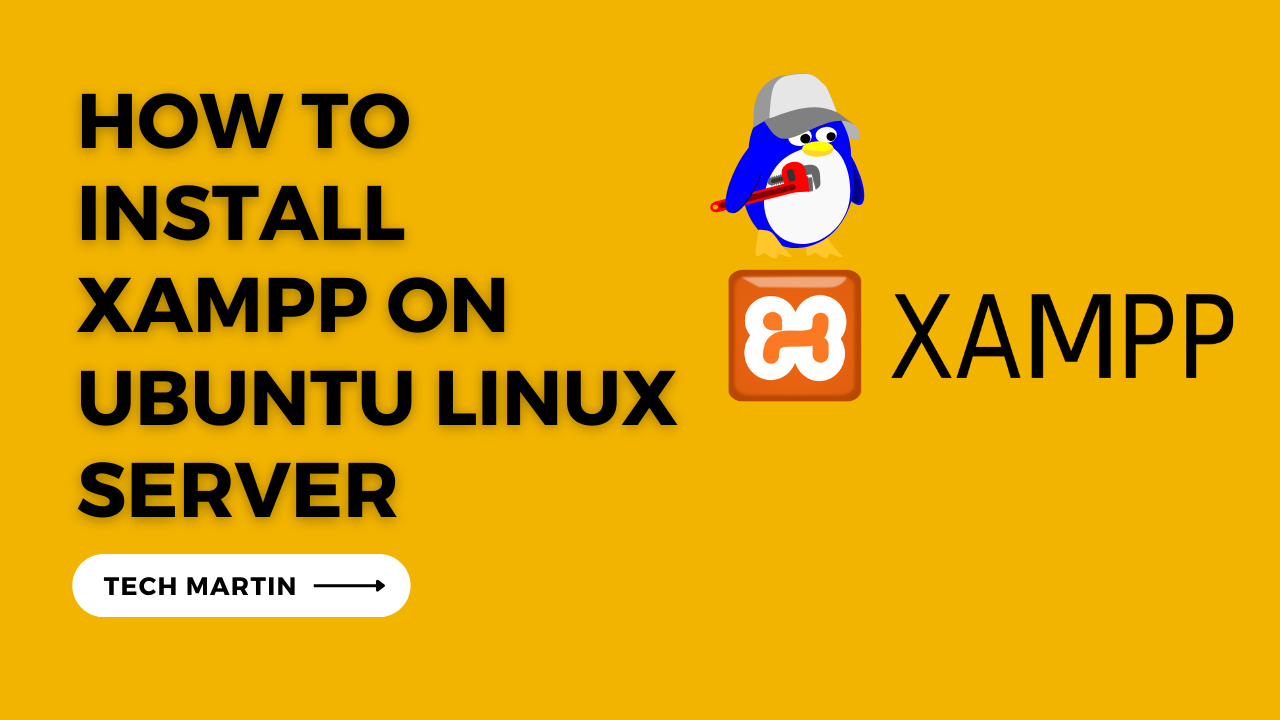
How to install XAMPP on Ubuntu Linux Server
If you’re a web developer or enthusiast working with an Ubuntu server, setting up a local development environment is crucial for testing and debugging your projects. XAMPP, a free and open-source cross-platform web server solution, can streamline this process by providing Apache, MySQL, PHP, and Perl in a single package. In this guide, we’ll walk through the steps to install XAMPP on your Ubuntu server.
Step 1: Download XAMPP
Start by navigating to the [official XAMPP website](https://www.apachefriends.org/index.html) and download the Linux version of XAMPP. Open a terminal on your server and use the `wget` command to download the installer. Make sure to replace `<version>` with the latest version number:
wget https://www.apachefriends.org/xampp-files/<version>/xampp-linux-x64-<version>-installer.run
Step 2: Make the Installer Executable
Grant execute permission to the downloaded installer:
chmod +x xampp-linux-x64-<version>-installer.run
Step 3: Run the Installer
Execute the XAMPP installer with elevated privileges:
sudo ./xampp-linux-x64-<version>-installer.run
Follow the on-screen instructions to complete the installation. You might need to enter your password during the process.
Step 4: Start XAMPP
Once the installation is complete, start XAMPP by running:
sudo /opt/lampp/lampp start
This command initiates the Apache web server and MySQL database server.
Step 5: Access XAMPP Dashboard
Open your web browser and go to http://localhost or http://127.0.0.1 to access the XAMPP dashboard. From here, you can manage your Apache and MySQL servers, check server status, and access phpMyAdmin for database administration.
Conclusion
Congratulations! You’ve successfully installed XAMPP on your Ubuntu server, creating a powerful and convenient environment for web development. This local setup allows you to test your projects before deploying them to a production server, ensuring a smoother development process.
Remember to check the [official XAMPP documentation](https://www.apachefriends.org/documentation.html) for additional details and updates. Happy coding!
install XAMPP on Ubuntu Linux Server (F.A.Q)
Why use XAMPP for web development?
XAMPP provides a convenient and easy-to-install package that includes essential tools for web development, such as Apache for serving web pages, MySQL for managing databases, PHP for server-side scripting, and Perl for general-purpose programming. This bundled solution streamlines the setup process, allowing developers to focus on building and testing their applications without the need for separate installations.
Can I install XAMPP on other Linux distributions?
Yes, XAMPP is designed to be cross-platform and can be installed on various Linux distributions. The installation process might have slight variations depending on the distribution, but the general steps remain similar. For Ubuntu, the guide provided here should be applicable. Refer to the official XAMPP documentation for specific instructions tailored to other Linux distributions.
How can I secure my XAMPP installation?
XAMPP comes with default settings that may not be suitable for a production environment. To enhance security, consider changing default passwords, restricting access to the XAMPP dashboard, and configuring firewall settings. Additionally, keep your XAMPP installation up-to-date by regularly checking for updates and patches. Refer to the XAMPP security documentation for detailed instructions on securing your installation.
What should I do if I encounter issues during the installation?
If you encounter issues during the installation process, first check the XAMPP documentation and forums for solutions. Common problems may include port conflicts, permission issues, or missing dependencies. Ensure that you are using the correct version of XAMPP for your system, and verify that your server meets the minimum requirements. If problems persist, consider reaching out to the XAMPP community for assistance.
