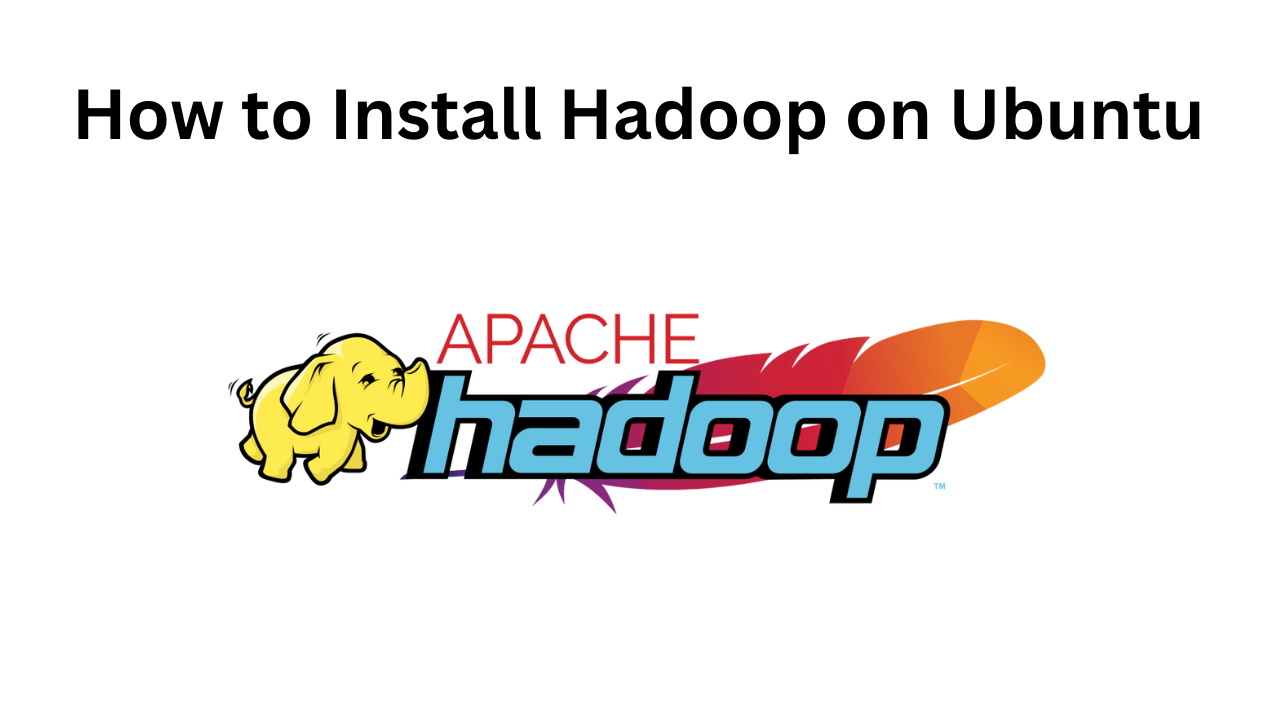
Installing Hadoop on Ubuntu: A Step-by-Step Guide
Apache Hadoop is a powerful, scalable, and versatile open-source framework used for distributed storage and processing of large data sets. It enables organizations to manage and analyze big data efficiently. If you’re looking to set up Hadoop on an Ubuntu machine, you’ve come to the right place. This step-by-step guide will walk you through the installation process.
Prerequisites
Before starting, make sure your system meets the following requirements:
- Operating System: Ubuntu 18.04 or higher
- Java: OpenJDK 8 or higher
- Memory: Minimum 4GB of RAM
- Disk Space: Minimum 10GB of free disk space
Step 1: Update and Upgrade the System
First, ensure that your system is up-to-date. Run the following commands to update and upgrade the software packages:

sudo apt update
Step 2: Install Java
Hadoop requires Java to run. Let’s install OpenJDK 8 on the system:

sudo apt install openjdk-8-jdk -y
To verify the installation, check the Java version:

java -version
The output should display the Java version installed, similar to:

openjdk version "1.8.0_292"
Step 3: Download Hadoop
Next, download the latest version of Hadoop from the Apache Hadoop official website. Alternatively, use wget to download it directly via the terminal.

wget https://downloads.apache.org/hadoop/common/hadoop-3.3.6/hadoop-3.3.6.tar.gz
Once downloaded, extract the tarball:

tar -xvzf hadoop-3.3.6.tar.gz
Move the extracted files to /usr/local/hadoop:

sudo mv hadoop-3.3.6 /usr/local/hadoop
Step 4: Configure Hadoop Environment Variables
Set up the environment variables for Hadoop. Open the .bashrc file for editing:
nano ~/.bashrc
Add the following lines at the end of the file:

# Set Hadoop-related environment variables
Save and close the file (Ctrl + X, then Y to confirm).
To apply the changes, run:
source ~/.bashrc
Step 5: Configure Hadoop XML Files
Hadoop requires configuration of several XML files to set up its environment. These files are located in the etc/hadoop directory inside your Hadoop installation folder.
Navigate to the configuration folder:
cd $HADOOP_HOME/etc/hadoop
Edit the following files:
hadoop-env.sh: Set the Java home directory.
nano hadoop-env.sh
Change the line export JAVA_HOME=${JAVA_HOME} to:
export JAVA_HOME=/usr/lib/jvm/java-8-openjdk-amd64
core-site.xml: Define the Hadoop file system and NameNode.
nano core-site.xml
Add the following configuration between the <configuration> tags:
<property>
hdfs-site.xml: Configure the replication factor and NameNode data directory.
nano hdfs-site.xml
Add the following:
<property>
mapred-site.xml: Set the MapReduce framework.
cp mapred-site.xml.template mapred-site.xml
Add the following:
<property>
yarn-site.xml: Configure the YARN resource manager.
nano yarn-site.xml
Add the following:
<property>
Step 6: Format the Hadoop NameNode
Format the Hadoop NameNode using the command:
hdfs namenode -format
You should see output indicating that the formatting was successful.
Step 7: Start Hadoop Services
Start the Hadoop Distributed File System (HDFS) and YARN services:
start-dfs.sh
To verify that the Hadoop daemons are running, use the jps command:
jps
You should see the following output:
NameNode
Step 8: Access the Hadoop Web Interfaces
Hadoop provides web interfaces to monitor the cluster:
- HDFS NameNode: http://localhost:9870
- YARN ResourceManager: http://localhost:8088
Step 9: Run a Test
To ensure everything is working, try running a sample MapReduce job included with Hadoop:
hadoop jar $HADOOP_HOME/share/hadoop/mapreduce/hadoop-mapreduce-examples-*.jar pi 16 1000
The job should run successfully, displaying the calculated value of Pi.
Conclusion
You have successfully installed Hadoop on your Ubuntu machine! From here, you can begin building your distributed computing environment and explore the various functionalities that Hadoop offers. Whether you’re working on big data analytics, machine learning, or building a robust data lake, Hadoop is a great choice.
Feel free to experiment with different configurations, set up a multi-node cluster, and explore the world of big data with Hadoop! If you have any questions, let me know in the comments below.
Happy Hadooping!
How to Install Hadoop on Ubuntu
What version of Ubuntu is recommended for Hadoop installation?
It is recommended to use Ubuntu 18.04 or higher for a stable Hadoop environment.
What should I do if I get a "JAVA_HOME not set" error?
Ensure that you’ve correctly set the JAVA_HOME variable in the hadoop-env.sh file, and that the Java path is accurate (e.g., /usr/lib/jvm/java-8-openjdk-amd64).
How can I check if Hadoop services are running properly?
Run the jps command after starting the services. You should see NameNode, DataNode, ResourceManager, and NodeManager in the output.
How can I access Hadoop's web UI?
Visit http://localhost:9870 for the HDFS NameNode UI and http://localhost:8088 for the YARN ResourceManager UI.