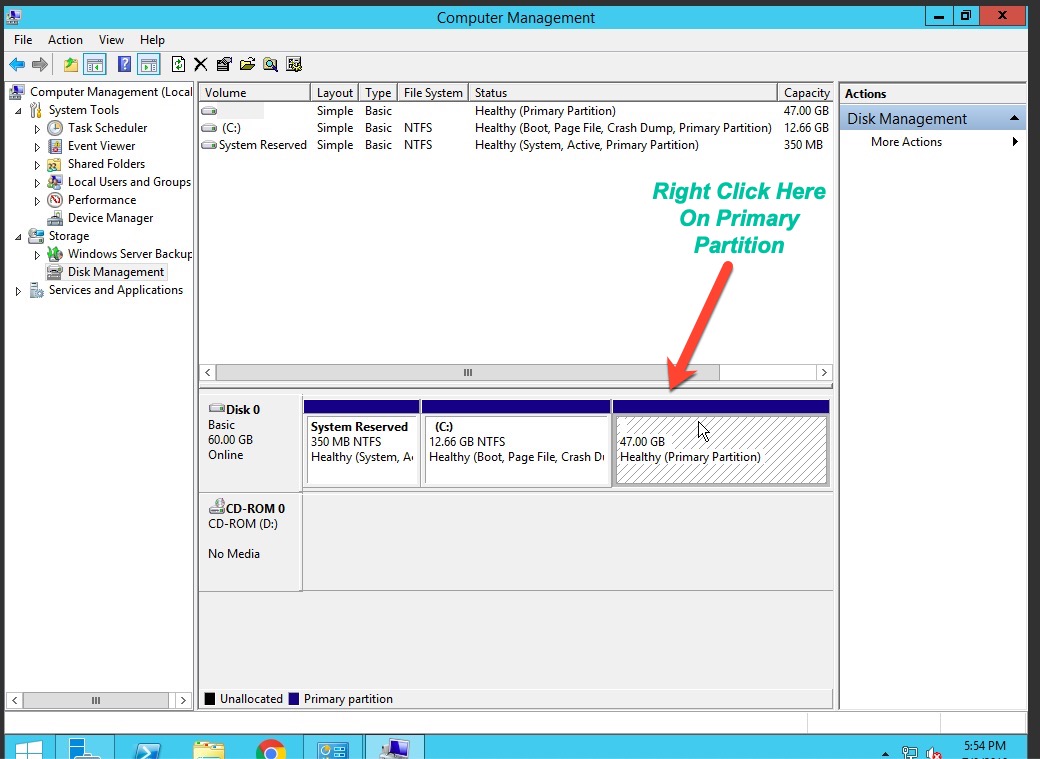If your disk space is not what mention on the plan then you can manually fix wrong disk space on your own, no need to wait for the support to fix it for you as you are on private RDP plan and you have full root admin access on your server.
Just Follow the Below Steps to Fix Wrong Disk Space:
Step 1. Access the Disk Management window. You can press Win + R to open the Run window and type diskmngt.msc, then Click Disk Management in the Computer Management window.
After that, you will see Primary Partition space, Just Right Click on that disk
Step 2: Delete the Volume
Last Step: Now we will use this unallocated space to extend our C drive, Right Click On C drive and Click on Extend Volume
The “Extend Volume Wizard” pops up and click the “Next” button here. Click Next, Next Click the Finish button to finish the process. Now the unallocated space is gone and it has been added to adjacent partition.


Fixed Enjoy!!