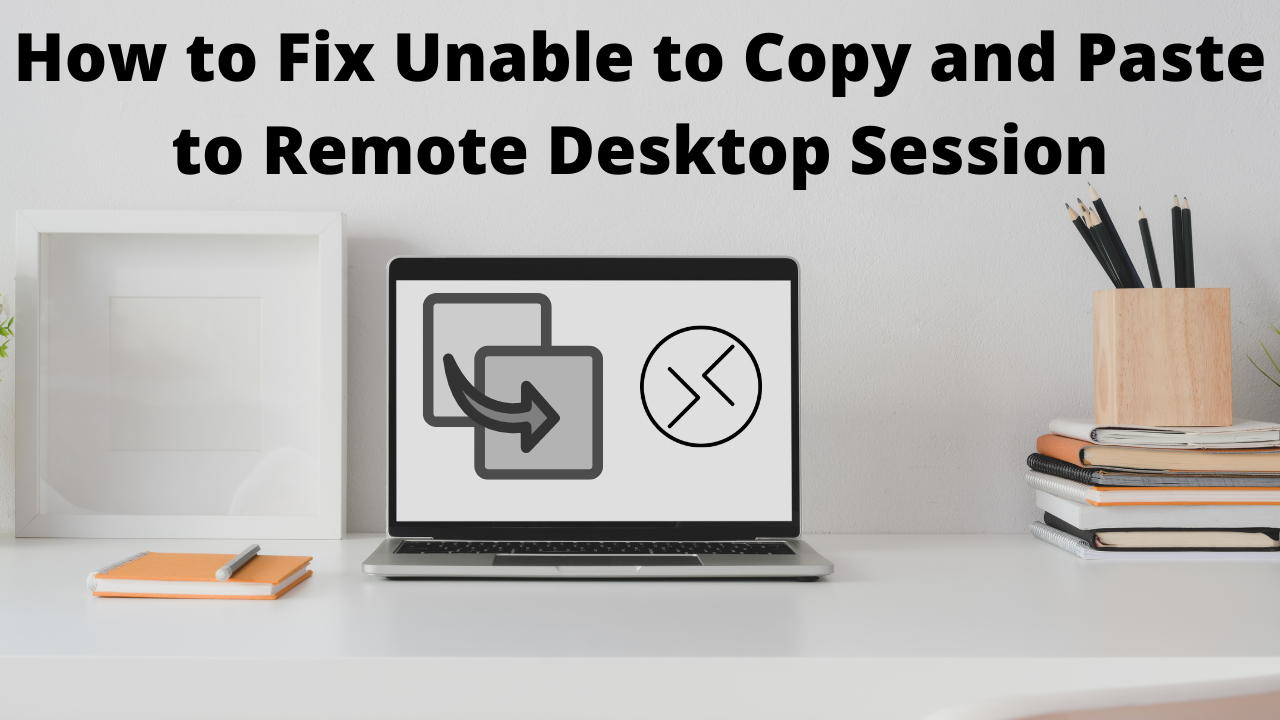
How to Fix Unable to Copy and Paste to Remote Desktop Session
Unable to Copy and Paste is a serious matter for remote desktop users. It’s easy to move files for us from client desktop to remote desktop. but it’s not possible all time, we are unable to Copy and Paste sometimes for server configuration and from client settings.
Remote Desktop Protocol ( RDP ) is a proprietary network protocol from Microsoft for remote access to computers . It enables the transmission of graphic screen contents from a remote computer system and the provision of peripheral functions of a workstation (keyboard, mouse, audio input / output, video input and session-related data exchange such as text buffers ( clipboard ), printer coupling and file system provision ). The protocol defines the cooperation between a server component (in MS Windows Remote Desktop Services , formerlyTerminal Services ) and the client component. The service listens to the standard on port 3389 / TCP and 3389 / UDP . The use of UDP transmission is added to Microsoft from Windows 8 and Windows Server 2012 (RDP version 8), but is not absolutely necessary.
Are You Looking For Multiple Chrome RDP? Now Get It At Just $159/m
Let’s Fix it
We need to fix it from both site Client Site and also in RDP Session
Client Settings
-
- Open Remote Desktop Connection App First
- First Press “WIN + S”.
- Now Type “Remote Desktop”.
- Now Press Enter.
- It will open the Remote Desktop Connection console.
- Select the “Local Resources” tab.
- Check the “Clipboard” option
- This Option is only for copying and pastes text and not for files.

-
- For Files, you will need to give more permissions.
- To allow file copying and pasting
- Click on the “More…” option.
- For Files, you will need to give more permissions.

-
- Select the “Drives” option.
- Now Click “OK“.
- Click “OK” again.

Server Settings
-
- Launch “gpedit.msc“.
- Navigate to “Computer Configuration” > “Administrative Templates” > “Windows Components” > “Remote Desktop Services” > “Remote Desktop Session Host“.
- Click On “Do not allow Clipboard redirection”
- Now set it to “Not Configured” or “Disabled“.
- Launch “gpedit.msc“.
