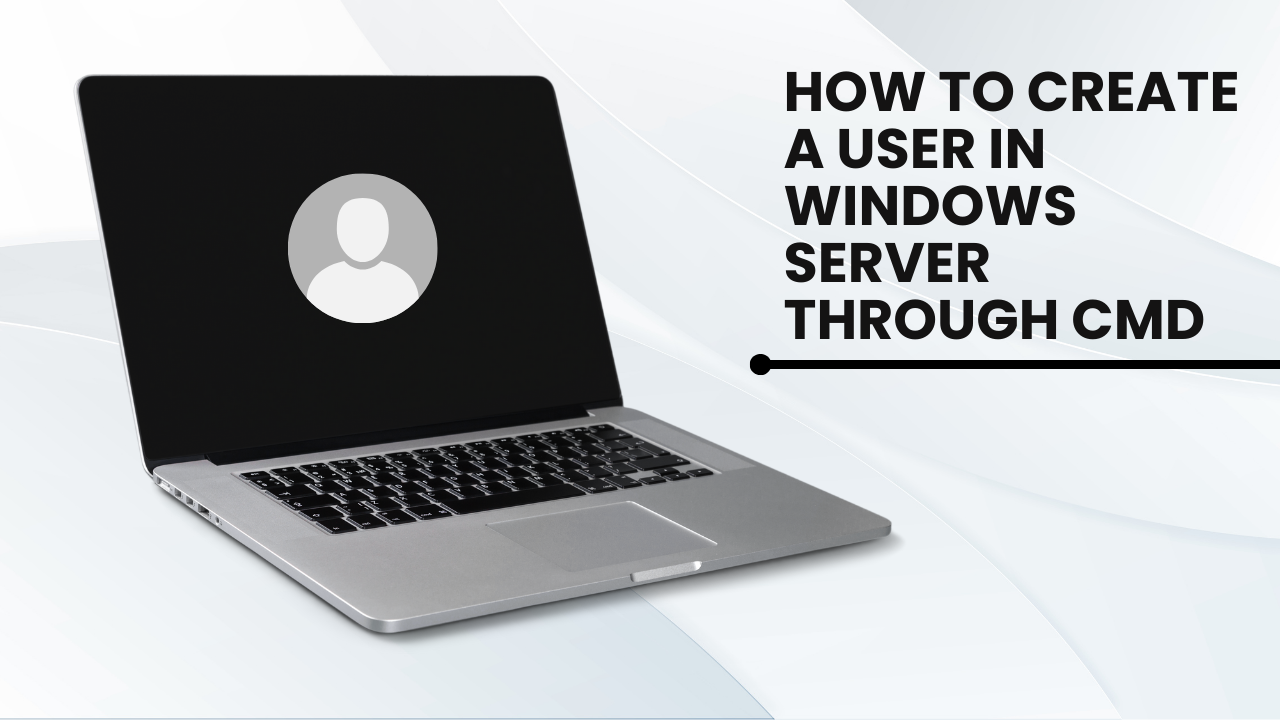
Cheap Dedicated Server
How to Create a User in Windows Server Through CMD
How to Create a User in Windows Server Through CMD (F.A.Q)
Can I create a user without assigning a password?
Yes, use the command net user <username> /add to create a user without a password. However, this is not recommended for security reasons.
How can I check the details of a specific user account?
Use the command net user <username> to view detailed information about the user account.
Can I create multiple users at once using CMD?
CMD does not natively support batch user creation, but you can use a batch script to automate the process.
