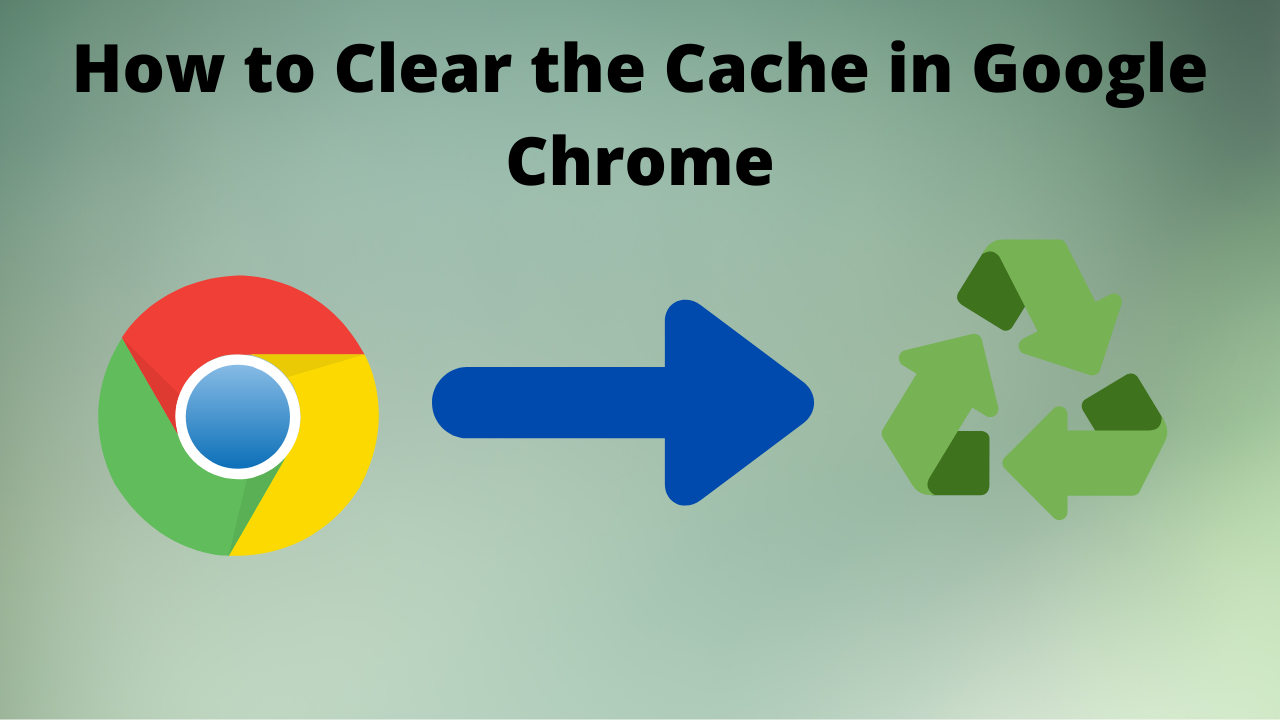Google Chrome is a web browser from the US company Google LLC. It has been the most widely
used browser in the world since May 2012. Google publishes large parts of the Google Chrome
source code in the Chromium open source project. A free web browser developed by Google from the open-source  Chromium project with a focus on speed and minimalism. Chrome offers fast
Chromium project with a focus on speed and minimalism. Chrome offers fast
start-up and web page loading, supports a minimalist user interface, automatically updates in the
background, and offers syncing of browser bookmarks, extensions, passwords, and history between
multiple computers by your Google account.
Additionally, Chrome has PDF support built into the browser for better speed and security.
Chrome Web Apps and Extensions are available on  Chrome Web Store.
Chrome Web Store.
You need to clear the Google Chrome cache every once in a while. The Chrome cache pre-stores files like images and
web pages that sit on your hard drive for faster access if you were to visit the same pages again or pages that have the
same components. Having this data on the hard drive can be a privacy issue for some people. Here’s how to clear the
data.
Clear Local Data
-
- Do one of the following:
- From the “Menu”
 button in the upper-right corner of the Chrome window, choose “More Tools” > “Clear browsing data…“.
button in the upper-right corner of the Chrome window, choose “More Tools” > “Clear browsing data…“. - Press “CTRL” + “Shift” + “Delete” keys in Windows or Linux, or “Command” + “Shift” + “Delete” keys on macOS.
- Select “Menu” > “Settings” > “Advanced” > “Clear browsing data…“.

- Now Select Basic or Advanced Tab, I will prefer you to select Advanced Tab
-
-
- Select the period of time you wish to delete cached information using the “Clear the following items from” drop-down menu.
- From there, you can choose “Cached images and files“.

-
- Select All Option that you want to Clear. I will Prefer you to select All of them.
- Remember It will Clear All Your Browsing info, Your Password will Also Clear. So I will Prefer you to Backup all your Important Data.

- Select the “Clear browsing data” button, and this will clear your cache in Google Chrome.
let me know if you find any issues