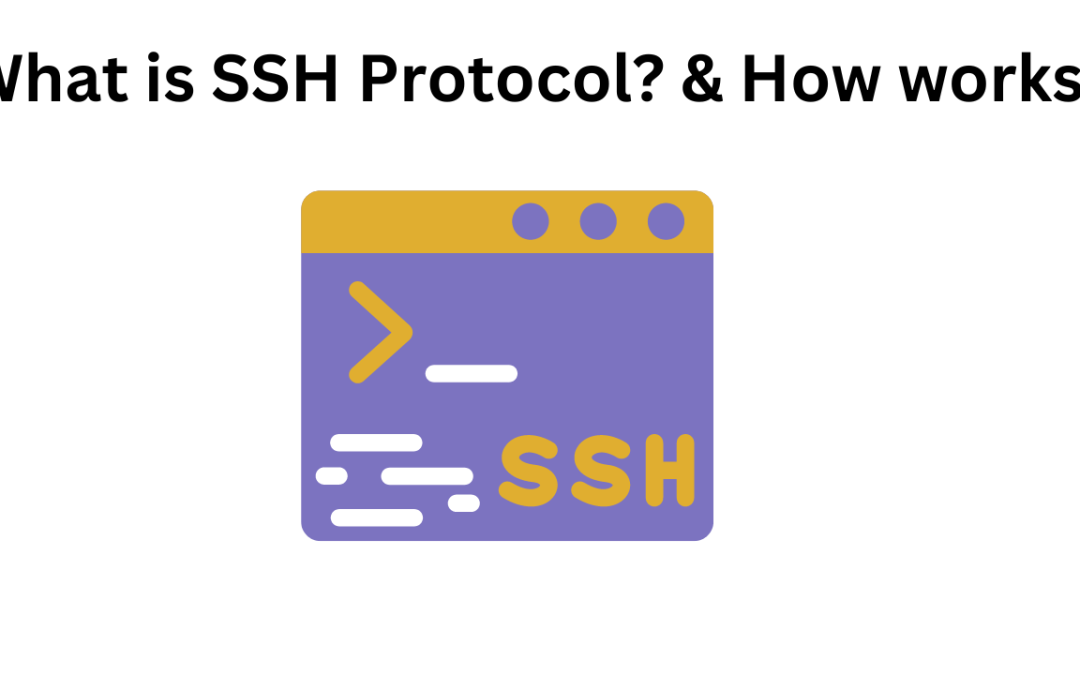What is SSH Protocol? & How works? (F.A.Q)
What is the difference between SSH and SSL/TLS?
SSH (Secure Shell) and SSL/TLS (Secure Sockets Layer / Transport Layer Security) are both cryptographic protocols designed to secure communications over a network. However, they serve different purposes and operate in different contexts:
- SSH: Primarily used for secure remote login, command execution, and file transfer between a client and a server. It provides a secure channel for managing remote servers and devices.
- SSL/TLS: Used to secure data transmission over the web. It is commonly used in HTTPS to secure web traffic, ensuring that data exchanged between a web browser and a server is encrypted and authenticated.
How do I set up SSH key-based authentication?
Setting up SSH key-based authentication involves generating a pair of cryptographic keys (private and public) and configuring the server to recognize your public key. Here’s a simplified step-by-step guide:
- Generate Key Pair: Use the
ssh-keygencommand on your client machine to generate a new key pair:ssh-keygen -t rsa -b 4096 -C "your_email@example.com"This creates a private key (e.g.,
id_rsa) and a public key (e.g.,id_rsa.pub). - Copy Public Key to Server: Use the
ssh-copy-idcommand to copy your public key to the server:ssh-copy-id user@remote_serverAlternatively, you can manually append the contents of
id_rsa.pubto the~/.ssh/authorized_keysfile on the server. - Connect Using SSH: Now, you can connect to the server without a password:
ssh user@remote_server
What are the security best practices for using SSH?
To ensure the security of your SSH connections, follow these best practices:
- Use Strong Encryption Algorithms: Ensure that your SSH server is configured to use strong encryption algorithms and key exchange methods.
- Disable Root Login: Prevent direct root access by setting
PermitRootLogin noin the SSH server configuration file (/etc/ssh/sshd_config). - Implement Key-Based Authentication: Use SSH key-based authentication instead of password-based authentication to enhance security.
- Use SSH Agent Forwarding Carefully: Only use SSH agent forwarding when necessary, and be aware of the potential security risks.
- Regularly Update SSH Software: Keep your SSH client and server software up to date to protect against known vulnerabilities.
How can I troubleshoot SSH connection issues?
Troubleshooting SSH connection issues can involve several steps:
- Check Network Connectivity: Ensure that your client machine can reach the server by pinging it or using other network diagnostic tools.
- Verify SSH Service: Make sure the SSH service is running on the server:
sudo systemctl status sshd
- Examine SSH Configuration: Check the server’s SSH configuration file (
/etc/ssh/sshd_config) for any misconfigurations. - Check Firewall Settings: Ensure that the firewall on the server allows incoming SSH connections (typically on port 22).
- Review Logs: Examine the SSH logs on both the client and server for error messages. On the server, check
/var/log/auth.log(or/var/log/secureon some distributions) for relevant entries.