How to install and use VB Cable on Windows Server 2019
In this tutorial, we will learn ” How to install and use VB Cable on Windows Server 2019″. Virtual Audio Cable is a software product based on a WDM multimedia driver that allows a user to transfer audio streams from one application to another. Any application is able to send an audio stream to the input side of a “virtual cable” while a corresponding application can receive this stream from the output side.
First, we need to download the VB Cable. So let’s download the Program.
Download Process :-
-
Open your Desired Browser.
-
Now Go to the Official Web site – VB Cable
-
After this click on Download Button to download the VB Cable Setup file.
-
There are two different Versions Available one is for Windows and one is MAC, So download the Need Version.
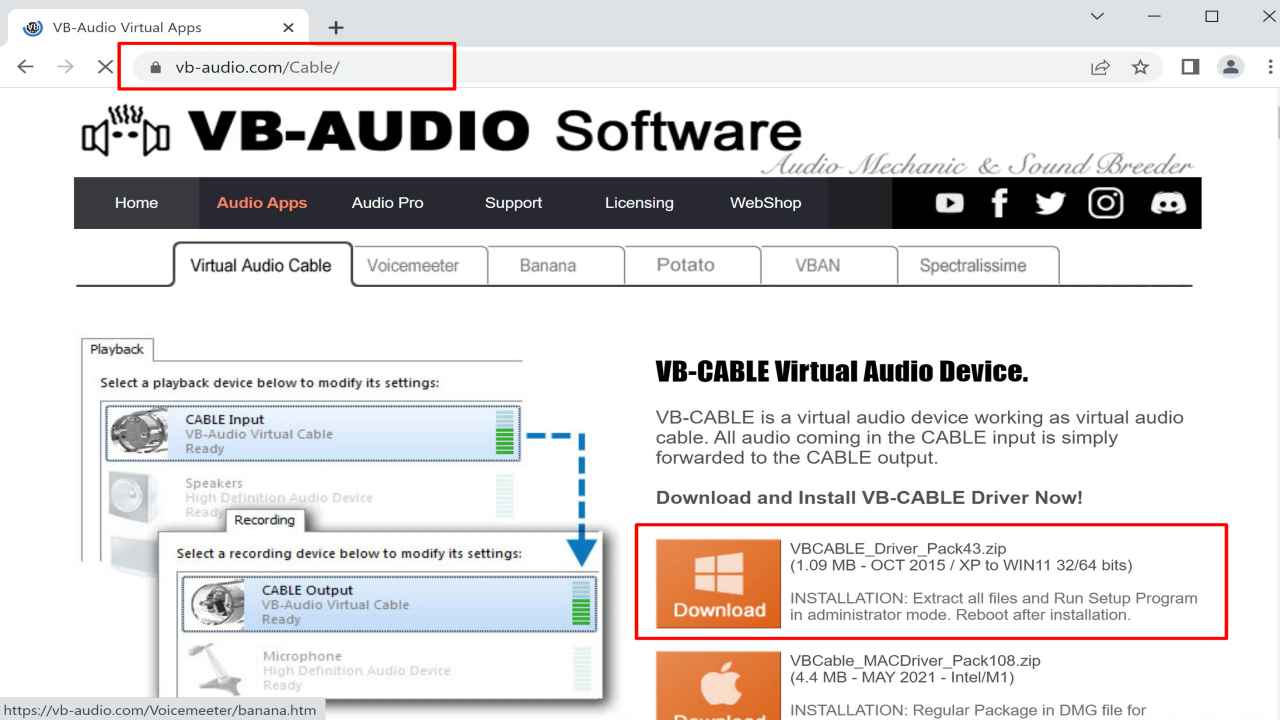
Extract Process :-
-
After downloading the Setup file, Open Your Downloads Folder.
-
Now we need to Extract the Setup file.
-
Right-click on the setup file and then Choose Extract all option.

-
It will Extract The ZIP file.
Install Process :-
-
Now Go to the Extracted ZIP Folder.
-
After this choose the correct setup file, there are different setup files available – like X32 or X bit.
-
Now just Double click the setup file.

-
After this click on Install Driver button

-
It will ask for UAC prompt, just give the permission for installing process, click on the yes button.
-
After this it will ask to reboot your Server, Do this Once, This is recommended for the driver installation process.
How to use :-
-
Open the Remote Desktop Connection app.
-
After this go to the Local Resources Option.
-
Now click on the settings file from the Remote Audio Section.
-
After this choose “play on Remote Computer” option from Remote Audio Playback settings.
-
Now connect the server with your Credentials.
-
That’s it, you have successfully installed VB Cable on Your Server.