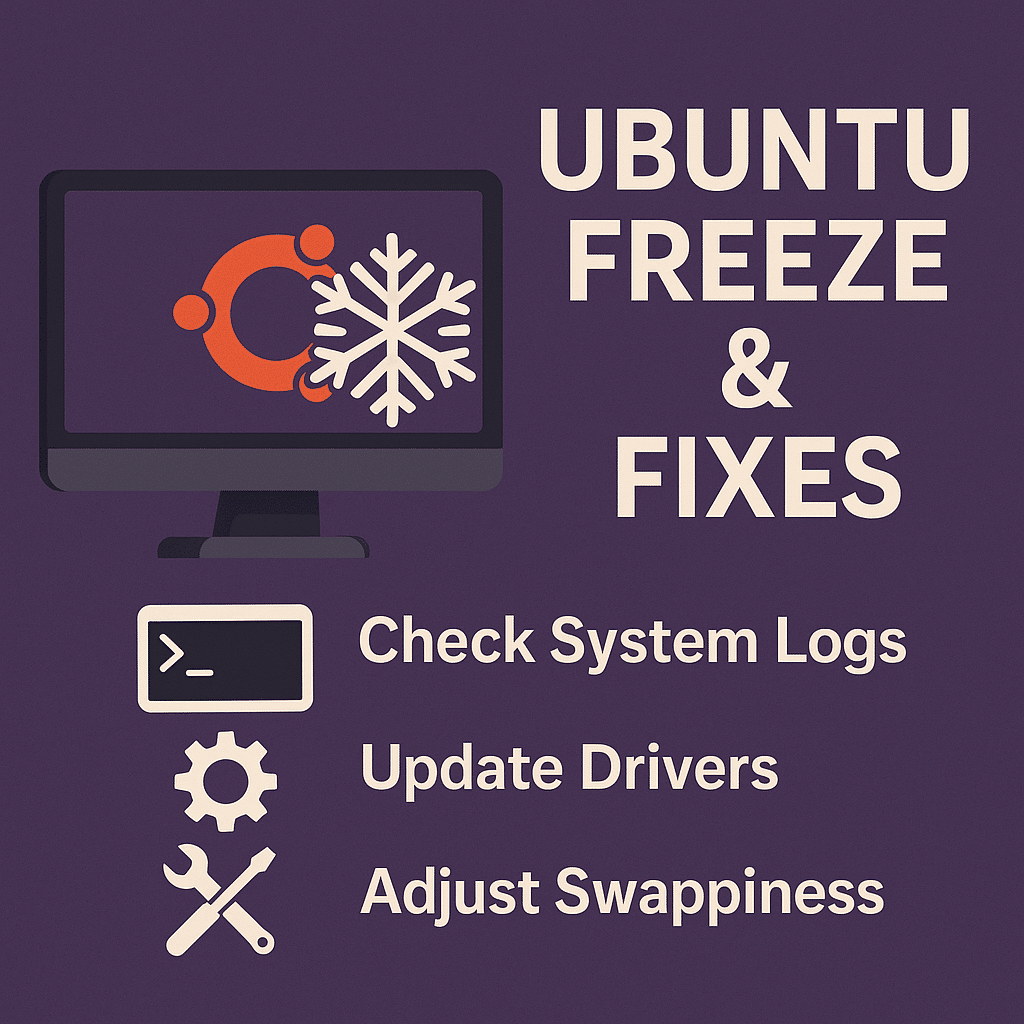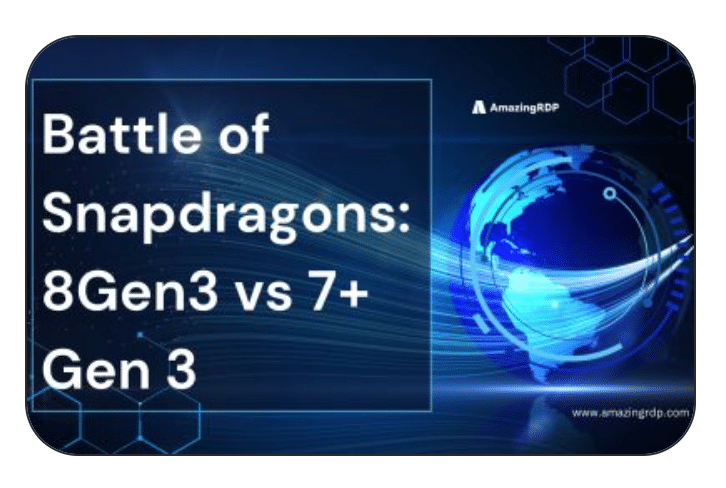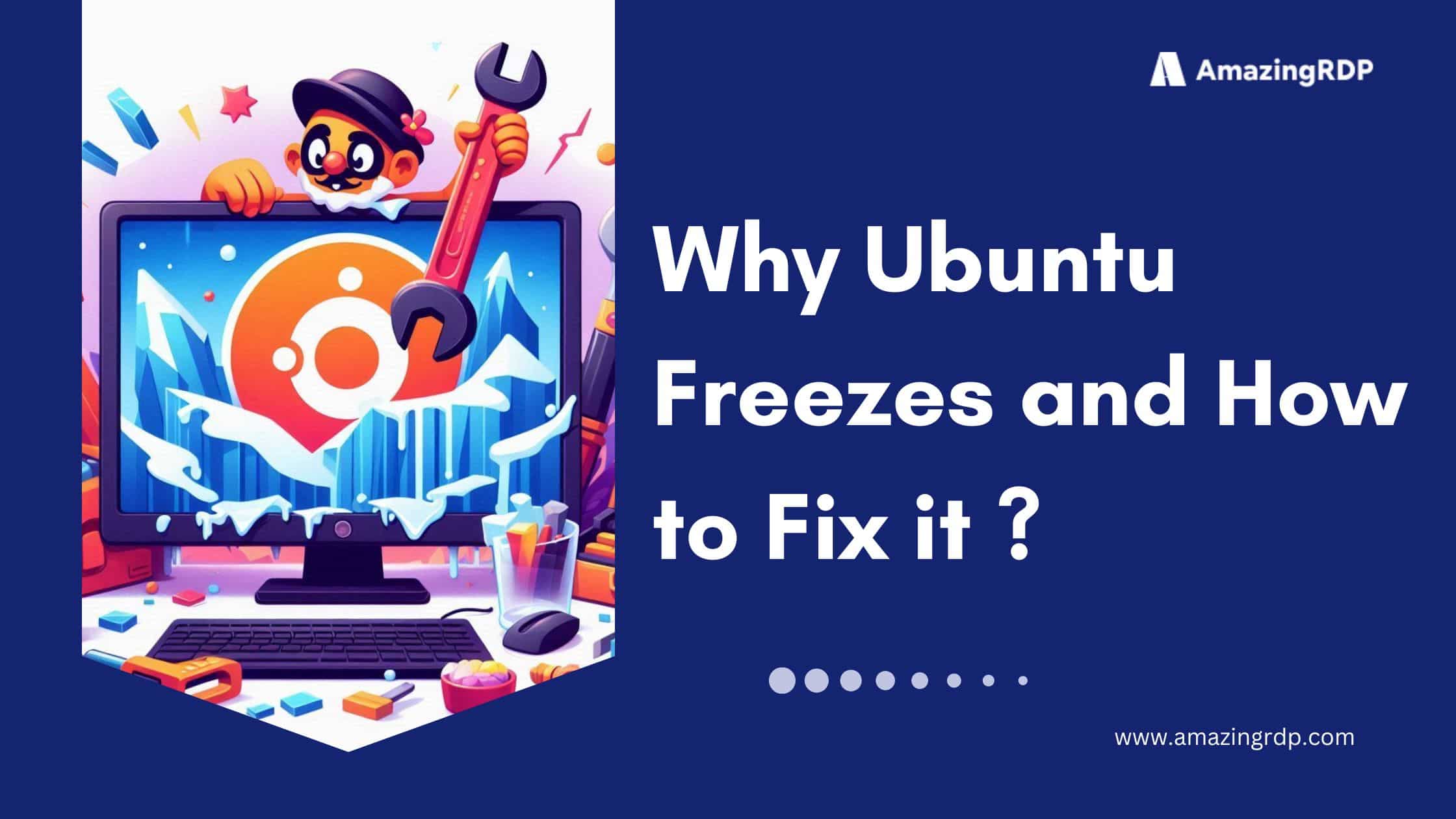
Why Ubuntu Freezes and How to Fix It Fast
- You’re working on an important project and suddenly — your Ubuntu system freezes. Sound familiar? You’re not alone.
- While Ubuntu is known for its speed and stability, it’s not completely immune to occasional freezes, crashes, or system hangs.
- These issues can stem from hardware conflicts, memory overload, outdated drivers, or buggy software.
- The good news? You don’t need to panic or reach for the power button every time it happens.
- This guide walks you through clear, step-by-step solutions — from quick fixes to more advanced troubleshooting.
- Whether it’s a single unresponsive app or your entire desktop frozen, we’ll help you resolve it smoothly without risking data loss.
- Get ready to take control of your Ubuntu system and bring back its smooth, reliable performance — fast and safely.
Identify the Type of Freeze Before Troubleshooting
Before you start fixing the issue, take a moment to understand what kind of freeze you’re dealing with. Ubuntu freezes usually fall into one of these three categories:
Application Freeze
One specific application stops responding, but the rest of your system works fine. You can still move the mouse, switch between windows, or use other programs without issues.
Partial System Freeze
The graphical interface (GUI) becomes unresponsive, but the system itself is still running. You might still be able to use keyboard shortcuts or switch to a virtual terminal (e.g., Ctrl + Alt + F3) for recovery.
Complete System Freeze
Everything stops — no mouse movement, no keyboard input, and no access to terminals. You can’t interact with the system in any way, and a hard reboot becomes your only option.
How to Respond to an Application-Level Freeze in Ubuntu
When only one application freezes, you can usually close it without affecting the rest of your system. Here’s how to do it efficiently:
1. Use System Monitor to End the Frozen Application
- Press Ctrl + Alt + Del to open the logout dialog.
- If nothing happens, press Ctrl + Alt + T to launch a terminal.
- In the terminal, type the following to open the System Monitor:
gnome-system-monitor
- Once it opens, find the frozen application. It may be labeled as “Not Responding.”
- Right-click the app and choose “Kill” or “End Process” to close it safely.
2. Use the xkill Command (Quick Mouse-Based Termination)
- In the terminal, type:
xkill
- Your mouse pointer will turn into a cross or skull icon.
- Click directly on the frozen window to force-close it immediately.
If neither method works and the graphical interface stops responding, move on to the next section for handling partial or complete system freezes.
Regain Control During a Partial System Freeze
When the graphical interface locks up but the system itself keeps running, use Ubuntu’s virtual terminals to take back control:
Switch to a Virtual Terminal (TTY)
- Press Ctrl + Alt + F3 (try F4, F5, or F6 if needed) to leave the frozen GUI and open a text-only console.
Log In
- Enter your usual username and password at the prompt.
Inspect Running Processes
- Run top or, if installed, htop to see CPU and memory usage in real time and spot misbehaving.
Terminate the Culprit
- Find the process ID (PID) of the frozen app.
- End it cleanly with:
kill <PID>
- If it refuses to die, force it with:
kill -9 <PID>
Return to the Graphical Desktop
- Press Ctrl + Alt + F2 or Ctrl + Alt + F1 (whichever hosts your display manager) to jump back to the GUI.
- Your desktop should now respond normally; if not, proceed to complete-freeze recovery steps.
Use the REISUB Method to Safely Reboot Ubuntu
When your system is unresponsive and you can’t regain control, you can safely reboot Ubuntu using the REISUB method. This approach helps avoid file system corruption during a forced shutdown.
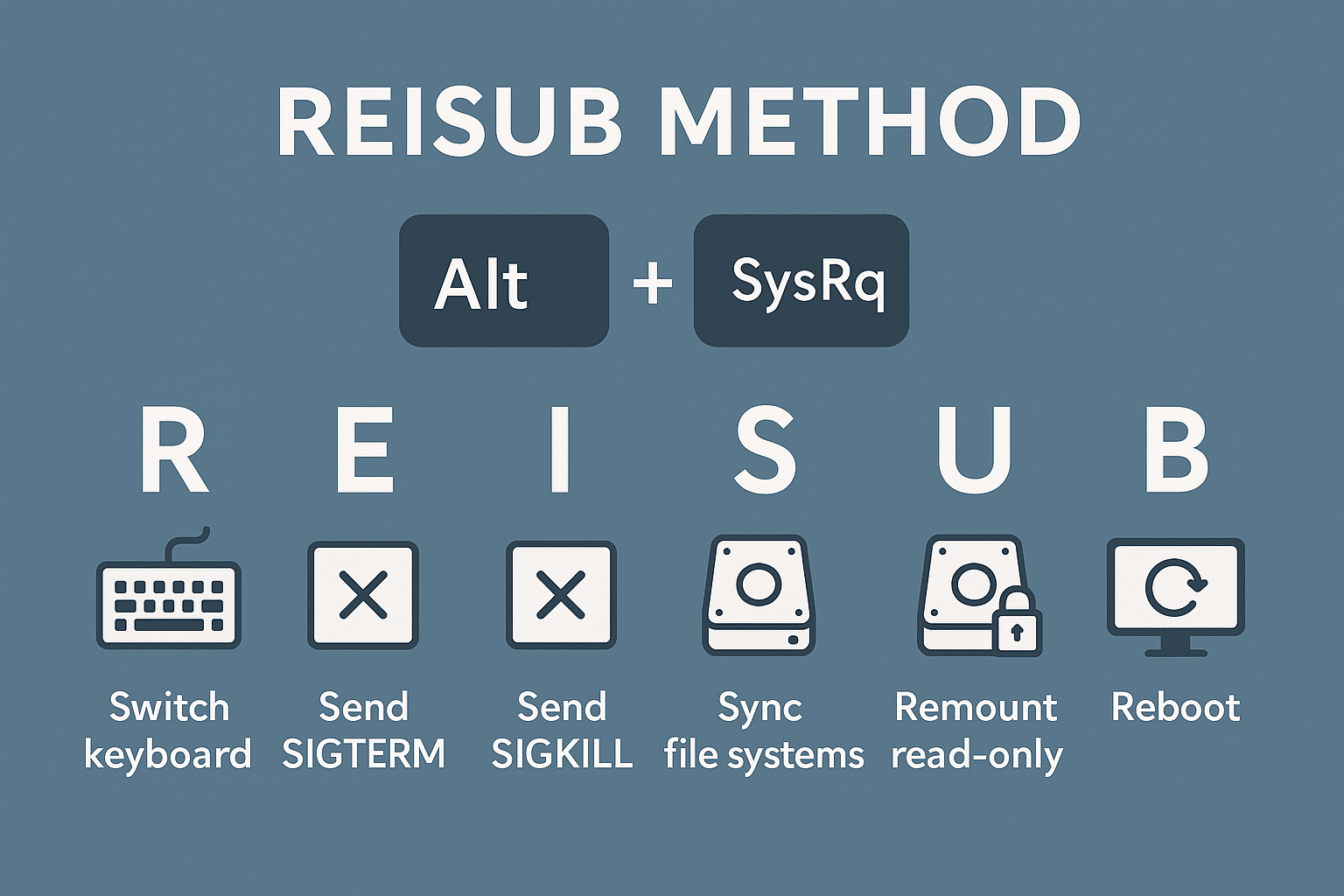
What Is REISUB?
Ubuntu includes a built-in feature called the Magic SysRq key, which allows you to send low-level commands directly to the Linux kernel—even when the system freezes.
Follow These Steps to Perform a Safe REISUB Reboot:
Step 1: Hold the Right Keys
- Press and hold Alt + SysRq (SysRq is usually the Print Screen key).
- On some laptops, also press Fn if needed.
Step 2: Type the REISUB Sequence
- While holding Alt + SysRq, press each of the following keys one by one, pausing 1–2 seconds between each:
R, E, I, S, U, B
What Each Letter Does:
- R – Switches the keyboard from raw mode to XLATE mode (regains control).
- E – Sends the SIGTERM signal to gracefully end all processes.
- I – Sends the SIGKILL signal to forcefully stop all remaining processes.
- S – Syncs all mounted file systems, writing data to disk.
- U – Remounts all file systems in read-only mode.
- B – Reboots the system immediately.
Important Tips:
- If SysRq doesn’t work, try enabling it manually:
echo 1 | sudo tee /proc/sys/kernel/sysrq
- This command allows your system to recognize and respond to SysRq key sequences.
Perform a Hard Reboot as a Last Resort
If none of the previous recovery methods work and your system remains completely unresponsive, you may need to perform a hard reboot. Use this only when absolutely necessary.
How to Force a Shutdown:
- Press and hold the physical power button on your computer.
- Keep holding it for 5–10 seconds until the system shuts down completely.
- Wait a few seconds, then press the power button again to restart the machine.
Important Warning:
Only use a hard reboot as a last resort. It can result in data loss or file system corruption, especially if Ubuntu was writing files when the freeze occurred.
Analyze System Logs to Diagnose Repeated Freezes
If your Ubuntu system keeps freezing, you need to dig deeper to find the root cause. Reviewing system logs helps you uncover hardware problems, driver issues, or kernel panics that might be behind the instability.
Use journalctl to Examine System Logs:
- Check Logs from the Previous Boot:
Run this command to review logs from your last session before the freeze:
journalctl -b -1
- Search Specifically for Errors:
Narrow your search to just error messages with:
journalctl -p err -b
- Filter Logs by Date and Time:
If you know when the freeze happened, use a time-based filter:
journalctl –since “2025-04-08 10:00” –until “2025-04-08 11:00 ”
What You Might Find:
- Hardware-related warnings or failures
- Driver loading errors
- Kernel messages indicating crashes or memory faults
How to Prevent Ubuntu Freezes in the Future
After recovering your system, take these proactive steps to minimize the risk of future freezes:
a. Keep Ubuntu Updated
- Regularly update your system and applications to apply the latest bug fixes and performance enhancements.
sudo apt update && sudo apt upgrade -y
b. Monitor System Resources
- Track your system’s CPU and memory usage using tools like htop or GNOME System Monitor.
If your RAM frequently reaches its limit, either reduce the number of running applications or consider upgrading your memory.
c. Free Up Disk Space
- Avoid system instability caused by low disk space.
Check available disk space with:
df -h
- Clean up unnecessary files using:
sudo apt autoremove && sudo apt autoclean
d. Update Graphics Drivers
- Prevent graphical freezes by using the latest recommended drivers.
- Open Software & Updates
- Navigate to the Additional Drivers tab
- Select the recommended proprietary driver and apply the changes
e. Disable Unnecessary Startup Applications
- Reduce boot-time load by managing startup applications.
- Open Startup Applications
- Disable or remove non-essential apps and services

Conclusion
Preventing system freezes starts with good maintenance and resource management. But if you’re running intensive applications like AI modeling, video rendering, or gaming, your local system might still fall short. That’s where AMAZINGRDP’s GPU Dedicated Servers come in—offering high-performance, stable environments tailored for demanding tasks. Offload your heavy workloads and experience uninterrupted performance with a reliable GPU-powered server.
EXPLORE MORE; Why Developers Are Buzzing About Ubuntu 25.04 ‘Plucky Puffin’ Beta
READ OUR BLOGS