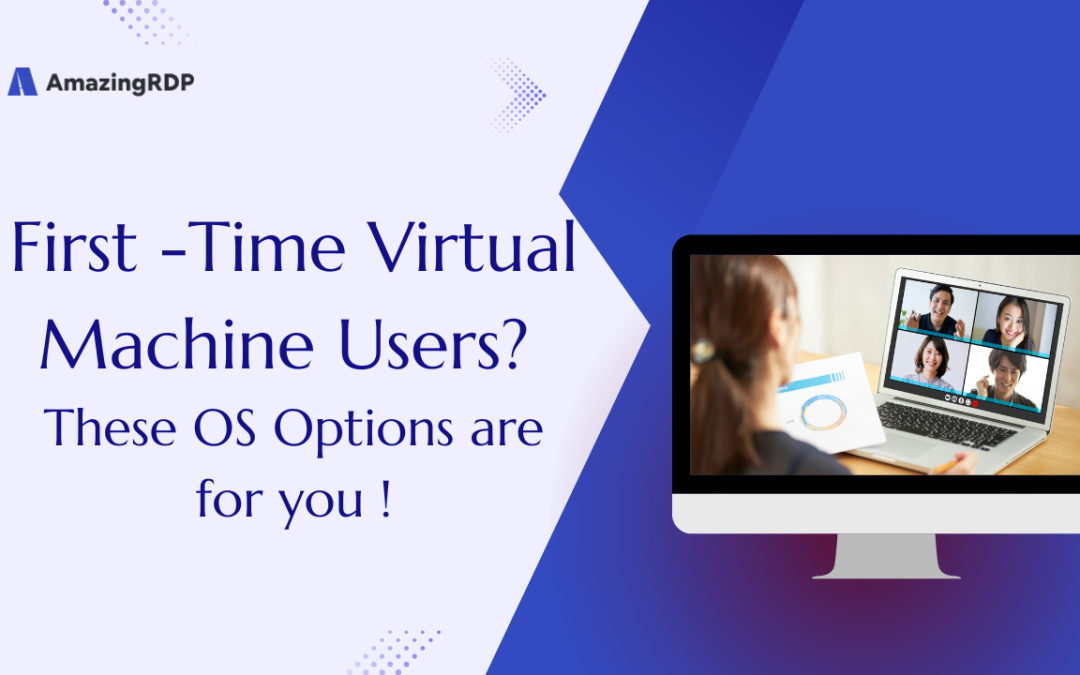First-Time Virtual Machine Users

Hello Virtual Machine Users,
Ready to break free from the limits of your current OS? Virtual Machines (VMs) let you experiment, learn, and explore—without touching your main system. Here’s why trying a different OS in a VM is the best way for beginners to start:
- No Risk to Your Current Setup: Install and test multiple operating systems without reinstalling or risking your main OS.
- Learn New Skills Fast: Experiment with Linux, Windows, and niche OSes—perfect for curious minds and aspiring techies.
- Low Hardware Requirements: Most beginner-friendly OSes run smoothly on modest hardware—ideal for laptops and desktops alike.
- Fun, Easy, and Safe: From Ubuntu to FreeDOS, these operating systems are designed to get you started with minimal hassle.
- Endless Exploration: Get hands-on experience with open-source tools, unique UIs, and different system architectures—all in one place.
In this blog, we’ll explore the best beginner-friendly operating systems you can install in a VM today—no technical degree required! Whether you’re a student, hobbyist, or just a curious explorer, these OSes are your gateway to the world of virtualization.
Let’s get started and unleash your inner tech genius!
Operating Systems for Virtual Machine
Ubuntu Desktop
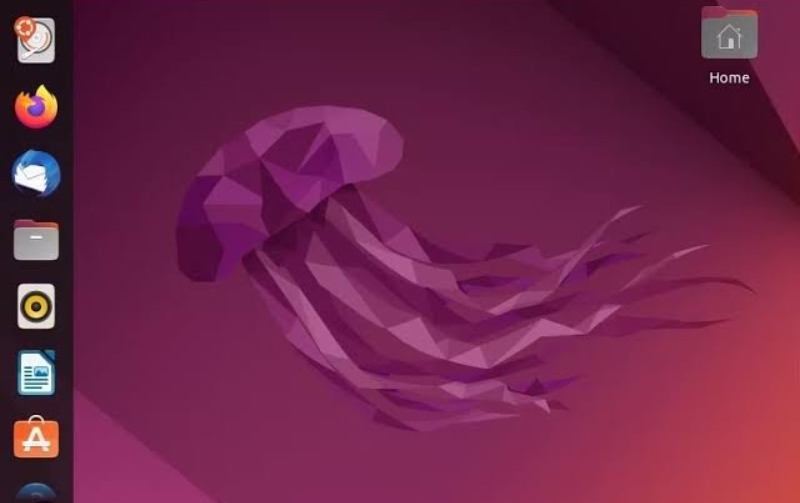
If you’re just getting started with virtual machines, Ubuntu Desktop is the perfect place to begin.
Here’s why Ubuntu Desktop stands out:
- Beginner-Friendly and Well-Documented: Ubuntu is one of the most popular Linux distributions in the world. Thanks to its large community and extensive guides, you’ll find plenty of help when you need it.
- Runs on Modest Hardware: Even if you have limited resources, Ubuntu Desktop performs well in virtual machines, making it ideal for beginners.
- Learn Linux the Easy Way: With Ubuntu, you’ll explore the power of the Linux command line, the apt package manager, and the sleek GNOME desktop environment.
- Based on Debian: Ubuntu’s Debian roots introduce you to one of the most widely-used Linux families—an essential learning step for every aspiring tech enthusiast.
- Smooth Entry into Virtualization: If you’re new to VMs, Ubuntu Desktop gives you a solid foundation to build on.
Best For
- Linux Beginners
- New Virtual Machine Users
- Those Seeking a Simple, Hassle-Free Setup
Download Link
Ubuntu Server

Ready to level up your virtualization skills? Ubuntu Server is your next step.
Here’s why Ubuntu Server is a powerful choice for beginners and tinkerers alike:
- No Frills, Just Power: Unlike Ubuntu Desktop, Ubuntu Server comes without a graphical user interface—no GNOME, no distractions. But if you want, you can install a desktop environment later.
- Perfect for System Admin Skills: Ubuntu Server helps you dive into Linux system administration, server management, and homelab setups—all in a VM.
- Run Lightweight Software with Ease: It’s ideal for running tools like Docker, Home Assistant, web servers, and much more, without using heavy system resources.
- Resource-Efficient: Ubuntu Server’s lightweight design makes it perfect for virtual machines on limited hardware. You’ll get excellent performance even on modest setups.
- Learn by Doing: If you want hands-on experience with the Linux command line, server configurations, and custom desktop installations, Ubuntu Server is the right pick.
Best For
- Learning the Linux Command Line
- Installing Your Own Desktop Environment
- Low Resource Virtualization
Download Link
Linux Mint

Looking for a Linux OS that’s beginner-friendly and has a beautiful interface? Linux Mint is an excellent choice for your virtual machine experiments.
Here’s why I recommend Linux Mint:
- Sleek User Interface: The Mint desktop feels like a perfect blend of macOS and Windows, offering a modern, intuitive look.
- Built on Ubuntu: Get all the benefits of Ubuntu’s solid foundation—stability, security, and package support—without the GNOME desktop.
- Comes Ready to Use: With LibreOffice pre-installed, Linux Mint is ready for work or study right out of the box.
- Simple to Set Up: Even if you’re new to virtual machines, Mint’s straightforward design makes it easy to install and explore.
- My Top Pick for Linux Beginners: Linux Mint is one of my personal favorites—and if you’re curious, it’s definitely worth a try in a VM.
Best For
- A Nice-Looking UI
- Ubuntu Base Without GNOME
- Simple and Clean Setup
Download Link
Fedora

Looking to explore beyond Ubuntu? Fedora is an excellent choice for your next virtual machine adventure.
Here’s why Fedora is worth your time:
- Built on Red Hat, Not Debian: Unlike Ubuntu, Fedora is based on Red Hat Enterprise Linux. This gives you a fresh perspective on Linux with a different set of commands and functionality.
- Different Package Management: Instead of Ubuntu’s apt, Fedora uses the DNF package manager (and previously yum). It’s a great way to learn another side of Linux.
- Modern, Sleek Look: Fedora’s user interface is polished and clean, offering a smooth experience right from the start.
- Highly Customizable: Fedora gives you flexibility and control over your setup—perfect for users who like to tweak and experiment.
- Great Community Support: Fedora has a large, active community ready to help you troubleshoot, learn, and grow.
- Fun and Beginner-Friendly: While Fedora differs from Ubuntu, it’s still an easy OS to explore, making it a fantastic option for your virtual machine journey.
Best For
- Those Who Want Something Other Than Ubuntu
- A Highly Customizable Linux Experience
- Users Seeking a Strong Support Community
Download Link
FreeDOS

Ever miss the golden days of DOS-based computing before Windows ruled the world? FreeDOS brings that classic experience back—with a modern, open-source twist.
Here’s why FreeDOS is worth exploring in a virtual machine:
- A Nostalgic Journey: FreeDOS lets you relive the iconic command-line interface of the 80s and 90s, making it perfect for retro computing enthusiasts.
- Run Classic Software & Games: Whether you want to play DOOM, run old business tools, or experiment with legacy software, FreeDOS has you covered.
- No Impact on Your Modern System: With a VM, you can dive into DOS without rebooting your system or giving up modern conveniences.
- Fun, Lightweight, and Simple: FreeDOS is lightweight and easy to set up in a virtual machine, making it a great way to learn or relive DOS history.
- A Niche OS with Endless Possibilities: While FreeDOS isn’t for daily use, it’s perfect for troubleshooting, nostalgia, and retro gaming.
Best For
- Nostalgia
- Troubleshooting Old Software
- Playing DOOM and Other DOS Classics
Download Link
Windows 10

Even though Windows 10 is reaching its end of life, it’s still a solid choice for running in a virtual machine.
Here’s why you should consider spinning up a Windows 10 VM:
- Full Windows Experience, No Risks: Installing Windows 10 in a VM lets you use all its features—gaming, development, software testing, and more—without replacing your primary OS.
- Stay Secure After EOL: Running Windows 10 in a VM keeps your main system safe. You can still access Windows features while isolating it from your core operating system, reducing exposure to potential security risks.
- Perfect for Software Testing: A Windows 10 VM is a great environment to test Windows apps, updates, or settings without worrying about damaging your main system.
- Segregated, Controlled Setup: I’ve even run a Windows VM inside another Windows setup—ideal for creating a safe space to test software and avoid system conflicts.
- Familiar Yet Flexible: Windows 10 in a VM lets you enjoy a familiar, user-friendly environment, while learning about virtual machine configurations.
Best For
- Testing Windows Software and Features
- Using Windows 10 After It Reaches End of Life
- A Familiar, Secure Virtual Experience
Download Link
Windows 7

Missing the charm of the early 2010s and the sleek interface of Windows 7? A virtual machine is the best way to bring it back safely.
Here’s why you should consider running Windows 7 in a VM:
- Relive the Windows 7 Era: Windows 7 was one of the most loved Windows releases. A virtual machine lets you enjoy that nostalgia without affecting your modern system.
- Stay Safe in an Unsupported Environment: Microsoft officially ended support for Windows 7 years ago. By running it in a VM, you isolate it from your primary system, protecting your core OS from security risks.
- Easy to Reset: If your Windows 7 VM ever gets compromised, simply delete it or reinstall from your ISO. Your main operating system stays untouched.
- Use Original Installation Media: Microsoft no longer offers official Windows 7 downloads. If you have an old installation DVD or find one for sale online, you can easily convert it into an ISO for your VM.
- Avoid Third-Party Downloads: Steer clear of third-party websites—downloading Windows 7 from unofficial sources is risky, illegal, and may include malware.
- Perfect for Legacy Software: A Windows 7 VM is ideal for running old programs that aren’t compatible with newer versions of Windows.
Best For
- Running Legacy Windows Software
- Reliving the Nostalgia of Windows 7
- Refusing to Let Go of the Past
Conclusion
Exploring different operating systems in a virtual machine is an exciting way to expand your tech knowledge, test software, or simply revisit the past. Whether you want to relive the golden days of Windows 7, experiment with Linux Mint, or dive into the classic charm of FreeDOS, running these operating systems in a VM gives you the freedom to explore—without compromising your primary system’s stability or security.
But managing virtual machines, especially on lower-spec hardware, can become a challenge. That’s where AMAZINGRDP steps in. With high-performance RDP services, dedicated resources, and scalable solutions, AMAZINGRDP empowers you to run virtual machines for development, testing, or even gaming—without worrying about performance bottlenecks. Whether you’re a beginner exploring Ubuntu or a seasoned developer working on multiple OS environments, AMAZINGRDP’s powerful infrastructure ensures you have the speed, stability, and support to make the most of your virtual machine journey.
Ready to take your virtualization to the next level?
👉 Check out AMAZINGRDP today and unlock a world of possibilities!
EXPLORE MORE; What is a Virtual Private Cloud (VPC)?
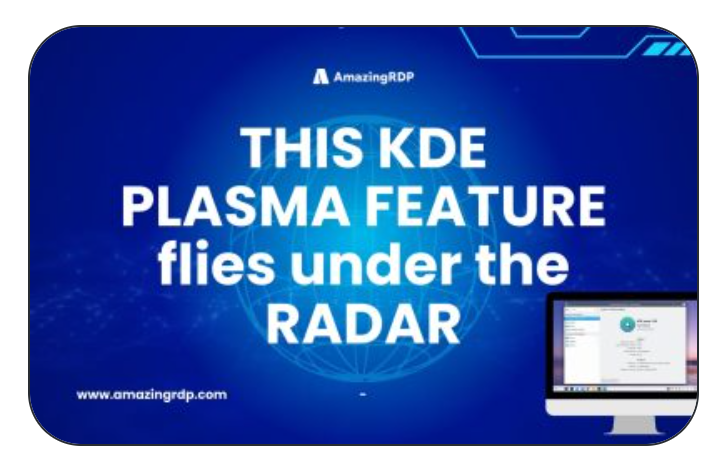 READ OUR BLOGS
READ OUR BLOGS