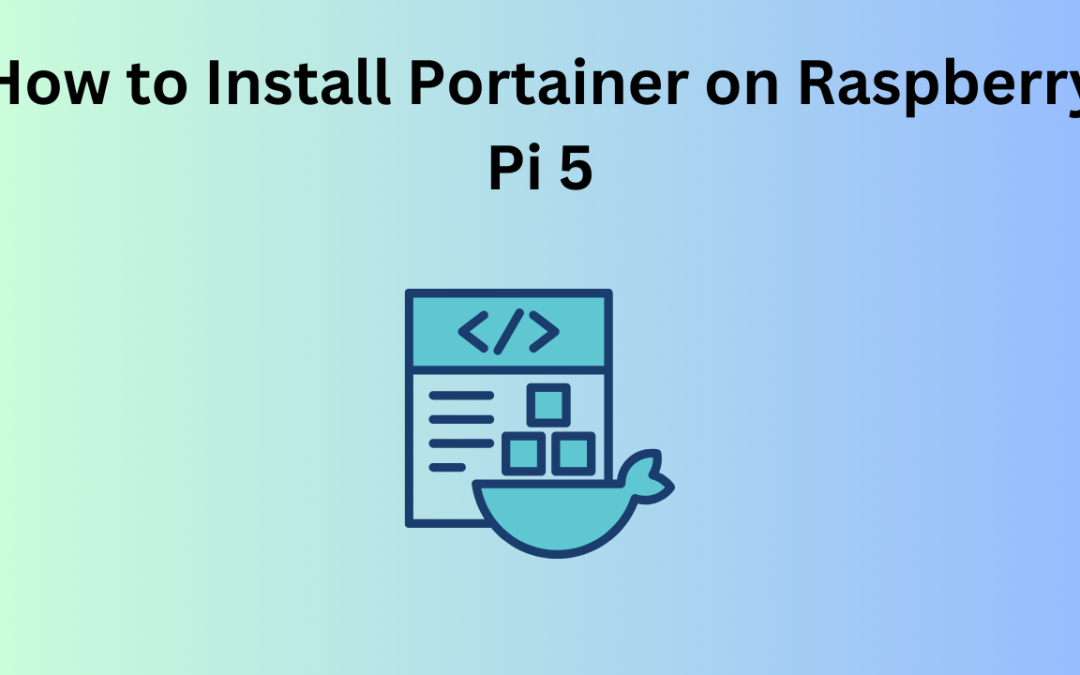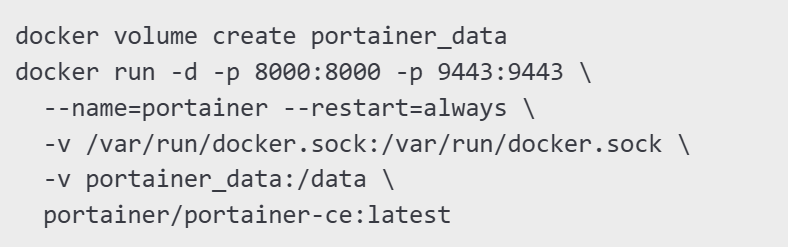How to Install Portainer on Raspberry Pi 5
(F.A.Q)
How do I update Portainer?
To update Portainer, remove the existing container and pull the latest image:
docker stop portainer
docker rm portainer
docker pull portainer/portainer-ce:latest
docker run -d -p 8000:8000 -p 9443:9443 \
--name=portainer --restart=always \
-v /var/run/docker.sock:/var/run/docker.sock \
-v portainer_data:/data \
portainer/portainer-ce:latestWhat if I can’t access the web UI?
Ensure that Portainer is running by checking:
docker psIf it’s not running, restart it:
docker restart portainerHow do I uninstall Portainer?
Run the following commands to remove Portainer:
docker stop portainerdocker rm portainerdocker volume rm portainer_dataCan I use Portainer with Kubernetes on Raspberry Pi?
Yes! Portainer supports Kubernetes, but additional configurations are required to manage Kubernetes clusters.