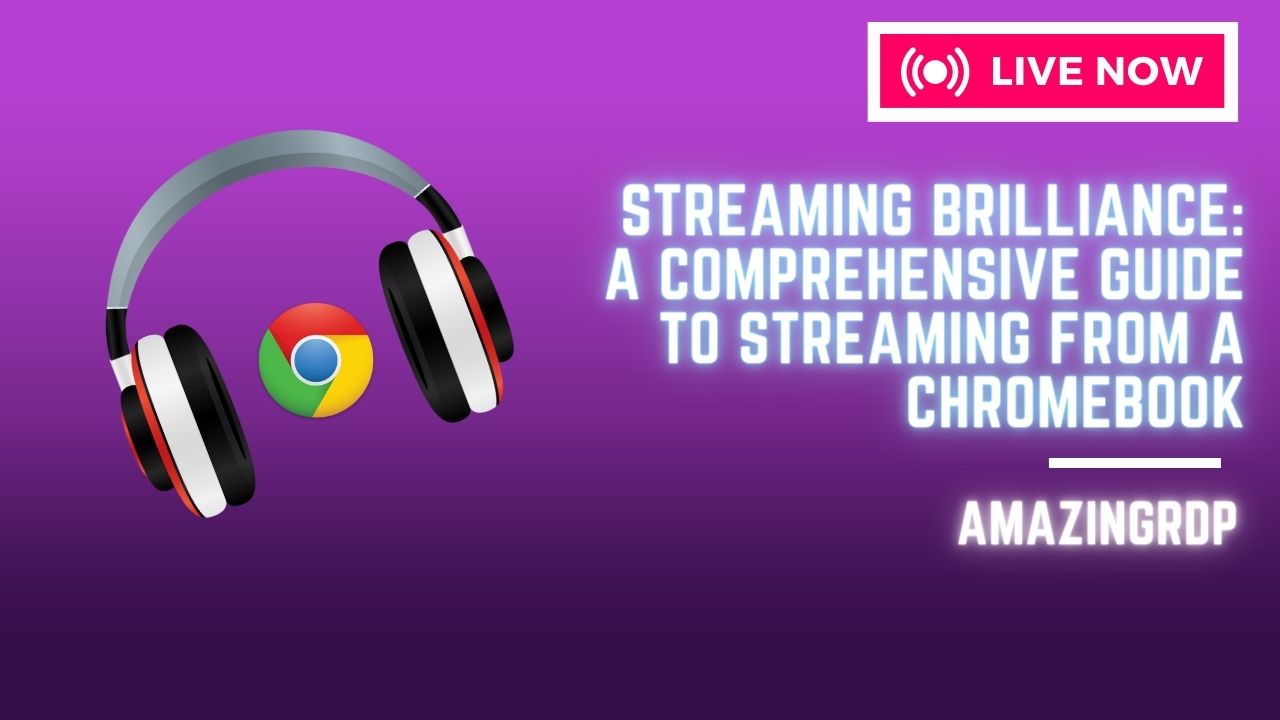Streaming Brilliance: A Comprehensive Guide to Streaming from a Chromebook – Buy Indian RDP
Streaming has become a popular form of entertainment, allowing users to enjoy their favorite movies, TV shows, and live events from the comfort of their homes. While streaming on a Chromebook may seem challenging at first, it’s entirely possible and can offer a great streaming experience. In this guide, we’ll walk you through the steps of streaming from a Chromebook and explore various options to enhance your streaming capabilities.
Choosing the Right Streaming Platform:
The first step in streaming from your Chromebook is selecting the streaming platform that best suits your preferences. Popular options include Netflix, Amazon Prime Video, Hulu, Disney+, YouTube, and Twitch. These platforms offer a wide range of content across different genres.

Optimizing Your Chromebook:
To ensure a smooth streaming experience, it’s essential to optimize your Chromebook. Close any unnecessary tabs or applications running in the background to free up system resources. Additionally, keeping your Chromebook updated with the latest software and using a stable internet connection will contribute to better streaming performance.
![]()
Streaming Services and Apps:
Most popular streaming platforms offer dedicated apps for Chromebooks, which can be easily installed from the Chrome Web Store. These apps are specifically designed to provide a seamless streaming experience on Chrome OS. However, if an app is not available, you can still access the streaming platform through the web browser.
Casting to a Chromecast Device:
If you own a Chromecast device, you can cast the streaming content from your Chromebook directly to your TV. This allows you to enjoy your favorite shows and movies on a larger screen. Simply ensure that your Chromebook and Chromecast are connected to the same Wi-Fi network, click on the cast icon in the streaming app, and select your Chromecast device.

External Display and HDMI Output:
In case you don’t have a Chromecast device, you can still connect your Chromebook to an external display using an HDMI cable. This method enables you to enjoy the streaming content on a larger screen, such as a TV or monitor. Locate the HDMI port on your Chromebook, connect the cable, and select the appropriate input source on your external display.
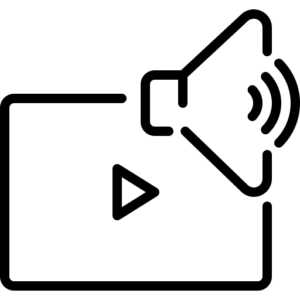
Audio and Video Settings:
Adjusting the audio and video settings on your Chromebook can enhance your streaming experience further. You can access these settings through the Chrome OS system tray or system settings. Experiment with different audio output options and video quality settings to find the optimal configuration for your streaming needs.
Streaming Games on Chromebooks:
Chromebooks have increasingly become capable of running Android games through the Google Play Store. Services like Google Stadia and Nvidia GeForce Now also provide cloud gaming options, allowing you to stream games directly to your Chromebook. These services offer a vast library of games to choose from, providing a console-like gaming experience on your Chromebook.
Conclusion: Streaming from a Chromebook is a convenient and enjoyable way to access your favorite movies, shows, and games. By selecting the right streaming platform, optimizing your device, and utilizing casting or external display options, you can create a seamless streaming setup. Whether you prefer movies, TV shows, live events, or gaming, your Chromebook can serve as a capable device for all your streaming needs. Explore the possibilities and dive into the world of entertainment from the comfort of your Chromebook.
Buy Cheap Europe Dedicated Server at $79